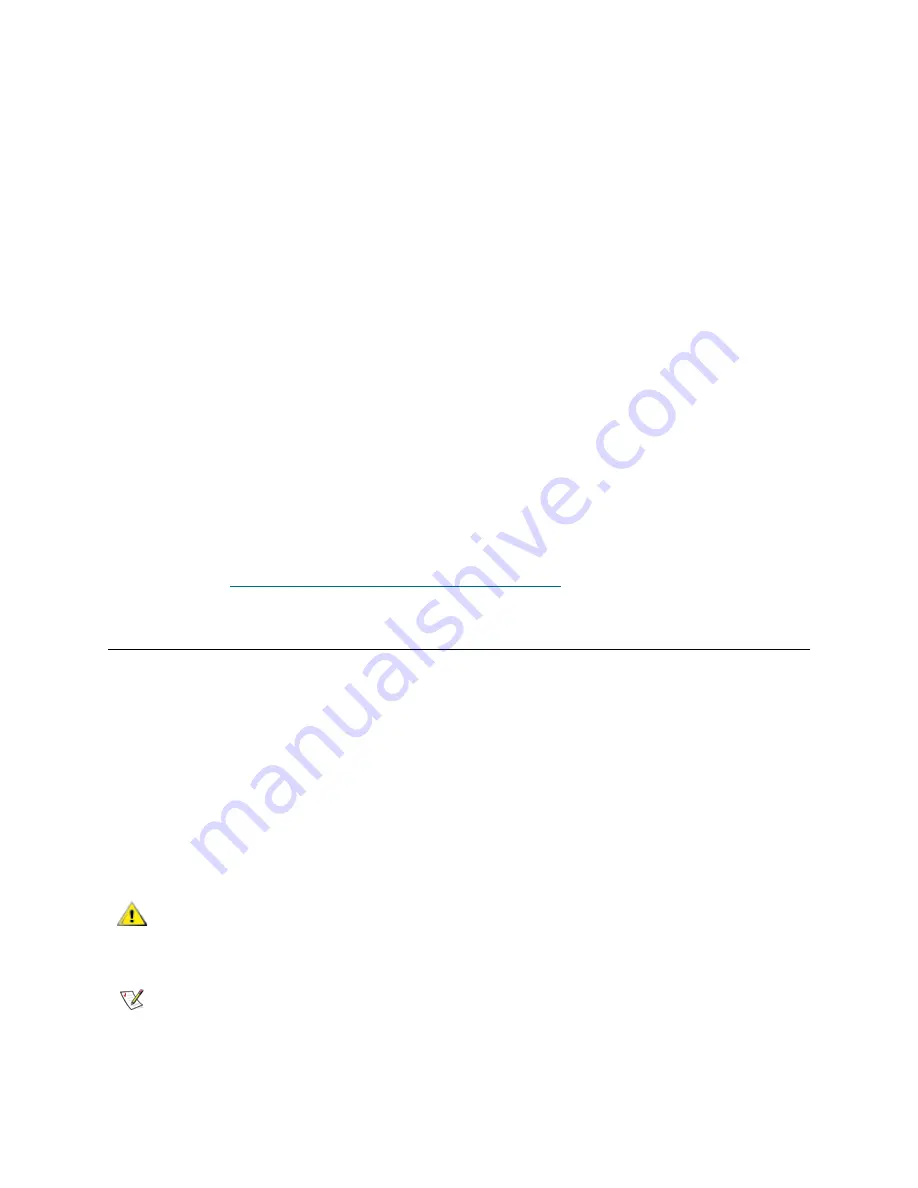
2
Upgrade Instructions: Scalar i500 Library Firmware
3
On the Scalar i500 page that opens, click on the
Firmware
link.
4
Both the library firmware and drive firmware are contained in the same download file. Locate the
firmware you need depending on the type of tape drives in your library and click on the
Download Now
button.
The
Export Regulation and End-user License Agreement
appears in a new browser window.
5
Select the
I accept
checkbox and click
Accept
.
6
If your Web browser prompts you to decide what to do with the firmware download file, save the file to
a known location on your computer (for example, “My Documents\Scalar_i500”).
7
Open the firmware download file, which is a “.zip” file, and extract its contents to a known location on
your computer. The contents of the zip file inlcude:
•
The current library firmware release notes
•
A copy of these library firmware upgrade instructions
•
The tape drive firmware upgrade instructions
•
The “.tgz” file containing the current libary firmware
•
Three “.fmr” files representing the supported tape drive firmware for SCSI, Fibre Channel (FC), and
SAS tape drives
•
The Library Service Utility
•
The Library Service Utility installation instructions
8
If it is still open, close the license agreement Web browser window by clicking on the
X
button located
in the upper-right window corner.
9
Continue with
Upgrading Library Firmware Using the Web Client
on page 2.
Upgrading Library Firmware Using the Web Client
Upgrading library firmware can take up to an hour for large configurations.
Before updating the library firmware, it is recommended to capture the library snapshot. The library
snapshot file saves status information and trace logs for library components, which may assist with problem
analysis in the unlikely event that the firmware upgrade fails and a library snapshot cannot be captured after
the upgrade attempt.
In addition, it is recommended to save the library configuration before upgrading the library in case the
upgrade fails. Once the upgrade successfully completes, it is also recommended to save the configuration.
For additional information about capturing the library snapshot and saving the configuration, see chapter
10, “Troubleshooting,” in the
Scalar i500 User’s Guide, 6-01210-xx
.
CAUTION
After the firmware update process starts, you must wait until it
completes. Do not interrupt the process or loss of data or library
operability could occur.
Note
This operation should not be performed concurrently by multiple administrative
users logged in from different locations. You can access the appropriate web
client screens, but you cannot update library firmware while another
administrative user is performing the same operation.



