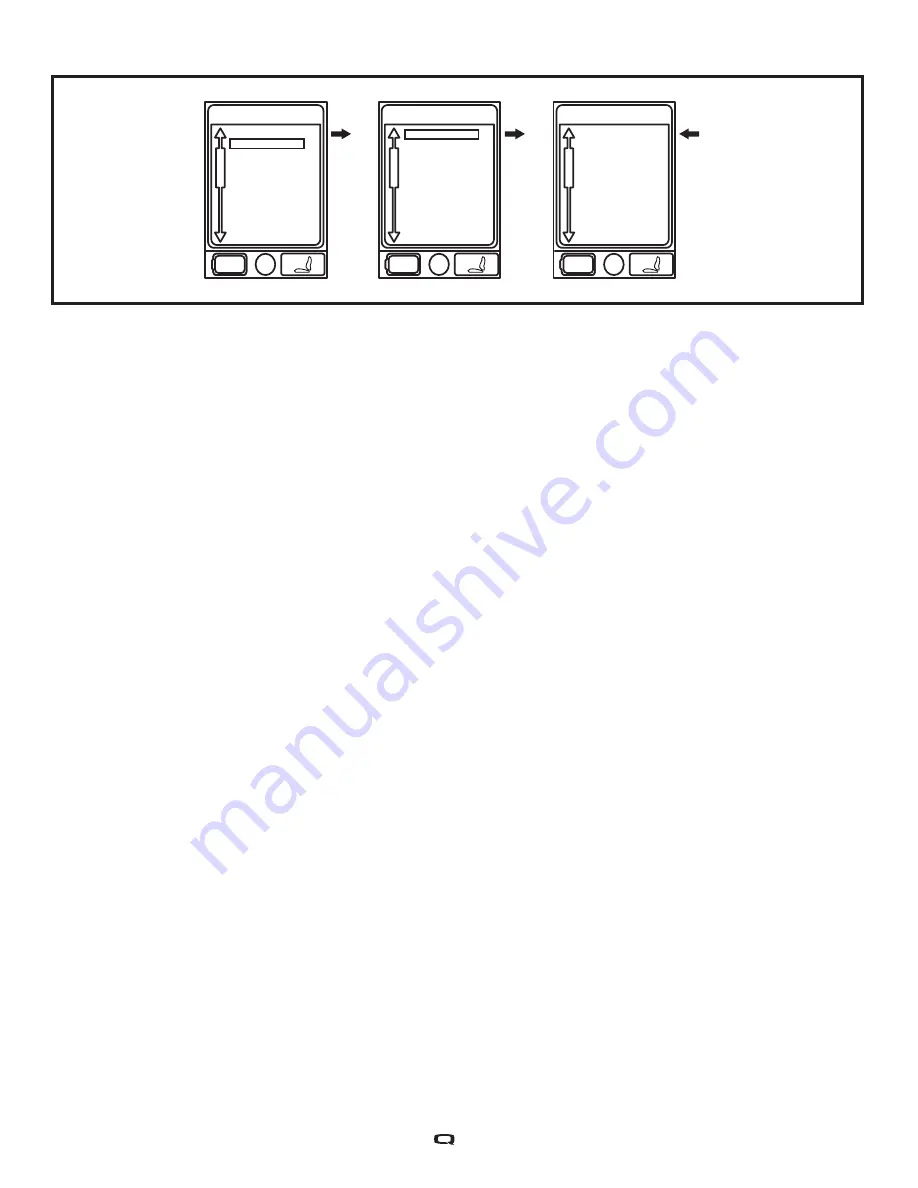
18
Handcontrol Settings
System Settings
Main Menu
Rest Distance
System Setting
Rest Trip
Rest Distance
Figure 5D. Menu Screens
To change units of measurement:
1. Push the On/Off and Mode Select Lever up once to power on the chair and the controller.
2. Push the Menu button to access the Main Menu screen.
See figure 5B.
3. Use the joystick to highlight the Handcontrol Settings option, then push the joystick to the right to
select that function.
See figure 5B.
4. Use the joystick to highlight the Sound & Display option, then push the joystick right to select that
function.
5. Use the joystick to highlight the Measurement System option, then push the joystick right to select
that function.
6. Use the joystick to highlight the Max option, then push the joystick right to select that function.
See
figure 5B.
7. Push the joystick left to select the ESC option and return to the Sound & Display menu.
See figure 5B.
8. Press the Menu button to return to drive mode.
To change the language choice:
1. Push the On/Off and Mode Select Lever up once to power on the chair and the controller.
2. Push the Menu button to access the Main Menu screen.
See figure 5A.
3. Use the joystick to hightlight the Handcontrol Settings option, then push the joystick right to select
that function.
See figure 5A.
4. Use the joystick to highlight the Language option, then push the joystick right to select that function.
5. Use the joystick to highlight the Language option, then push the joystick right to select that function.
6. Push the joystick up until the desired language is displayed.
See figure 5A.
7. Push the joystick left to select the ESC option and return to the Sound & Display menu.
8. Push the Menu button to return to drive mode.
Bluetooth® Menu
To add a Bluetooth screen (Aux menu must be enabled by provider to use Bluetooth® functions).
The Q-Logic 2 hand control is equipped with built-in Bluetooth® that allows you to connect to a computer,
smartphone, or tablet. To access the Bluetooth® functionality, you must navigate to an AUX profile
where you will able to access the Bluetooth® features.
NOTE: The Bluetooth® within the Q-Logic 2 controller is not active during driving or seating
operation. Once a Bluetooth® screen is accessed, the Bluetooth® becomes active and connection
to the paired deviced is allowed. At no time will a connected device interrupt normal operation
of the power chair.
Содержание q-logic 2
Страница 1: ...Basic Operation Instructions...
Страница 2: ...Identification Key Copyright 2016 INFMANU4801 Rev A August 2016 1 2 12 13 14 7 10 15 11 9 8 7 6 5 3 4...
Страница 30: ...30 Notes...
Страница 31: ...1 2 12 13 14 7 10 15 11 9 8 7 6 5 3 4...





























