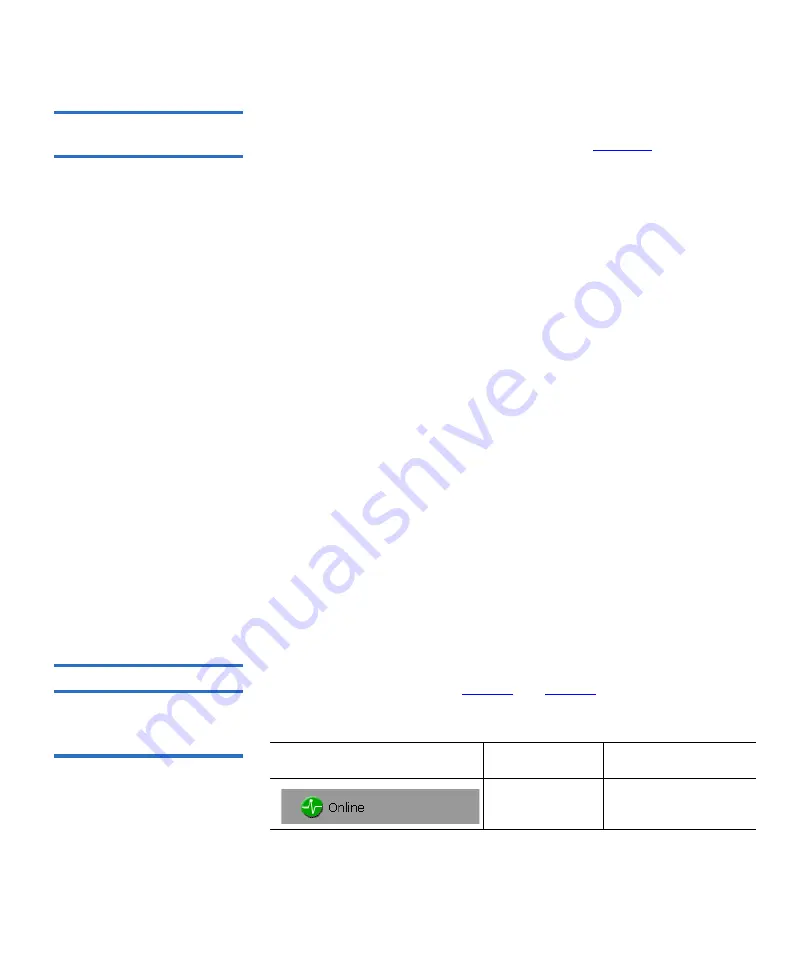
Chapter 3 Quantum PX720 Remote Management
Quantum PX720 Web Pages
Quantum PX720 User’s Guide
91
Using the Quantum
PX720 Web Pages
3
The first page that displays when you access the Quantum PX720 web
pages is the Quantum PX720
Overview
page (see
). This page
includes information on the Quantum PX720 such as library name, date
and time, and includes a dynamic graphic which changes colors
depending on the library health.
The
Overview
page is divided into five distinct sections:
• Banner
• Quick status
• Navigation area
• Activity area
• Monitor button
• PX720 status indicator
• Browser options
• Security Settings
The banner frame displays the corporate logo and product name. The
contents frame displays a list of the Quantum PX720 web pages. To view
a page, click its corresponding link. The management frame displays the
page you selected.
The
Monitor
button lists the previous 10 events that occurred in the
library. This information displays in a separate window and updates
when new events are recorded.
To return to a previous web page, click the browser’s
Back
button.
Quick Status
3
The
Quick Status
icon provides the current health status for the library.
Refer to the following tables (
and
) for quick status library
health conditions.
Table 19 Quick Status Library
Health Conditions
Quick Status Icon
Library Health
Description
Library health:
OK
.
The library health is
OK
.
Содержание PX720
Страница 23: ...StorageCare Guardian Quantum PX720 User s Guide xxiii...
Страница 179: ...Chapter 3 Quantum PX720 Remote Management Setup Quantum PX720 User s Guide 156 Figure 90 Secure Key Page...
Страница 231: ...Appendix B Relocating the Library Crating the Library Quantum PX720 User s Guide 208 Figure 112 Crating the Library...
Страница 247: ...Appendix D Regulatory Statements Declaration of Conformity Quantum PX720 User s Guide 224 Declaration of Conformity...
















































