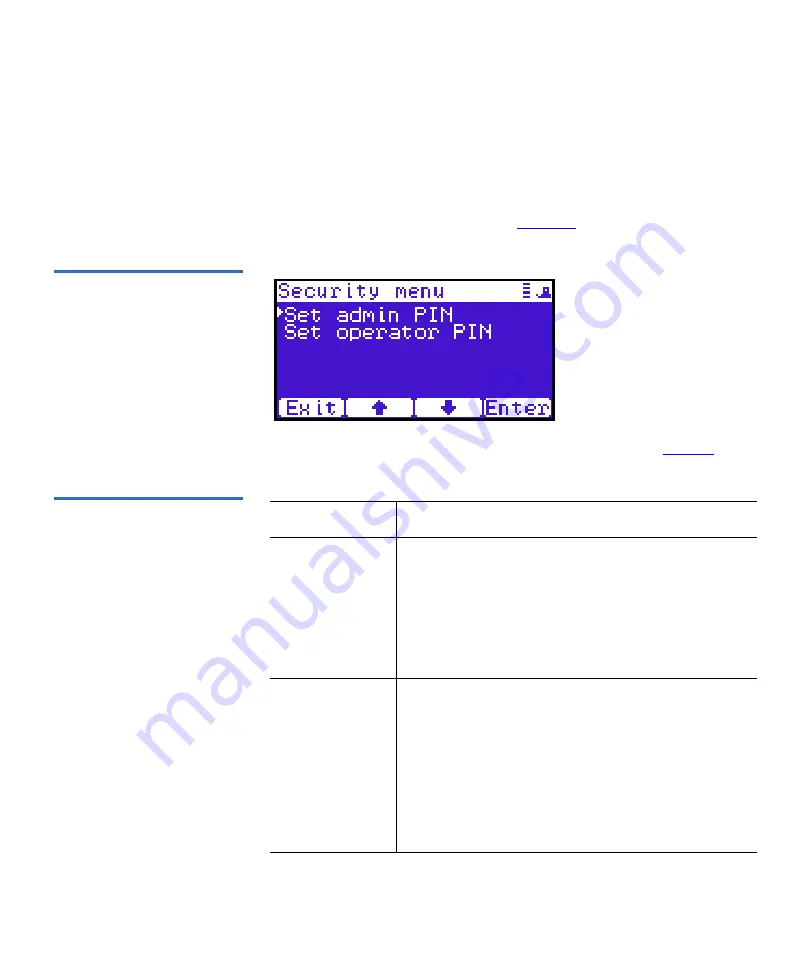
Chapter 2 Basic Library Operations
OCP Components
Quantum PX500 Series User’s Guide
77
Security
2
To view or edit the security information:
1
From the
Setup
screen, use the up and down arrows to highlight
Security
and press
Enter
.
The
Security
screen displays (see
Figure 51 Security Screen
The
Security
screen displays the following options (see
Table 16 Security Setup
Security Setup
Description
Set admin PIN
The admin PIN allows access to all areas of the
OCP. Select
Set admin PIN
and use the up and down
arrows to cycle through the PIN numbers. Press
Enter
to accept each digit and press
Enter
twice after
the last digit of the PIN. You must verify the PIN
number. The admin PIN can be 0 to 8 characters
long, numbers only.
Set operator
PIN
The operator PIN only allows access to the
Info
or
Ops
menus of the OCP. The operator cannot change
any library settings. Select
Set operator PIN
to set
the operator PIN. use the up and down arrows to
cycle through the PIN numbers. Press
Enter
to
accept each digit and press
Enter
twice after the last
digit of the PIN. You must verify the PIN number.
The operator PIN can be 0 to 8 characters long,
numbers only.
Содержание PX500 Series
Страница 280: ...Appendix E Regulatory Statements Notice for USA and CANADA Only Quantum PX500 Series User s Guide 257 5 5 5 5 5 Japanese...
Страница 282: ...Appendix E Regulatory Statements Notice for USA and CANADA Only Quantum PX500 Series User s Guide 259 5 5 5 5 5 Korean...
Страница 284: ...Appendix E Regulatory Statements Notice for USA and CANADA Only Quantum PX500 Series User s Guide 261 5 5 Class 1 5...
Страница 294: ...Index 271 Quantum PX500 Series User s Guide...






























