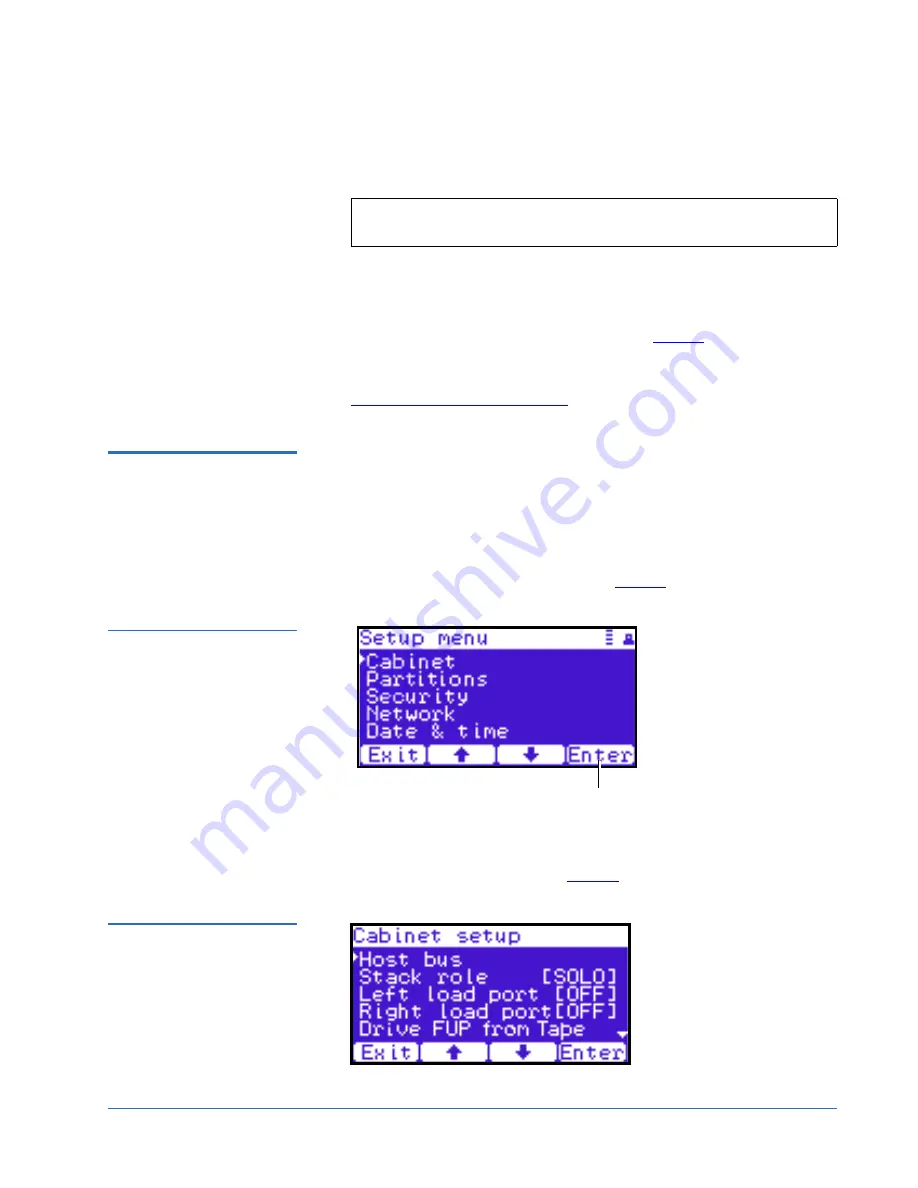
Quantum PX500 Series Firmware Upgrade Instructions for Stacked Libraries
Document 81-81802-01A01
April 2007
Uploading Library Firmware
7
8
To upload the library firmware, enter a path and filename where the file
exists, or click
Browse
.
9
Click
Apply
to upload the file.
The firmware image uploads to the library.
10
Reboot the library from the
Utilities
page (see
figure 5
).
The library reboots. Repeat the firmware upgrade procedure for every
library in the stack. When all libraries have been updated, continue with
Returning the Library Stack Role
.
Returning the Library
Stack Role
0
After the library firmware has been updated on all of the libraries and the
libraries have rebooted, you must return each library to its original library
stack role.
To return the library stack role:
1
From the OCP, press
Setup
from the
Home
screen.
The OCP displays the
Setup
screen (see
figure 1
):
Figure 7 Setup Screen
2
From the
Setup
screen, use the up and down arrows to select
Cabinet
and
press
Enter
.
The
Cabinet
screen displays (see
figure 2
):
Figure 8 Cabinet Screen
Note:
Be sure to use the same library firmware for all libraries in the
stack.
Enter








