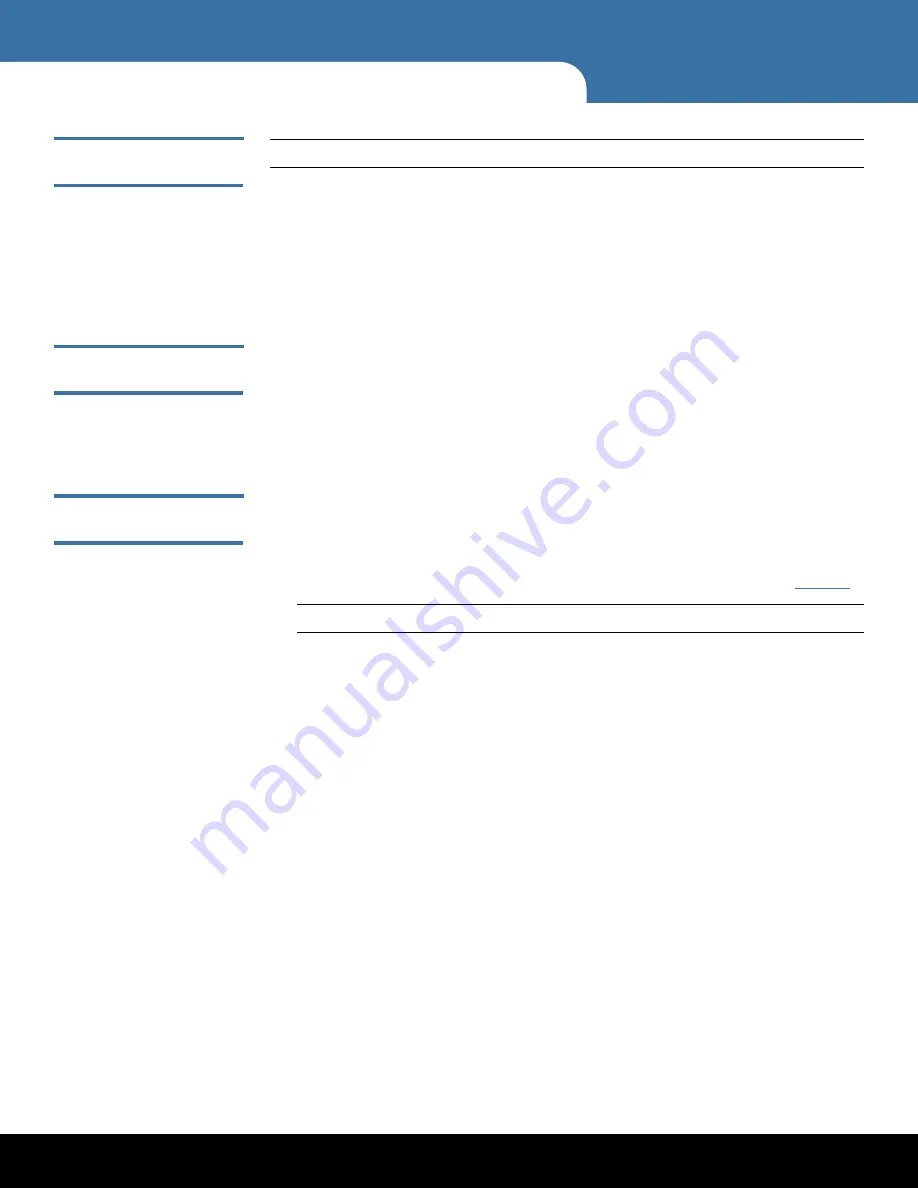
4
Other Initial Configuration Options
NDX NAS Quick Start Guide
Activating Windows
Operating System
Note:
You must be connected to the internet to complete Windows activation.
If the Activate Windows section of the screen is viewable, then Windows is not yet
activated. Follow the steps below to activate Windows:
1
Choose
Activate
Windows Online
.
The Activation Successful dialog box displays.
2
Click
Close
.
Setting Date /Time on
Server
1
Click
Set Time Zone
to set the correct time and time zone.
2
Click
Change Date and Time
to set the time.
3
Click
Change Time Zone
to set your time zone.
4
Click
OK
in each dialog box when done.
Configuring
Networking
Network settings are automatically configured in Windows Storage Server Workgroup
2008 R2 using DHCP to assign IP addresses by default.
To configure a static IP address, do the following:
1
From the Initial Configure Tasks screen, click
Configure Networking
(see
Figure
1
).
Note:
Alternately, in Server Manager click View
Network Connections.
2
Right click the network connection that you want to configure, and select
Properties
.
3
Double click
Internet Protocol Version 4
(TCP/IPv4), and then click
Properties
.
4
On the
General
tab, click
Use the following IP address
.
5
In the IP address field, type the IP address that you want to use.
6
Press the Tab key to place the cursor in Subnet mask.
A default value for subnet mask is entered automatically.
7
Either accept the default subnet mask, or type the subnet mask that you want to
use.
8
In
Default gateway
, type the IP address of your default gateway.
9
In
Preferred DNS server
, type the IP address of your DNS server. If you plan to use
the local computer as the preferred DNS server, type the IP address of the local
computer.
10
In
Alternate DNS Server
, type the IP address of your alternate DNS server, if any. If
you plan to use the local computer as an alternate DNS server, type the IP address of
the local computer.
11
Click
OK
, and then click
Close
.



















