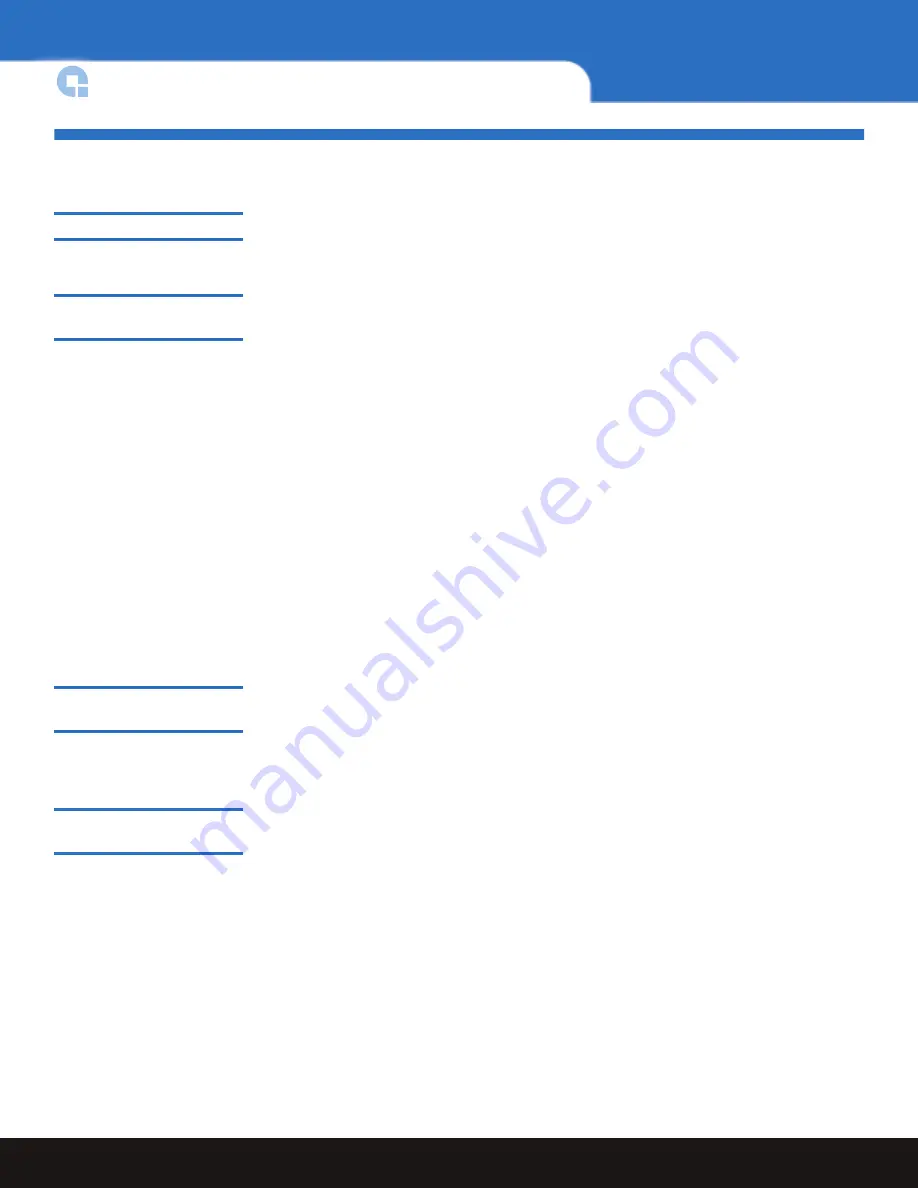
2
Installation
DXi7500 Site Planning Guide
Installation
Rack Compatibility
0
Nearly all standard four-post EIA 19” server racks are compatible with the DXi7500 rack
mount kits. Refer to the physical characteristics of the DXi7500 system for depth
requirements.
DXi7500 Setup and
Configuration
0
After hardware has been installed and initially configured by a Quantum field engineer,
you are ready to use your DXi7500. The remote management web pages allow you to
reconfigure your DXi7500 at any time.
Required Network Information
: to utilize the remote management pages of the DXi7500,
you must connect it to your network.
Note the following considerations:
• The DXi7500 connects to your network through an embedded switch. The connection
you provide must support connection to a switch. Please see the
DXi7500 User’s Guide
(PN 81-81786) for details of the configuration of this embedded switch.
• DHCP (Dynamic Host Command Protocol) is not supported: you must provide a
static IP address at the time of installation.
• The default IP Address is:
10.1.1.1
You and other administrative users can always return to the remote management pages to
modify all DXi7500 settings, including network settings. Refer to the DXi7500 User’s
Guide included on the documentation CD for additional information on initially
configuring your DXi7500.
Replication Firewall Port
Requirements
0
The following firewall ports must be opened for replication to operate optimally:
• Port 80
• Port 1062
Installation and
Integration Services
0
Installation and integration of the DXi7500 system by Quantum is required. Please contact
your Quantum Sales representative to discuss installation services.
Phone support for the installation process is available via the Quantum support number
for your area. Customers in US and Canada may call 1-800-284-5101.














