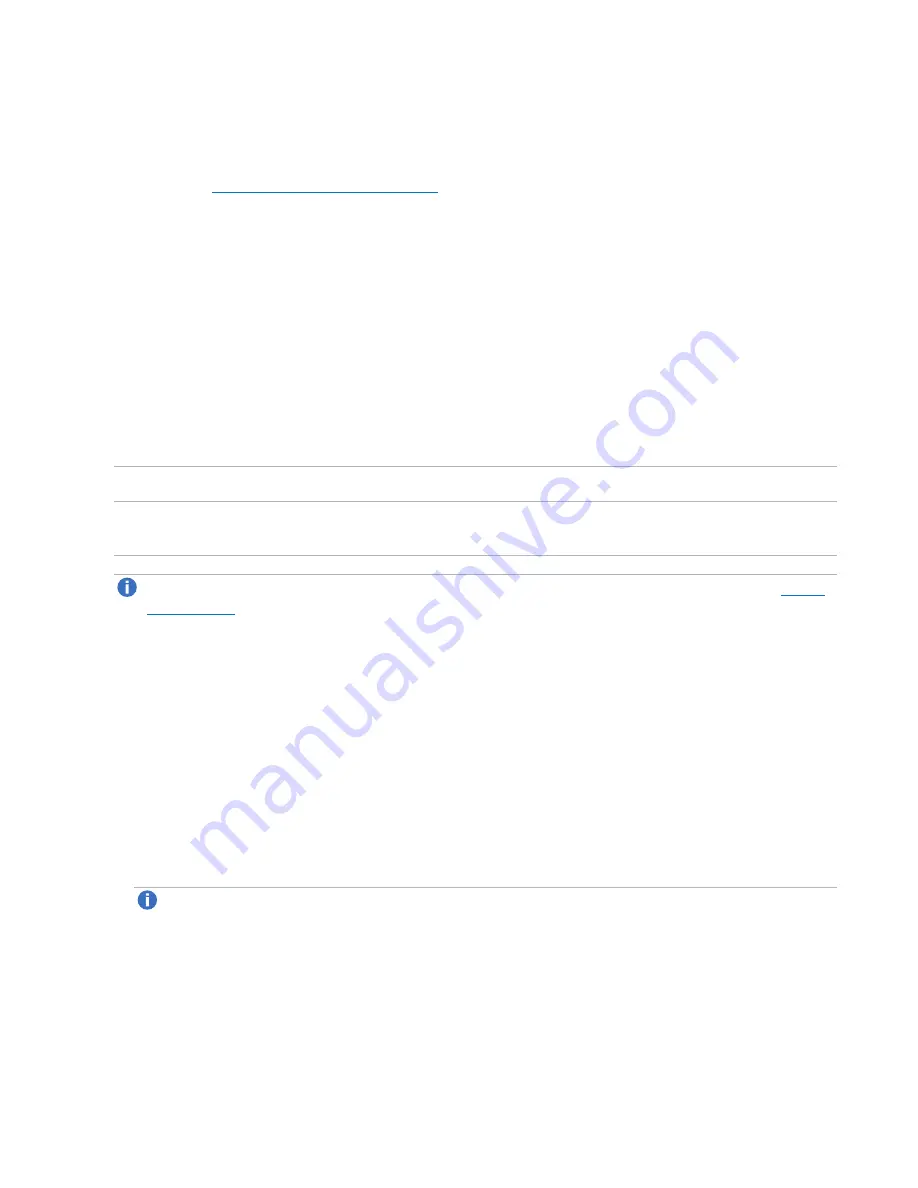
Chapter 9: Configuration
System
Quantum DXi6900 User’s Guide
344
Data-at-Rest Encryption is now enabled, and all hard drives are secured so that, if they are removed from
the DXi6900, they cannot be read using another system or device.
Be sure to record the passphrase in a safe location. You should also save a backup copy of the Data-at-Rest
Recovery file (see
).
Managing Recovery Files
When Data-at-Rest Encryption is enabled, the system generates security keys based on the supplied
passphrase. The DXi6900 maintains a copy of the security keys on the system, and they are accessed
automatically as needed.
There are a few, rare situations which may require manual entry of the passphrase or security key, such as
performing a capacity expansion, or in the case of certain hardware failure scenarios. For this reason, you
should record the passphrase in a safe location. In addition, you should back up the security keys by
downloading or sending a Data-at-Rest Recovery file.
To download or send a copy of the recovery file:
1. Under
Download/Send Data-at-Rest Recovery File
, select an option:
Download
Downloads a copy of the recovery file using the Web browser.
Sends a copy of the recovery file using e-mail. If selecting this option, type the e-mail address
where you want to send the recovery file in the
Email Recipient
box.
Note:
For the DXi6900 to send an e-mail, you must specify an outgoing e-mail server (see
).
2. Type a security password in the
Password
box, and type it again in the
Confirm Password
box.
This password is used to protect the recovery file. You will be prompted for this password when
opening the recovery file.
The password must meet all of the following requirements:
l
Must be 8–32 characters long.
l
Must contain at least 1 digit [0–9].
l
Must contain at least 1 uppercase letter [A–Z].
l
Must contain at least 1 lowercase letter [a–z].
l
Must contain at least 1 non-alphanumerical character, for example, ‘+’ or ‘@’.
Note:
An underscore [ _ ] is considered an alphanumeric character.
l
Must
not
contain a space, tab, single quote [‘], double quote [“], or dollar sign [$].
3. Click
Apply
.






























