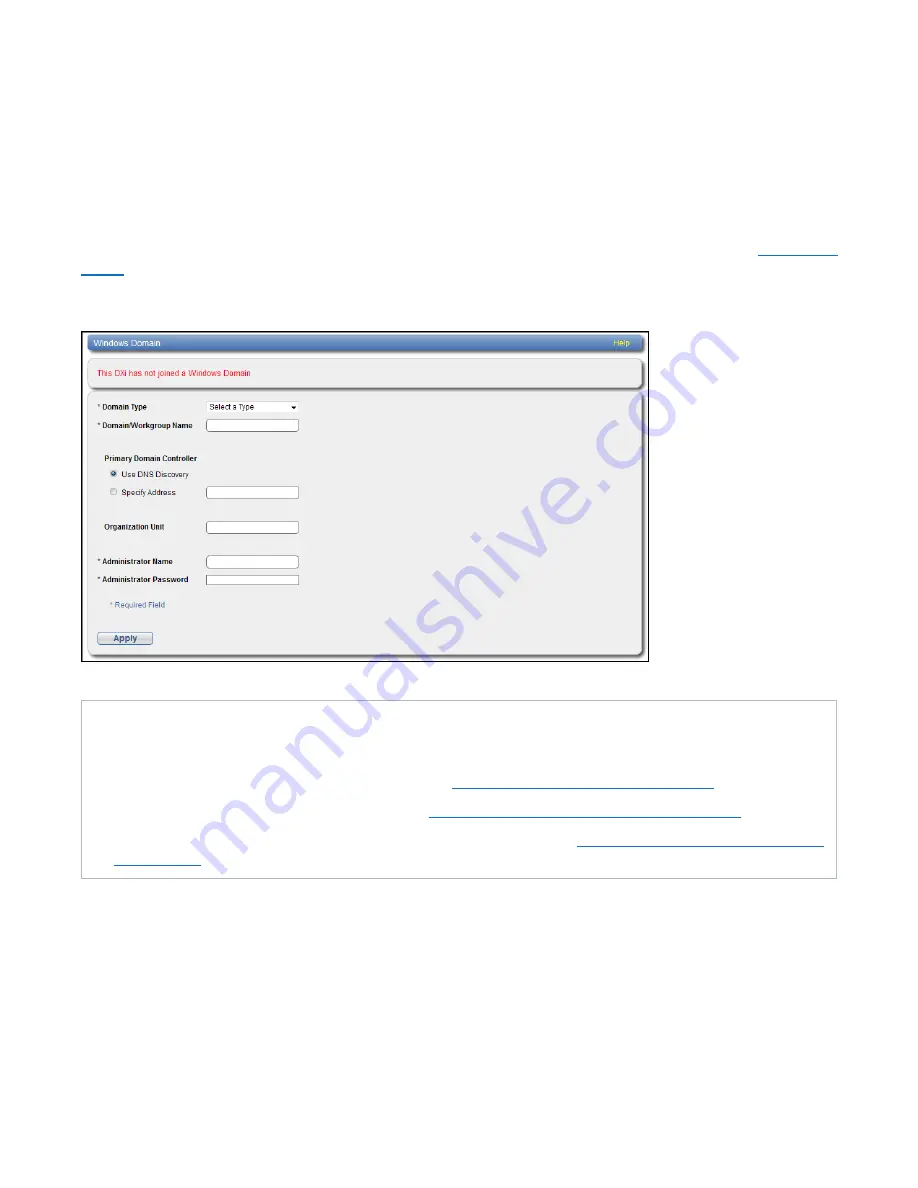
Chapter 9: Configuration
NAS Configuration
Quantum DXi6900 User’s Guide
212
Windows Domain
The
Windows Domain
page allows you to join the DXi6900 to a Windows workgroup or a Windows
domain using
SMB
. To use a NAS share configured for the CIFS/SMB protocol on a Windows network, you
must first join the DXi6900 to a workgroup or a domain. After you join the DXi6900 to a workgroup or a
domain, CIFS/SMB shares are available for use on the Windows network.
To access the
Windows Domain
page, on the
NAS
page, click the
Windows Domain
).
Figure 135:
Windows Domain Page
Tasks
Use the
Windows Domain
page to perform the following tasks:
l
Join the DXi6900 to a Windows workgroup (see
Joining a Windows Workgroup below
).
l
Join the DXi6900 to a Windows domain (see
Joining a Windows Domain on the next page
).
l
Remove the DXi6900 from a Windows workgroup or domain (see
Disjoining a Workgroup or Domain
).
Joining a Windows Workgroup
Join a Windows workgroup to add the DXi6900 to a workgroup on a Windows network. After you join a
workgroup, CIFS/SMB shares are available for use on the Windows network.
To join a Windows workgroup:






























