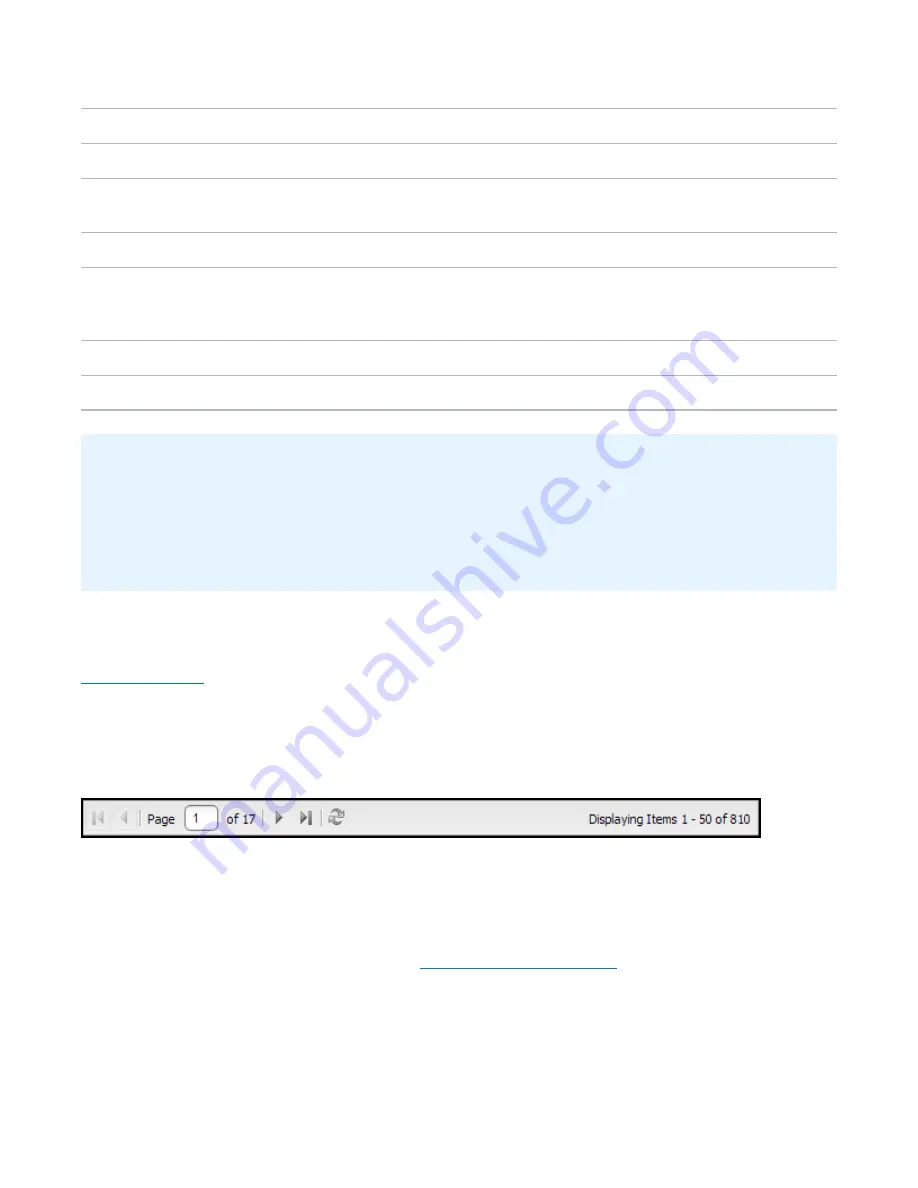
Chapter 7: Status
Activity Log
Quantum DXi6900 User’s Guide
193
User
The local user or LDAP user that performed the activity.
Date/Time
The date and time the activity was performed.
Origin
The interface where the activity originated. Possible origins are the
GUI
(remote management
console) or the
CLI
(command line interface).
Action
The type of activity performed (
Create
,
Update
, or
Delete
).
Category
The category of the activity (
Alert
,
Analyzer
,
Cluster
,
Date Time
,
,
Event
,
Hard Drive
Security
,
Healthcheck
,
NAS
,
Network
,
OST
,
PTT
,
Replication
,
Security
,
SNMP
,
Utility
, or
VTL
).
Role
The role of the user that performed the activity (
Admin
).
Summary
Details about the activity that was performed, including CLI commands and field values.
Additional Information
l
Click a column heading to sort the rows in the table by that column. Click the column heading again to
reverse the sort order.
l
To rearrange the order of the columns, click and drag a column heading left or right. To show or hide
columns, click the arrow to the right of a column heading. In the pop-up menu, point to
Columns
, then
select the name of a column to show or hide it.
Navigating in the Activity Log
Use the controls at the bottom of the
Administrative Activity Log
list to adjust the activity log view (see
):
l
To view a specific page, type the page number in the box.
l
To update the activity log with latest data, click the
Refresh
icon.
Figure 124:
Activity Log View Controls
Enabling or Disabling Activity Logging
By default, activity logging is enabled on the DXi6900. Use the toolbar above the
Administrative Activity
Log
list to enable or disable activity logging (see
).
l
To enable the logging of administrative and service actions, click
Enable Logging
on the toolbar.
l
To disable the logging of administrative and service actions, click
Disable Logging
on the toolbar.






























