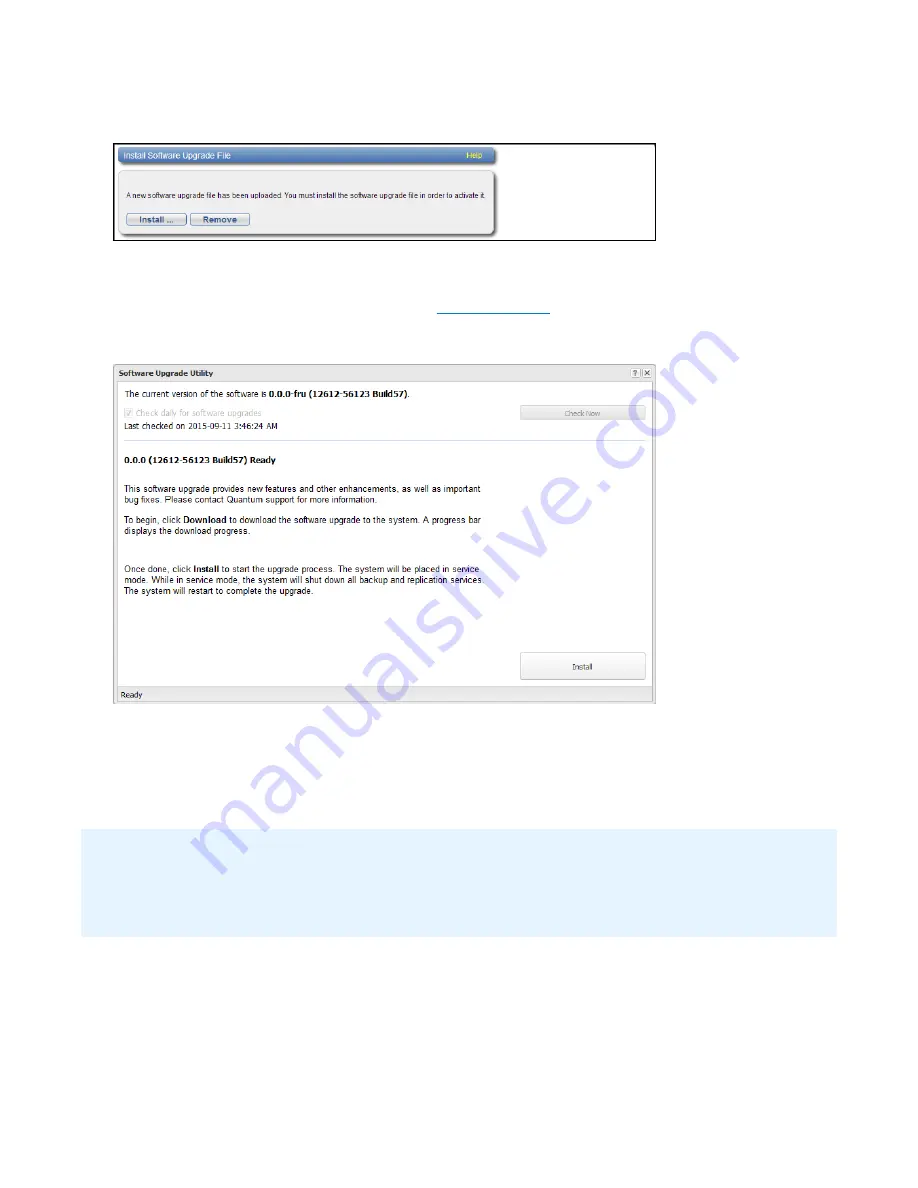
Performing Initial Configuration
Quantum DXi6900 Installation Guide
71
Figure 61:
Install Software Upgrade File
6. Click
Install
.
The
Software Upgrade Utility
).
Figure 62:
Software Upgrade Utility
7. Click
Check Now
to check for available software upgrades.
8. Click
Install
to begin the software installation.
Wait for the system to fully restart. This can take up to 30 minutes.
Clear Your Web Browser Cache
It is important to clear your Web browser cache before logging on to the remote management console for
the first time following the software upgrade. This will ensure the remote management console displays
correctly.
Continue with the next section to connect the Ethernet cables.


























