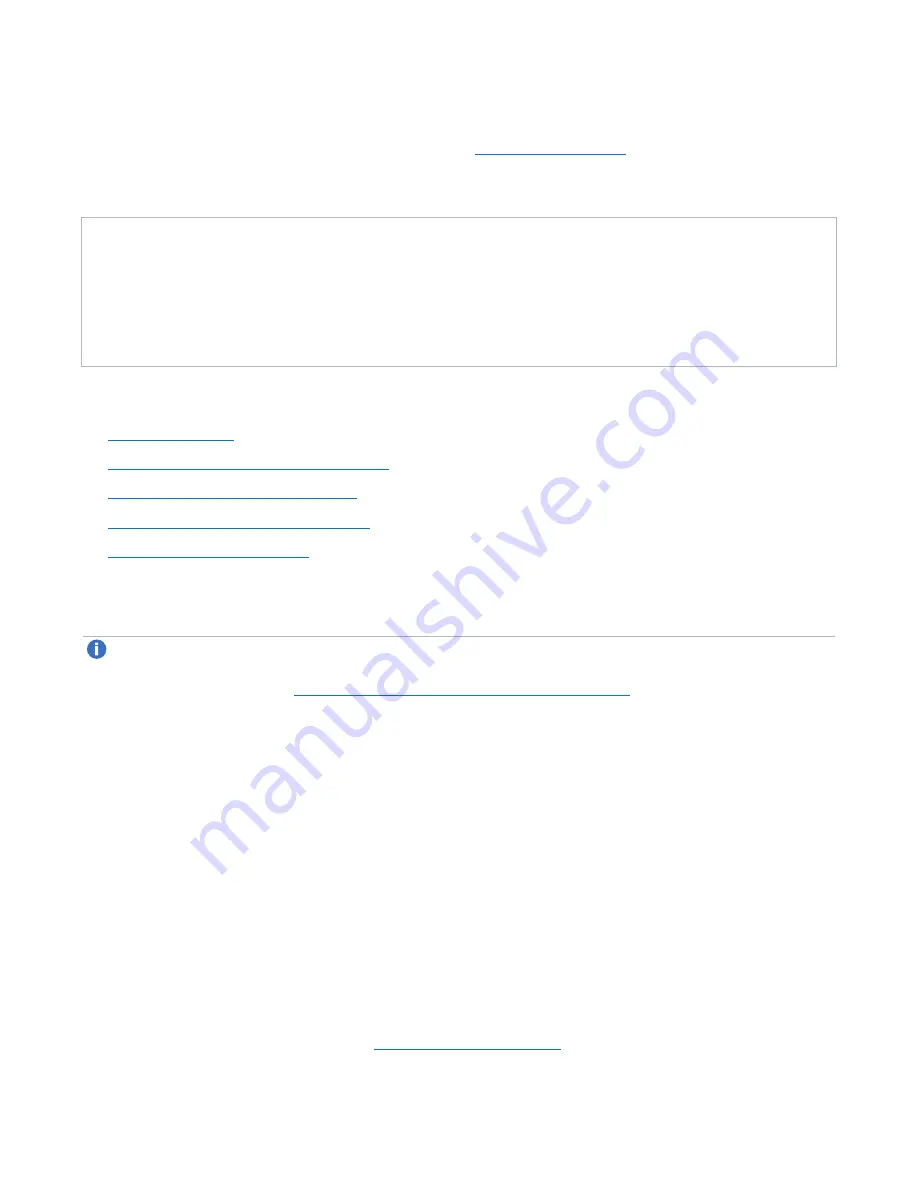
Chapter 2: Service Menus
Accessing the DXi6900 G2 Service Menu
Quantum DXi6900 G2 Field Service Manual
34
1. Type the option for
Hardware Configuration
and press
<Enter>
.
The
Hardware Configuration Menu
).
Figure 21:
DXi6900 G2 Hardware Configuration Menu
*** Service Hardware Configuration Menu ***
0) Setup IPMI
>>> - Setup the iDRAC/IPMI.
1) Setup internal Storage
>>> - Setup the H730 attached storage.
2) Setup external Storage
>>> - Setup the NetApp RBOD/EBODs storage.
3) Factory Detect Hardware
- Create Factory List of Detected Hardware.
4) Encryption Tools
>>> - System wide Encryption for Disk Security.
The
Hardware Configuration Menu
includes the following options:
l
l
Setup Internal Storage on the next page
l
Setup External Storage on page 36
l
Factory Detect Hardware on page 38
l
Setup IPMI
Note:
In general, you should not use the
Setup IPMI
menu to change IPMI settings, as they are
already configured at the factory. You may need to change the IPMI settings if you are replacing the
Node system board (see
Replacing the Node System Board on page 131
).
The DXi6900 G2 system includes a standalone Intelligent Platform Management Interface (IPMI). The
Setup IPMI Menu
allows you to configure the IPMI interface. You can either use the system defaults for the
IPMI IP address, or choose to enter customer-specific values. The User and Password are fixed, and
cannot be changed.
Default fields:
l
IP
-
10.17.21.51
l
Netmask
-
255.255.255.0
l
Gateway
-
10.17.21.254
l
User
-
admin
l
Password
-
Qa@Ip00!
To access the
Setup IPMI Menu
from the
Hardware Configuration Menu
:
1. Type the option for
Setup IPMI
and press
<Enter>
.
The
Setup IPMI Menu
)






























