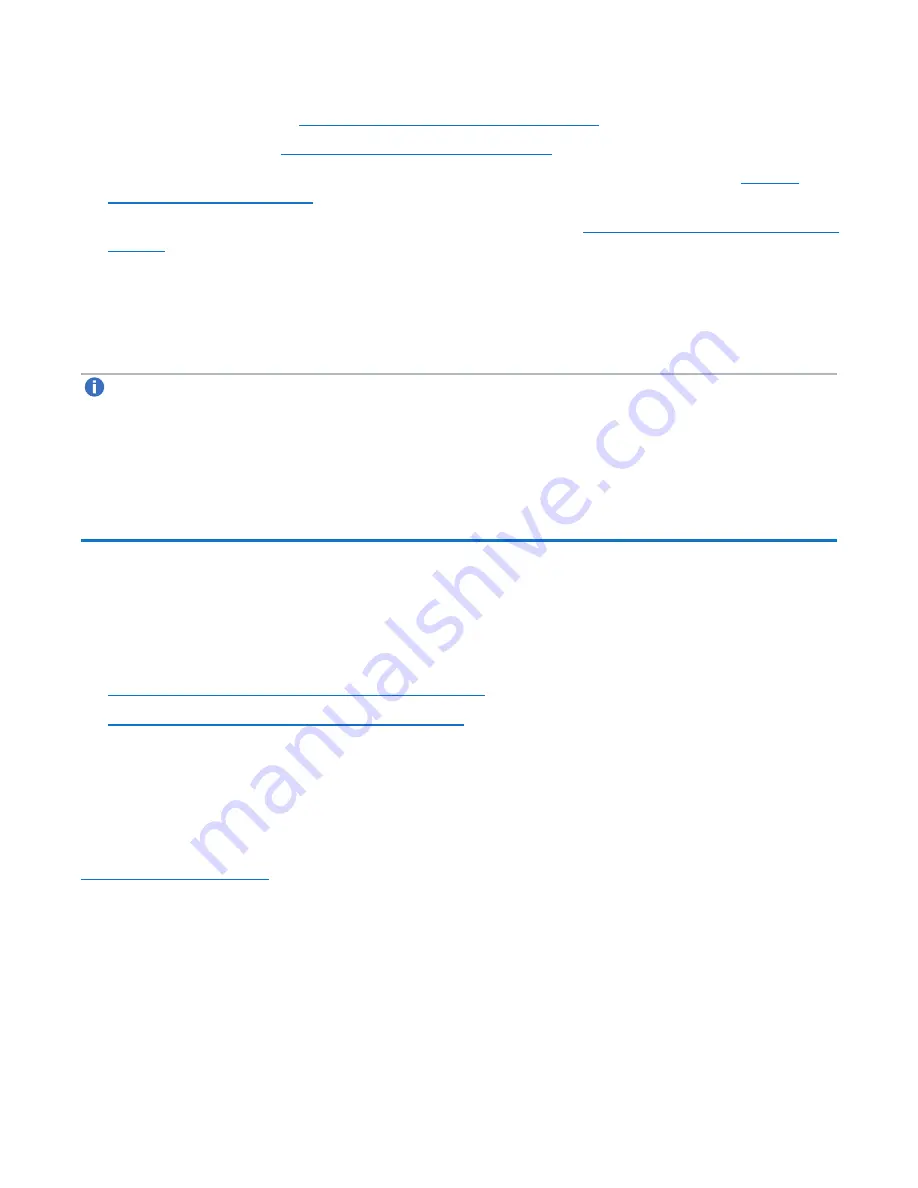
Chapter 3: FRU Removal and Replacement Procedures
Replacing Node CMOS Battery
Quantum DXi6900-S Field Service Manual
89
Opening and Closing the Node on page 63
).
Turning On the DXi6900-S on page 20
).
5. Run
Factory Detect Hardware
from the
Service Menu
to detect the new hardware (see
).
6. Log on to the remote management console as the service user (see
Accessing Remote Management on
).
7. Navigate to the
Utilities > Diagnostics > DSET
page.
The
Generate/Download Dell system E-Support Tool (DSET) Report
window displays.
8. Generate a new DSET report and verify that the value for
Total Installed Capacity Available to the
OS
is the expected value (128 GB or 256 GB).
Note:
If the value is less than expected, one or more of the memory modules may not be installed
properly. Shut down the DXi6900-S, then repeat this procedure, checking to ensure that the memory
modules are firmly seated in their sockets.
9. In the remote management console, delete any administrative alerts and close any service tickets.
Replacing Node CMOS Battery
This section describes how to remove and replace the CMOS battery located on the DXi6900-S Node
motherboard. The CMOS battery allows the DXi6900-S to retain BIOS settings and the internal clock time
when not connected to a power source.
l
Obtaining a Replacement Node CMOS Battery below
l
Replacing a Node CMOS Battery on the next page
Obtaining a Replacement Node CMOS Battery
A replacement CMOS battery is not available as a Quantum FRU. Before traveling to the service location,
purchase a new CMOS battery (CR2032 lithium-ion button cell) from any retailer who sells batteries (see
).






























