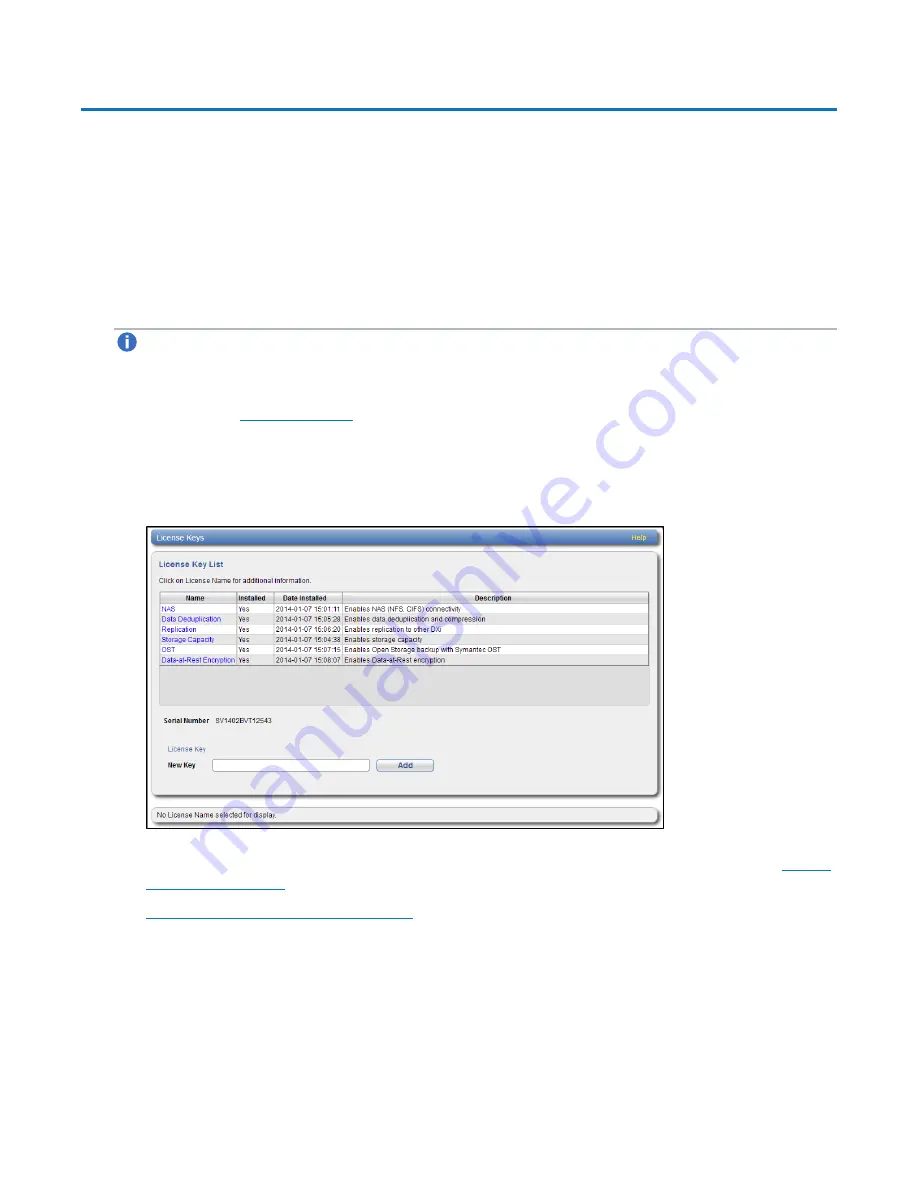
Installing the Storage Capacity License
Quantum DXi4700 Capacity Upgrade Guide
46
Installing the Storage Capacity License
Before the newly installed hardware capacity can be used to store data, you must add a license key to
enable the new usable capacity of the system. The 6TB, 8TB, and 18TB licenses each need to be installed
separately.
Locate the Storage Capacity License Certificate that was included with the upgrade components, and then
complete the following procedure:
1. Open two Web browser windows on a computer with Internet access.
Note:
During this procedure, you can copy and paste required numbers between these two
windows.
a. In one browser, navigate to the
Utilities > License Keys
page in the DXi remote management
). Note that the system serial number displays directly above the
New
Key
box.
For information about accessing the remote management console, see the
DXi4700 User’s Guide
.
Figure 39:
License Keys Page
b. In the other browser, enter the address for the
License Key Management Web site
):



















