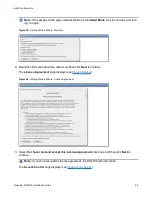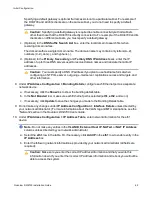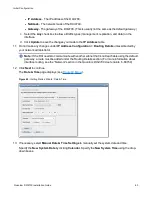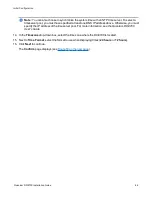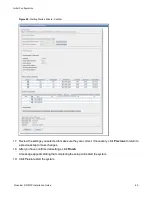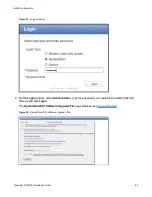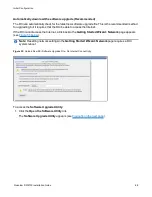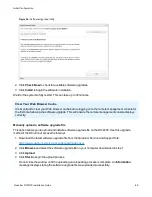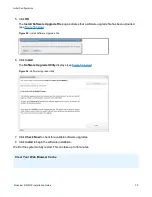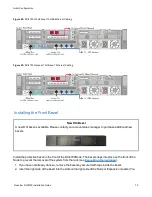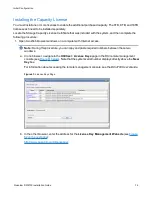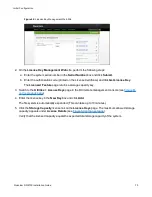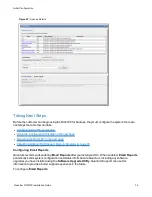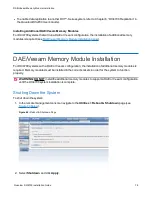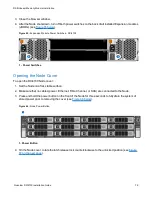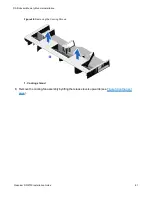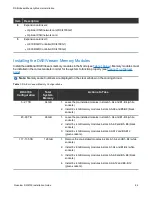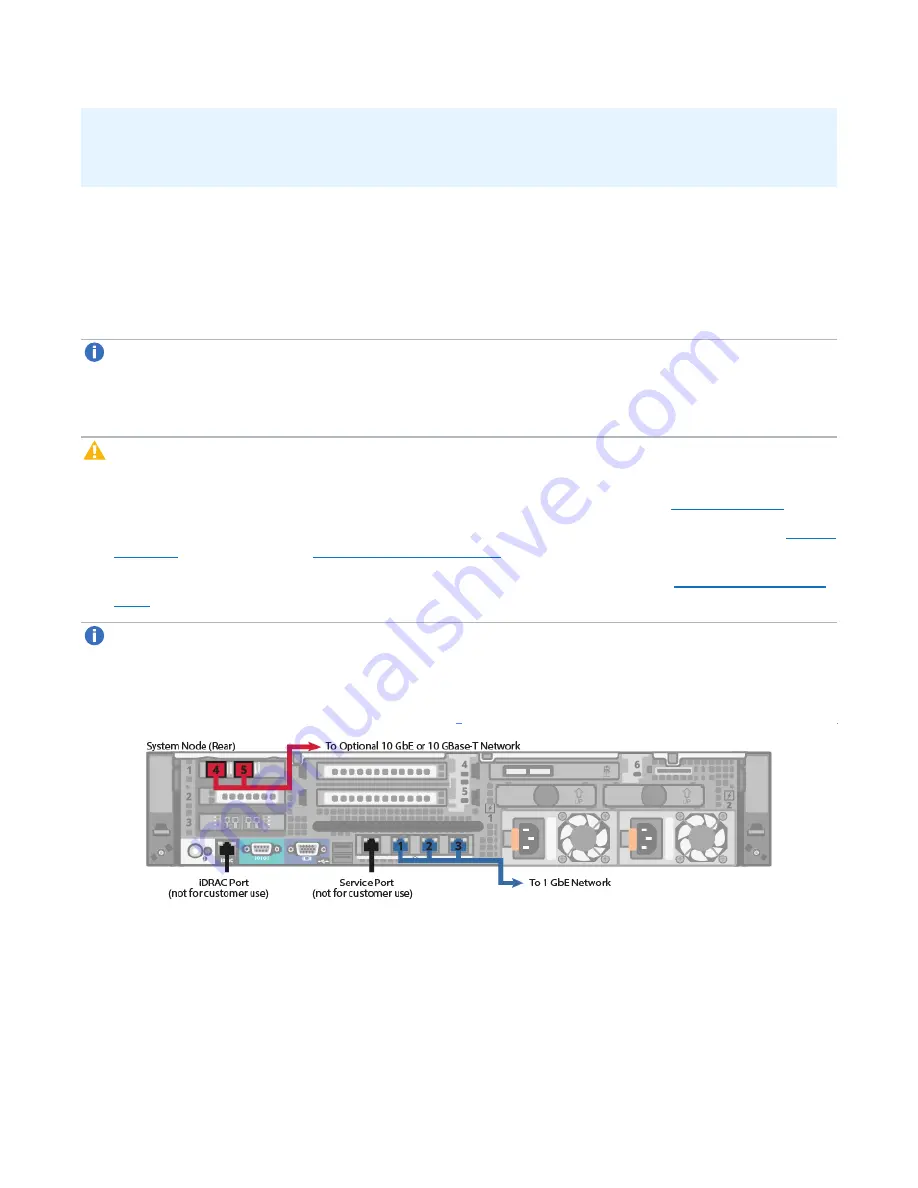
Initial Configuration
Quantum DXi4700 Installation Guide
71
It is important to clear your Web browser cache before logging on to the remote management console for
the first time following the software upgrade. This will ensure the remote management console displays
correctly.
Continue with the next section to connect the Ethernet cables.
Connecting the Ethernet Cables
Connect the Ethernet cables to theDXi4700 Node as follows:
Note:
The Ethernet cables are used for remote management, NAS and OST connectivity, and
replication. Review the
DXi4700 Site Planning Guide
to determine the number of Ethernet cables to
attach. When connecting and disconnecting Ethernet cables or making configuration changes, it is
normal for the
Admin Alert
indicator to display on the remote management console.
Caution:
CAT6 Ethernet cables can be damaged when tightened with plastic zip ties. Use hook and
loop cable straps instead.
1. Connect up to three CAT5 Ethernet cables to the 1 GbE ports (1, 2, and 3) (see
).
2. Connect up to two 10 GbE cables (optical or Twinax) to the optional 10 GbE ports (4 and 5) (see
3. Connect up to two CAT6 cables to the optional 10 GBase-T ports (4 and 5) (see
).
Note:
A DXi4700 system can be configured with either the optional X520 10 GbE network card or
X540 10 GBase-T network card. The system cannot be configured with both cards.
Figure 57:
DXi4700 G1 Optional 10 GbE Ethernet Cabling