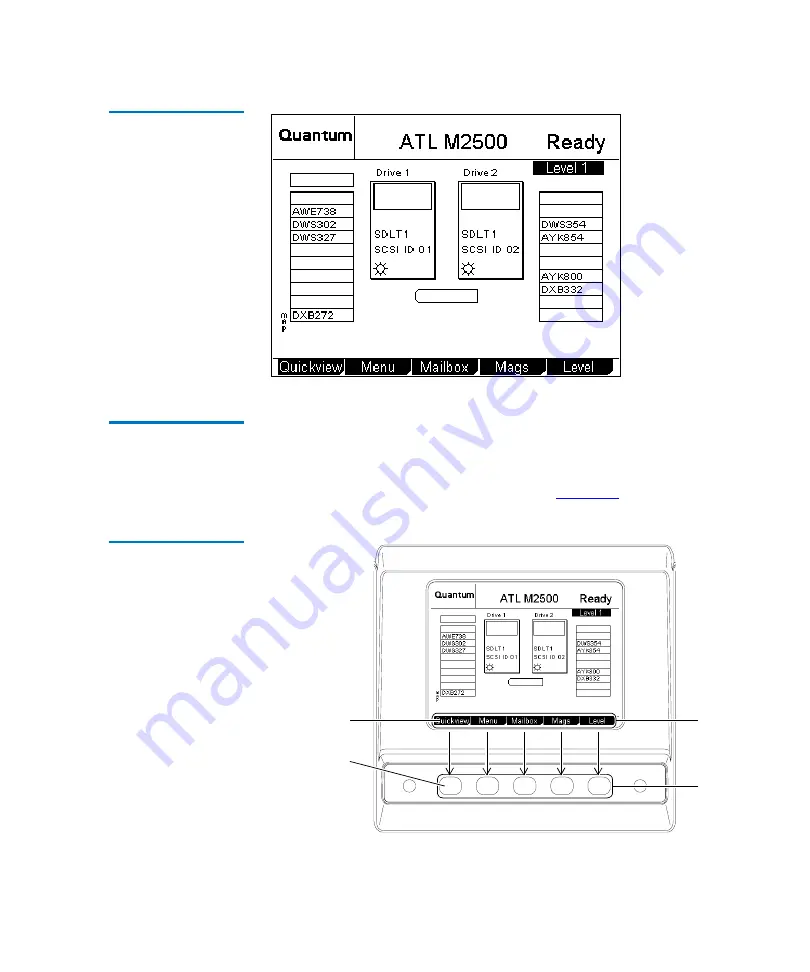
Chapter 2 Basic Operations
Introduction
ATL M-Series User’s Guide
17
Figure 10 Sample
Main Screen,
ATL M2500
GUI Buttons
2
At the bottom of each GUI screen are up to five button labels.
These labels indicate the functions of the five push buttons below
the GUI. To select a function, press the push button directly below
the button label on the GUI screen (see
Figure 11 Using the
GUI Buttons
To select this
function,
press this
button:
Button
labels
Push
buttons
Содержание ATL M-Series
Страница 1: ...ATL M Series User s Guide 6423002 03 Ver 3 Rel 0...
Страница 10: ...Figures x ATL M Series User s Guide...
Страница 12: ...Tables xii ATL M Series User s Guide...
Страница 18: ...Preface xviii ATL M Series User s Guide...
Страница 30: ...Chapter 1 Overview Library Features 12 ATL M Series User s Guide...
Страница 70: ...Chapter 2 Basic Operations Viewing the Stack Configuration 52 ATL M Series User s Guide...
Страница 94: ...Chapter 3 Changing the Library Configuration Changing the Auto Import Option 76 ATL M Series User s Guide...
Страница 114: ...Chapter 5 Running Diagnostic Programs Running the Display Test 96 ATL M Series User s Guide...
Страница 130: ...Appendix A Specifications Environmental Specifications 112 ATL M Series User s Guide...
Страница 184: ...Appendix C DLTtape Cartridge Maintenance Visual Inspection of DLTtape Cartridges 166 ATL M Series User s Guide...
Страница 204: ...Appendix D Regulatory Statements Simplified Chinese 186 ATL M Series User s Guide 4 4 CISPR 22 4 4 mp...
Страница 205: ...Appendix D Regulatory Statements Simplified Chinese ATL M Series User s Guide 187 4 4 4 4 MC300 4 4...
Страница 206: ...Appendix D Regulatory Statements Traditional Chinese 188 ATL M Series User s Guide Traditional Chinese 4 FCC 4 1 2 4...
Страница 207: ...Appendix D Regulatory Statements Traditional Chinese ATL M Series User s Guide 189 4 CISPR 22 4 4 4 4...
Страница 208: ...Appendix D Regulatory Statements Japanese 190 ATL M Series User s Guide 4 4 MC300 4 4 Japanese 4 FCC 4...
Страница 209: ...Appendix D Regulatory Statements Japanese ATL M Series User s Guide 191 1 2 4 Industry Canada 4 CISPR 22 4...
Страница 210: ...Appendix D Regulatory Statements Japanese 192 ATL M Series User s Guide 4 4 4 4 4...
Страница 211: ...Appendix D Regulatory Statements Korean ATL M Series User s Guide 193 MC300 4 4 Korean 4 FCC 4 1 2...
Страница 212: ...Appendix D Regulatory Statements Korean 194 ATL M Series User s Guide 4 4 CISPR 22 4 4...
Страница 213: ...Appendix D Regulatory Statements Korean ATL M Series User s Guide 195 4 Class 1 4 4 4 MC300 4 4...
Страница 216: ...Appendix D Regulatory Statements Declaration of Conformity 198 ATL M Series User s Guide...
Страница 222: ...Index 204 ATL M Series User s Guide...






























