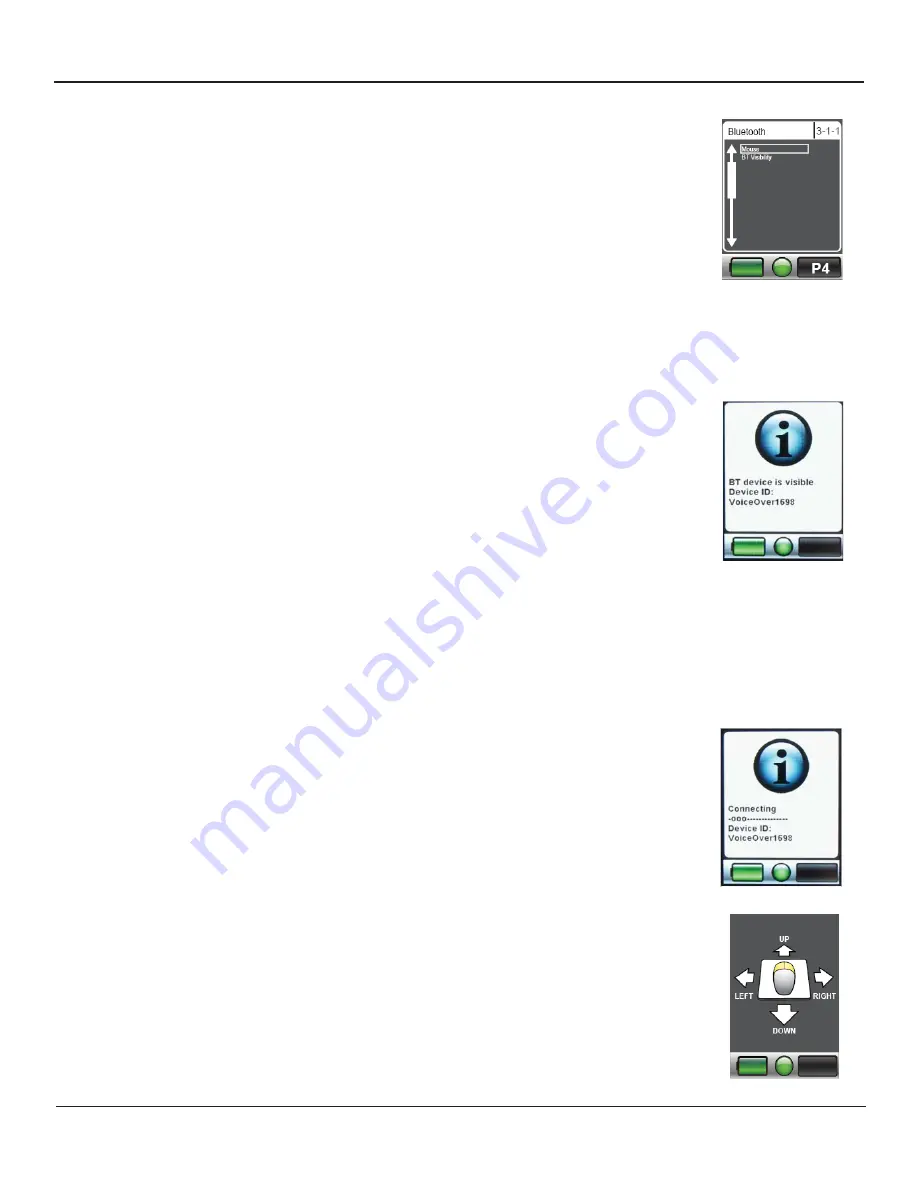
Once the BT Visibility is on make a left command of the joystick
to return to the previous menu. With a forward or reverse com-
mand navigate to the mouse selection and make a right com-
mand to enter.
When pairing the mouse for the fi rst time with a device you will
see a screen that tells you the Bluetooth is visible. The mouse
ID will be located at the bottom of the hand control screen. In
screen example shown VoiceOver1698 is shown. For the mouse
this will come up as mouse1698.
At this point you will need to refer to your devices bluetooth
to complete the pairing process. When searching look for the
mouse id number in your available devices.
Note: some devices may require a password to complete the pairing process.
Most devices use a “0000” to pair, but some could use “1234”. If one of these
does not complete the process try the other code.
Once the device is paired the hand control screen will change
from the visibility to the connection screen. This could also jump
right to the mouse screen instead. If a pairing code is used then
the connection screen will not be present.
Once the device is paired every time a connection is made the
connection screen will appear and then once connected will go
right to the mouse screen.
2.2-Pairing Hand Control to Device
Page 6

















