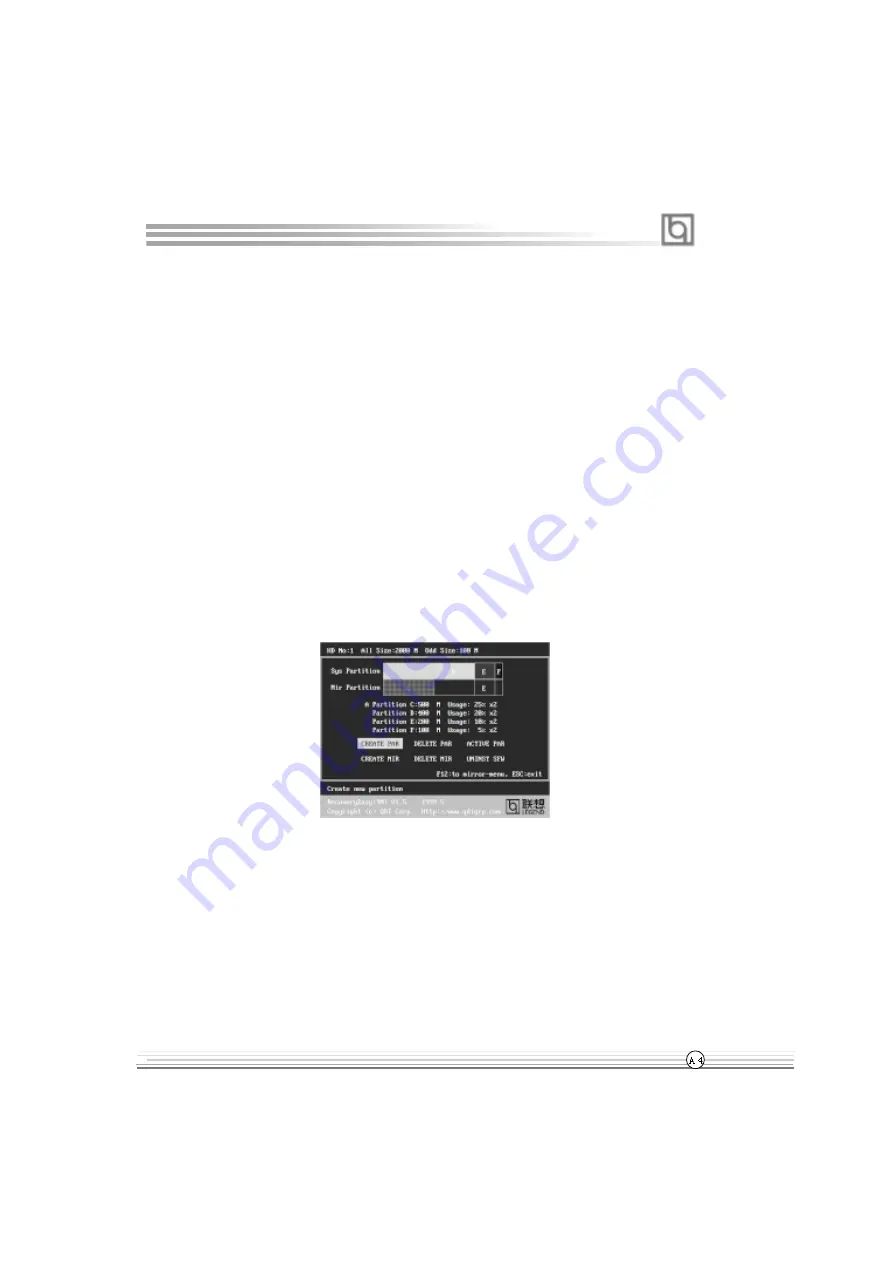
Manual for Advance 6E series
Introduction:
RecoveryEasy, the latest QDI innovation, is able to protect the system from being destroyed,
by creating a so-called “mirror partition” for a current hard disk partition and backuping all
the data to the mirror area. This ideal utility provides disk partition, disk data backup/recov-
ery, CMOS settings backup/recovery and multi-boot functions. RecoveryEasy is also able to
prevent the system from being attacked by different kinds of boot virus or other severe
virus such as CIH. In case the system is ruined either by mistake or virus, the system can be
recovered from the mirror partition. It applies the build-in BIOS technology that does not
occupy either the hard disk space or the system memory. It’s the best choice for both
corporations and PC users.
Operation Process:
There are two hotkeys – Ctrl+Bksp and F12 for RecoveryEasy to enter “Partition” and
“Recovery” user interfaces accordingly during BIOS booting up. If two or more hard disks
are installed, use F5 key to choose the hard disk.
1.
Partition Interface (see figure-1)
Users can create and delete partitions/mirror partitions, activate partitions, and uninstall
RecoveryEasy in Partition User Interface.
1.0
Install RecoveryEasy for the first time
a. The utility checks the previous disk partition at first, and displays the status of the first
four partitions. If there are more than four disk partitions, users will be asked to delete
the redundant disk partitions, since only four partitions that can be activated are
allowed to exist. However, if there’re only four or fewer partitions, users can follow
the system prompt and choose to install RecoveryEasy based on the previous disk
partitions. In this way, the original extension partitions will be changed to normal ones,
and probably the sequence of the partitions will be changed also, but the contents
contained in each partition will remain the same.
RecoveryEasy
RecoveryEasy
figure-1 Partition Interface
Appendix






























