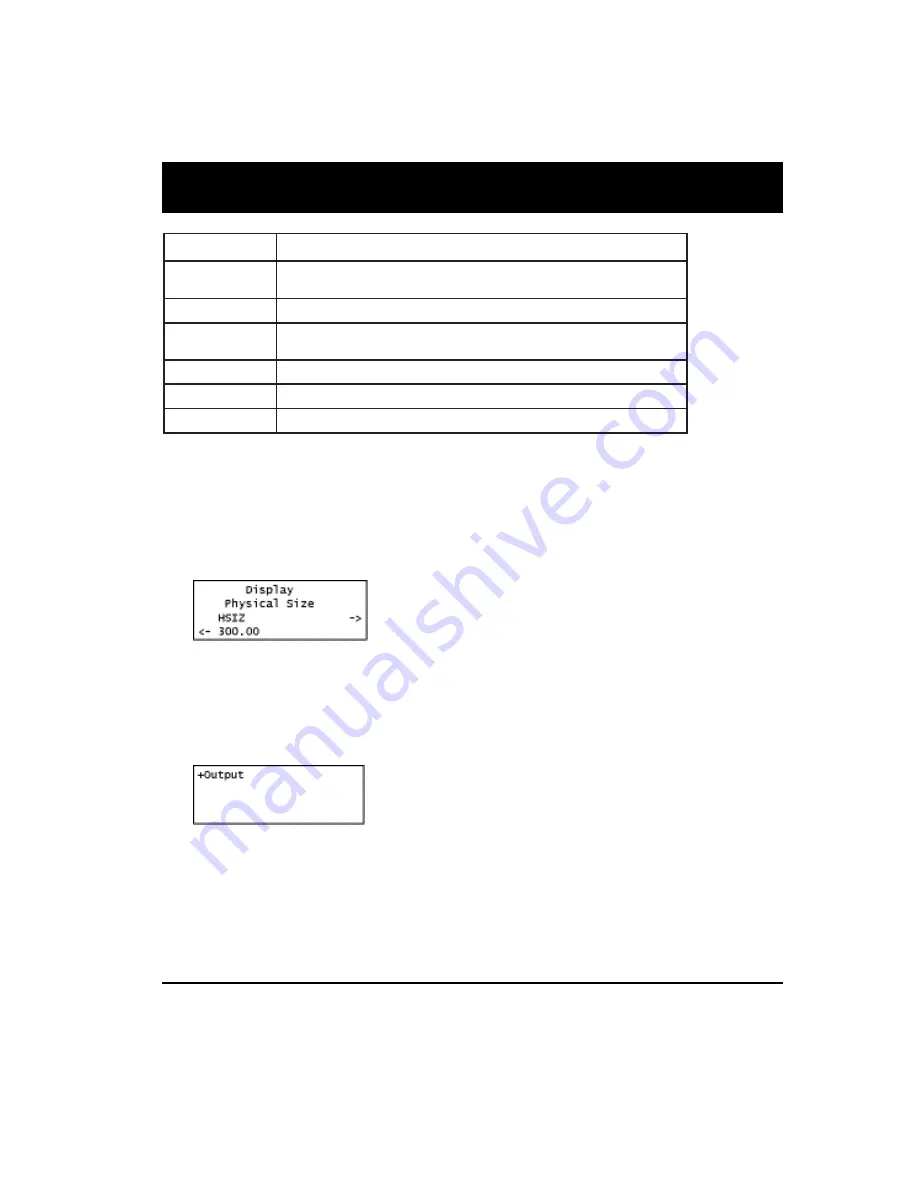
Model 880 Series Quick Start Guide 13
e
c
a
f
r
e
t
n
I
n
o
i
t
p
i
r
c
s
e
D
A
G
V
c
i
n
o
r
t
c
e
l
e
r
e
m
u
s
n
o
c
t
n
e
n
o
p
m
o
c
d
n
a
s
y
a
l
p
s
i
d
A
S
E
V
g
o
l
a
n
a
g
n
i
t
s
e
t
r
o
F
.
s
y
a
l
p
s
i
d
S
B
V
C
.
s
y
a
l
p
s
i
d
c
i
n
o
r
t
c
e
l
e
r
e
m
u
s
n
o
c
g
o
l
a
n
a
e
t
i
s
o
p
m
o
c
g
n
i
t
s
e
t
r
o
F
o
e
d
i
V
-
S
r
e
m
u
s
n
o
c
g
o
l
a
n
a
)
a
m
o
r
h
c
d
n
a
a
m
u
l
e
t
a
r
a
p
e
s
(
e
t
i
s
o
p
m
o
c
g
n
i
t
s
e
t
r
o
F
.
s
y
a
l
p
s
i
d
c
i
n
o
r
t
c
e
l
e
D
-
I
M
D
H
.
e
c
a
f
r
e
t
n
i
I
M
D
H
e
h
t
h
g
u
o
r
h
t
s
y
a
l
p
s
i
d
I
V
D
g
n
i
t
s
e
t
r
o
F
H
-
I
M
D
H
.
s
y
a
l
p
s
i
d
c
i
n
o
r
t
c
e
l
e
r
e
m
u
s
n
o
c
I
M
D
H
g
n
i
t
s
e
t
r
o
F
I
D
S
-
D
H
/
I
D
S
.
s
y
a
l
p
s
i
d
V
A
l
a
n
o
i
s
s
e
f
o
r
p
I
D
S
-
D
H
d
n
a
I
D
S
g
n
i
t
s
e
t
r
o
F
Once you have selected the display and the interface you can change the parameters
specifying the physical size of the display if your application calls for that. You can also
gate off the interface output temporarily if necessary. Use the procedures below.
To define the display size:
1.
After selecting the interface, press the
Settings
key. The following information
appears on the generator’s display.
2.
Navigate to the other parameters for physical size (VSIZ and USIZ) to set the display
size for your test application.
To gate off the interface:
1.
After selecting the interface, press the
Options
key. The following information
appears on the generator’s display.
2.
Enable or disable the interface output by pressing the adjacent soft key.
Selecting video formats
When you have selected the interface you next need to specify the format. A format
defines a set of video, timing, and sync parameters for a specific device or standard.
This section explains how to configure the generator to output video formats that are
supported by the device being tested.
Video Display Testing Procedures




























