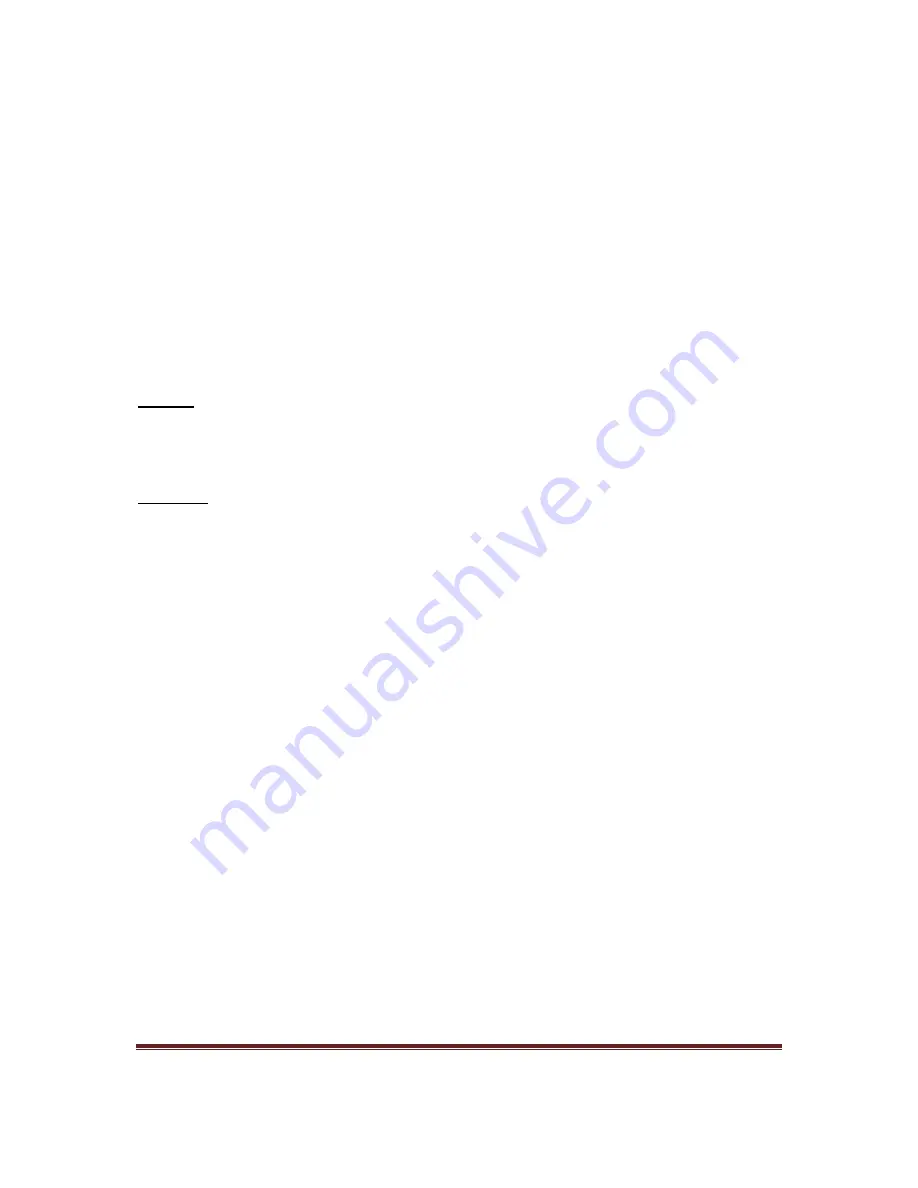
Rev1.0
Page 3
Once
the
QBox610
is
connected
to
Gateway,
it
fetches
the
IP
address
from
the
Gateway
and
the
Mode
LED
should
be
ON
if
the
device
is
set
to
AP
or
Auto.
If
the
Mode
LED
is
OFF,
check
the
three
‐
way
switch
to
make
sure
that
it
is
on
AP
or
Auto.
If
the
three
‐
switch
is
on
AP
or
Auto
but
the
Mode
LED
is
OFF,
please
check
if
gateway
DHCP
server
is
enabled.
On
STA
device:
To
check
the
connection
between
Gateway
and
STA
device,
connect
a
PC
to
the
STA
device
through
Ethernet
connection
and
check
the
LAN
LED
and
WLAN
LED
LAN
LED
LAN
LED
is
on
when
the
Ethernet
cable
is
connected
and
blinking
during
the
traffic.
If
the
LAN
LED
is
OFF,
make
sure
the
Ethernet
cable
is
connected
to
the
device.
WLAN
LED
Wireless
LAN
(WLAN)
LED
is
ON
when
wireless
connection
is
set
up.
During
the
association
the
WLAN
LED
is
blinking.
IF
WLAN
LED
is
OFF
make
sure
the
modes
are
sets
correctly
on
the
AP
and
STA
device,
wait
for
5
minutes
and
the
devices
should
connect.
If
the
devices
are
still
not
connected,
make
sure
they
are
apart
at
least
3m
or
move
the
devices
closer
if
they
are
very
far
apart.
WPS
button
The
security
mode
is
enabled
on
every
QBOX610
device
before
shipment.
If
user
wants
to
reset
the
security
key,
push
the
WPS
button
on
both
QBOX610
devices
within
2
minutes
to
activate
the
WPS
feature.
The
WPS
LED
will
start
blinking
and
then
turn
solid
once
the
new
security
key
is
assigned.


























