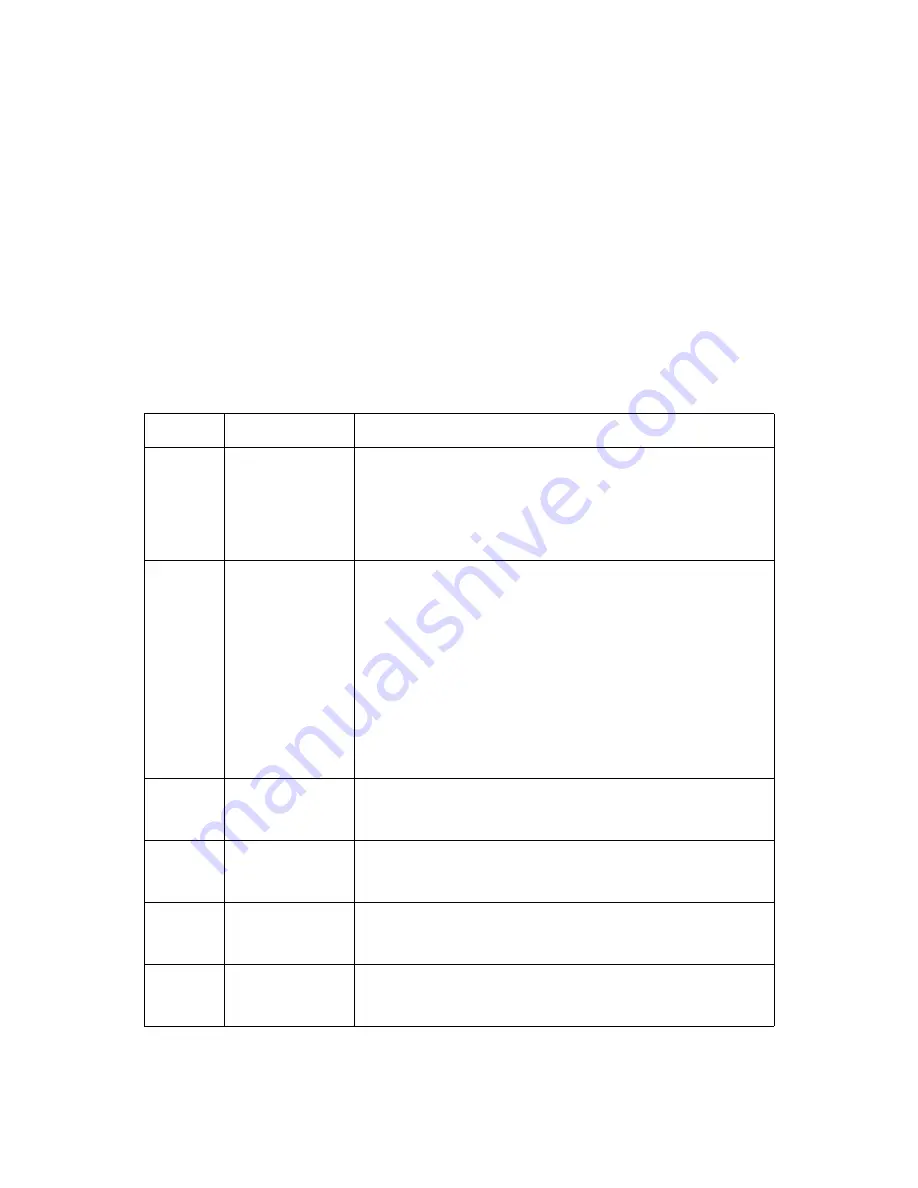
K
EYBOARD
C
OMMANDS
BIOS
2-2
When Quiet Boot is disabled, the message “press <
DEL
> or <
F2
> to enter setup” will be
displayed on the diagnostics screen.
Keyboard Commands
The bottom right portion of the Setup screen provides a list of commands that are used to
navigate through the Setup utility. These commands are displayed at all times.
Each Setup menu page contains a number of features. Except those used for informative
purposes, each feature is associated with a value field. This field contains user-selectable
parameters. Depending on the security option chosen and in effect by the password, a
menu feature's value may or may not be changeable. If a value is non-changeable, the fea-
ture's value field is inaccessible and displays as "grayed out."
Table 2: Keyboard Commands
K
EY
O
PTION
D
ESCRIPTION
<
Enter
>
Execute Command
The <
Enter
> key is used to activate sub-menus when the selected
feature is a sub-menu, or to display a pick list if a selected option has
a value field, or to select a sub-field for multi-valued features like time
and date. If a pick list is displayed, the
<
Enter
>
key will select the cur-
rently highlighted item, undo the pick list, and return the focus to the
parent menu.
<
Esc
>
Exit
The <
Esc
> key provides a mechanism for backing out of any field.
When the <
Esc
> key is pressed while editing any field or selecting
features of a menu, the parent menu is re-entered.
When the <
Esc
> key is pressed in any sub-menu, the parent menu is
re-entered. When the <
Esc
> key is pressed in any major menu, the
exit confirmation window is displayed and the user is asked whether
changes can be discarded. If “No” is selected and the <
Enter
> key is
pressed, or if the <
Esc
> key is pressed, the screen is returned to the
one before pressing the <
Esc
> key, without affecting any existing
any settings. If “Yes” is selected and the <
Enter
> key is pressed, setup
is exited and the BIOS returns to the main System Options Menu
screen.
↑
Select Item
The up arrow is used to select the previous value in a pick list, or the
previous option in a menu item's option list. The selected item must
then be activated by pressing the
<
Enter
> key.
↓
Select Item
The down arrow is used to select the next value in a menu item's
option list, or a value field's pick list. The selected item must then be
activated by pressing the
<
Enter
>
key.
←→
Select Menu
The left and right arrow keys are used to move between the major
menu pages. The keys have no affect if a sub-menu or pick list is dis-
played.
<
Tab
>
Select Field
The
<
Tab
>
key is used to move between fields. For example,
<
Tab
>
can be used to move from hours to minutes in the time item in the
main menu.
Содержание D51B-2U
Страница 50: ...CHECKPOINTS BIOS 2 21 b Error code POST Error MRC Fatal Warning Code One reset switch To trigger system reset ...
Страница 51: ...BMC Chapter 3 This section provides information and key features of BMC Baseboard Management Controller ...
Страница 58: ...BMC BMC FIRMWARE UPDATE 3 7 WebUI Update Remote update can be performed through the remote Web console ...
















































