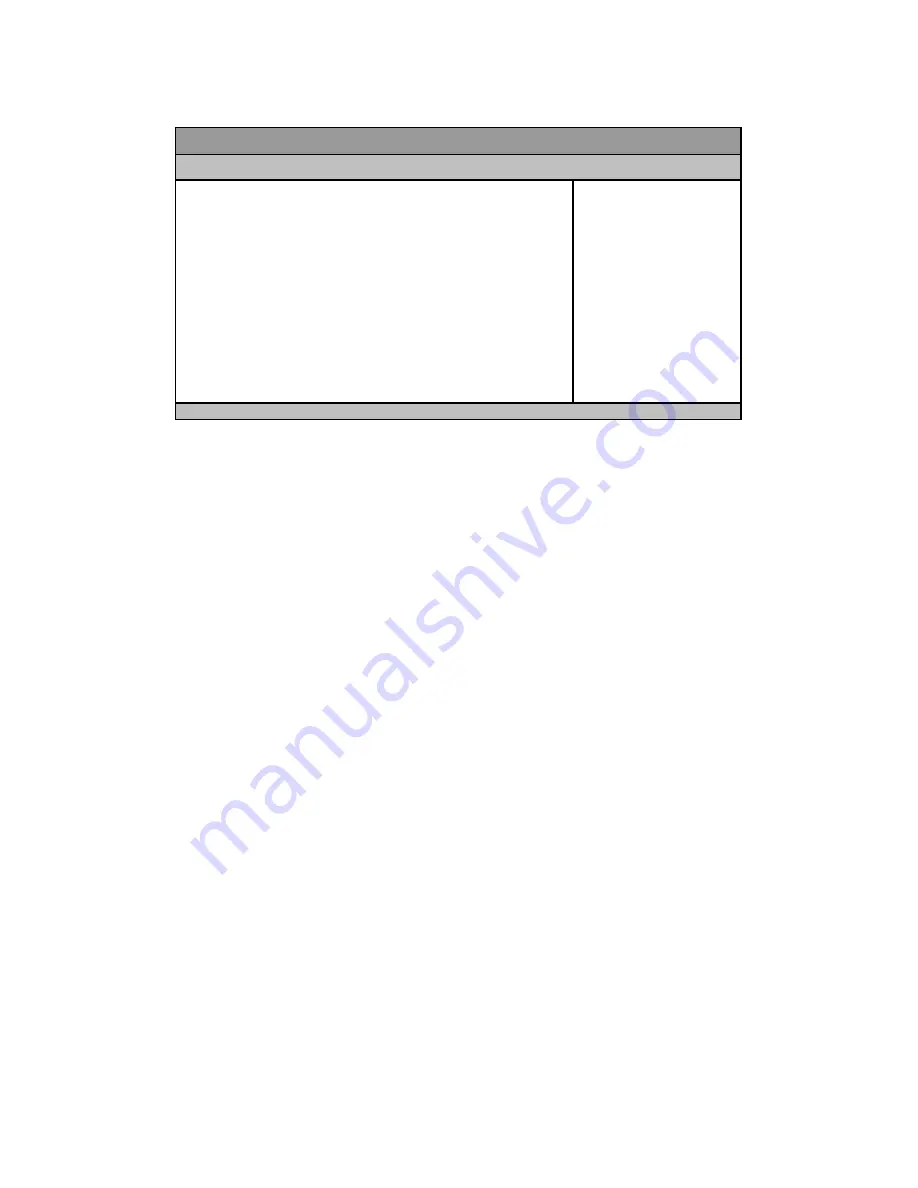
Chapter 3
30
UbiQ-100 Series User’s Manual
Table 11 Advanced Menu – Serial Port Console Redirection
BIOS SETUP UTILITY
M a i n
A d v a n c e d
P o w e r S e c u r i t y B o o t S a v e & E x i t
COM1
: Select Screen
↑↓
: Selec t Item
Enter: Sel ect
+/-: Change Opt.
F1: General H elp
F2: Previous Values
F3: Optimized Defaults
F4: Save & Reset
ESC: Exit
Console Redirecti on
[Disabled]
> Console R edirection Setti ngs
COM2
Console Redirecti on
[Disabled]
> Console R edirection Setti ngs
Legac y Console Redirecti on
> Legac y Console R edirecti on Setti ngs
Serial Port for Out-of-Band Management/
Windows Emergenc y Management Ser vices (EMS)
Console Redirecti on
[Disabled]
> Console R edirection Setti ngs
Version 2.17.1249. C opyright (C) 2016, American M egatrends, Inc.
COM1
Console Redirection
Options: Disabled, Enabled
Console Redirection Settings
Terminal Type [ANSI]
Options: VT100, VT100+, VT-UTF8, ANSI
Bits per second [115200]
Options: 9600, 19200, 38400, 57600, 115200
Data Bits [8]
Options: 7, 8
Parity [None]
Options: None, Even, Odd, Mark, Space
Stop Bits [1]
Options: 1, 2
Flow Control [None]
Options: None, Hardware RTS/CTS
VT-UTF8 Combo Key Support [Enabled]
Options: Disabled, Enabled
Recorder Mode [Disabled]
Options: Disabled, Enabled
Resolution 100x31 [Disabled]
Options: Disabled, Enabled
Legacy OS Redirection Resolution [80x24]
Options: 80x24, 80x25
Putting Ke ypad [VT100]










































