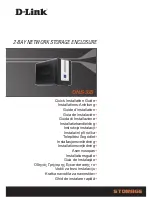Content
Content
Content....................................................................................................................... 2
Figures ....................................................................................................................... 3
Tables......................................................................................................................... 4
Safety Instructions...................................................................................................... 5
Before You Begin......................................................................................... 5
When Working Inside a Computer............................................................... 6
Preventing Electrostatic Discharge.............................................................. 6
Instructions for Lithium Battery .................................................................... 7
Preface....................................................................................................................... 8
How to Use This Guide................................................................................ 8
Unpacking.................................................................................................... 8
Regulatory Compliance Statements ............................................................ 8
Maintaining Your Computer ....................................................................... 10
Chapter 1
Introduction ........................................................................................... 12
Overview ................................................................................................... 12
Product Specifications ............................................................................... 13
System tour ............................................................................................... 14
Mechanical Dimensions............................................................................. 17
Chapter 2
Getting Started ...................................................................................... 18
Setting up your PC .................................................................................... 18
Chapter 3
AMI BIOS Setup.................................................................................... 22
Overview ................................................................................................... 22
Main Menu................................................................................................. 23
Advanced Menu......................................................................................... 26
Boot Menu ................................................................................................. 35
Security Menu............................................................................................ 36
Save & Exit Menu ...................................................................................... 37
Chapter 4 Driver Installation .................................................................................. 39