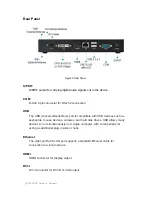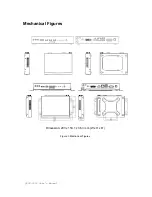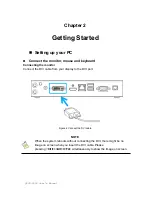QDSP-2050 User’s Manual
the component in a computer. Just before unwrapping the antistatic packaging,
be sure you are at an ESD workstation or grounded. This will discharge any
static electricity that may have built up in your body.
When transporting a sensitive component, first place it in an antistatic container
or packaging.
Handle all sensitive components at an ESD workstation. If possible, use
antistatic floor pads and workbench pads.
Handle components and boards with care. Don’t touch the components or
contacts on a board. Hold a board by its edges or by its metal mounting bracket.
Do not handle or store system boards near strong electrostatic, electromagnetic,
magnetic, or radioactive fields.
Instructions for Lithium Battery
WARNING
Danger of explosion when battery is replaced with incorrect type. Only replace
with the same or equivalent type recommended by the manufacturer.
Do not dispose of lithium batteries in domestic waste. Dispose of the battery
according to the local regulations dealing with the disposal of these special
materials (e.g. to the collecting points for disposal of batteries)
Voltage Ratings
The external power adaptor of the QDSP-2050 has the following voltage ratings:
Input: 100-240 VAC, 50-60 Hz
Output: 75W, +19Vdc, 3.95A