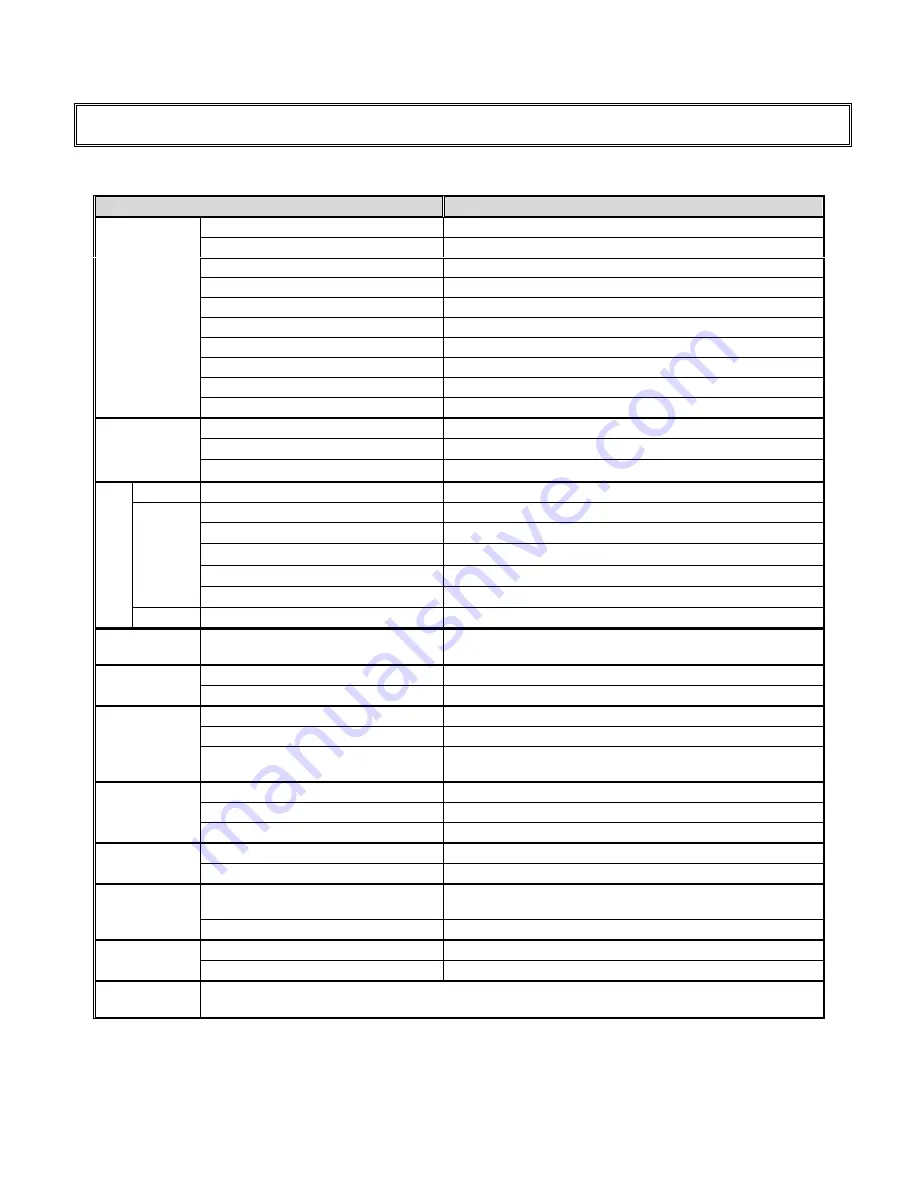
- 20 -
V080422
Specification
ITEMS
SPECIFICATION
Screen Size
42” TFT-LCD Panel
Aspect Ratio
16
:
9
Resolution
1920 x 1080 (HDTV)
Display Area (opening) H x V
930.24(H)mm x 523.26(V)mm
Pixel Pitch
0.1615(H)mm x 0.4845(V) mm
Display colors
16.7 M colors (8bit)
Contrast Ratio
2000 : 1 (typical)
Brightness
500 cd / m
2
(typical)
Viewing Angle
H/V= 176
o
(typical)
Panel
Response Time (GTG)
6.5ms (typical)
Composite Signal
CVBS
X 1
Y / C Signal
S – Video
X 1
Video Input
Component Signal
Y/Pb/Pr / Y/Cb/Cr
X 1
Digital DVI
DVI 1.0
X 1
Signal Connection
D-Sub 15 pin
X 1
PnP compatibility
DDC / 2B
Scanning Frequency
f
H =
31.5 ~ 70KHz / f
V
= 56 ~ 85Hz
Recommended
1920 x 1080 (60Hz)
Analog
HDTV Ready
576P, 720P, 1080i
PC
Input
Software
upgrade
RS-232C
X1
Audio Input
Audio ( L/R )
RCA –Jack (for component, Composite,
S-Video)
X 1
Amplifier
4ohm / 10W +10W (rms) @THD < 1%
Audio Output
Line Out
RCA -Jack ( L / R )
OSD Language
English
Function Keys
Power, Source , Menu ,
▲
/
▼◄
/
►
Feature
Video Performance
Picture in Picture (PIP), Picture at Picture (PAP) , 3D
Comb-filter, Auto Picture Control
Power Supply
AC ~100V -240V , 50 / 60Hz,
Power Consumption
≦
400 W(Included IPC)
Power
Power saving Mode
≦
20 W
Temperature 0
o
C ~ 40
o
C(32
o
F ~ 104
o
F)
Operation
Condition
Humidity
10% to 90% ((non-condensing)
Physical (W x H x D)
1026.0mm x619.0 mm x 128.9 mm
(Without Stand)
Dimension
Wall Mount
200mm x 200mm, 100mm x 200mm
Net Weight (Without Accessories) 30.0kg
Weight
Gross Weight
36.0kg
Accessories
User manual, Remote control with battery, Power cable, DVI-D cable, VGA cable, USB cable,
Audio cable (RCA to stereo phone jack)



































