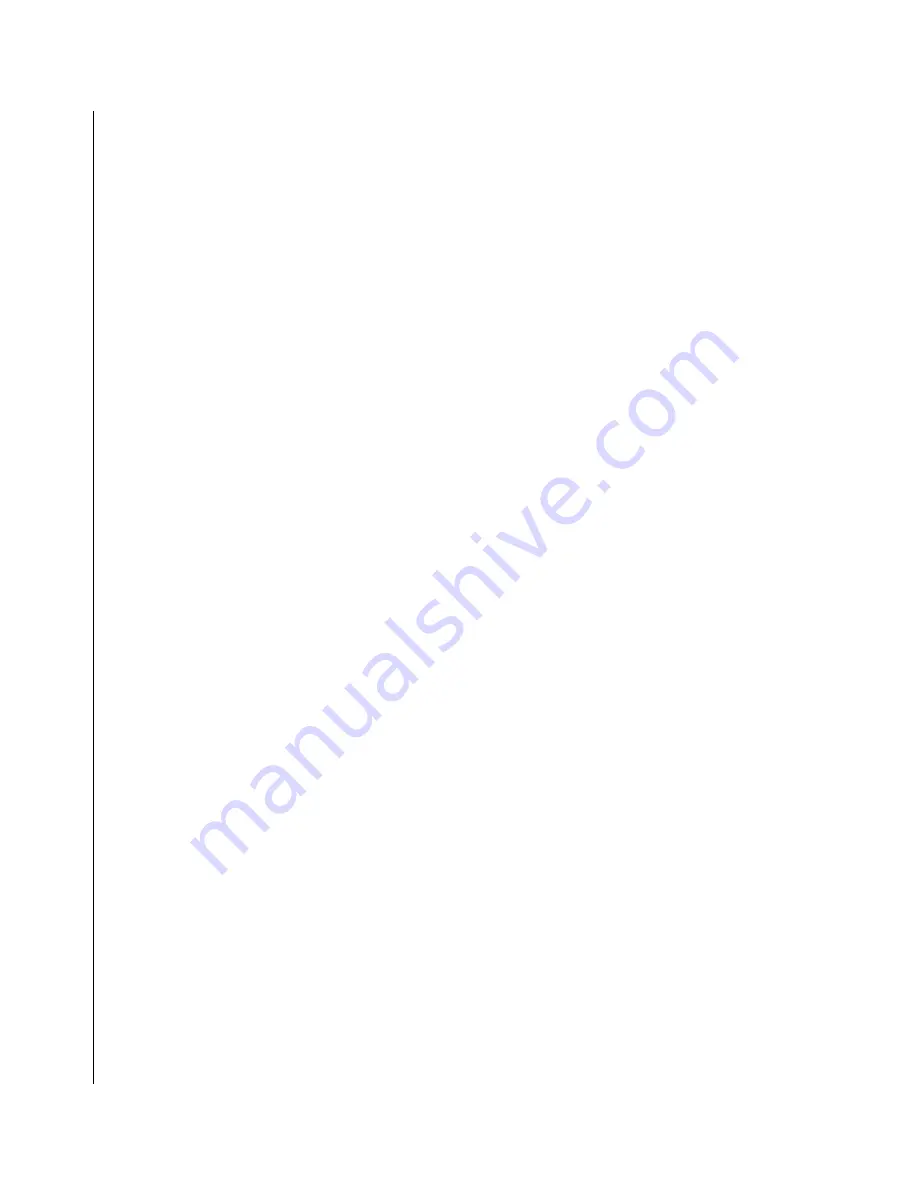
xviii KPC-1910 Series User’s Guide
X
Warranty Policy
X
Limited Warranty
Quanmax Inc.’s detailed Limited Warranty policy can be found under
Support
at
www.quanmax.com
.
Please consult your distributor for warranty verification.
The limited warranty is void if the product has been subjected to alteration, neglect, misuse, or abuse; if any
repairs have been attempted by anyone other than Quanmax or its authorized agent; or if the failure is
caused by accident, acts of God, or other causes beyond the control of Quanmax or the manufacturer.
Neglect, misuse, and abuse shall include any installation, operation, or maintenance of the product other
than in accordance with the user’s guide.
No agent, dealer, distributor, service company, or other party is authorized to change, modify, or extend the
terms of this Limited Warranty in any manner whatsoever. Quanmax reserves the right to make changes or
improvements in any product without incurring any obligation to similarly alter products previously
purchased.
X
Return Procedure
For any Limited Warranty return, please contact
Support
at
www.quanmax.com
and login to obtain a
Return Material Authorization (RMA) Number. If you do not have an account, send an email to
to apply for one.
All product(s) returned to Quanmax for service or credit
must
be accompanied by a Return Material
Authorization (RMA) Number. Freight on all returned items
must
be prepaid by the customer who is
responsible for any loss or damage caused by common carrier in transit. Returns for Warranty
must
include a Failure Report for each unit, by serial number(s), as well as a copy of the original invoice showing
the date of purchase.
To reduce risk of damage, returns of product must be in a Quanmax shipping container. If the original
container has been lost or damaged, new shipping containers may be obtained from Quanmax Customer
Service at a nominal cost.
Quanmax owns all parts removed from repaired products. Quanmax uses new and reconditioned parts
made by various manufacturers in performing warranty repairs and building replacement products. If
Quanmax repairs or replaces a product, its warranty term is not extended.
Shipments not in compliance with this Limited Warranty Return Policy will not be accepted by Quanmax.
X
Limitation of Liability
In no event shall Quanmax be liable for any defect in hardware, software, loss, or inadequacy of data of any
kind, or for any direct, indirect, incidental, or consequential damages in connection with or arising out of the
performance or use of any product furnished hereunder. Quanmax’s liability shall in no event exceed the
purchase price of the product purchased hereunder. The foregoing limitation of liability shall be equally
applicable to any service provided by Quanmax or its authorized agent.
Содержание KPC-1910 Series
Страница 1: ...KPC 1910 Series Industrial Panel PC User s Guide Rev 2 00 May 1 2008...
Страница 6: ...iv KPC 1910 Series User s Guide...
Страница 8: ...vi KPC 1910 Series User s Guide...
Страница 10: ...viii KPC 1910 Series User s Guide This page intentionally left blank...
Страница 14: ...xii KPC 1910 Series User s Guide This page intentionally left blank...
Страница 16: ...xiv KPC 1910 Series User s Guide This page intentionally left blank...
Страница 24: ...1 2 KPC 1910 Series User s Guide This page intentionally left blank...
Страница 30: ...1 8 KPC 1910 Series User s Guide X Mechanical Dimensions Figure 1 3 KPC 1910 Mechanical Dimensions...
Страница 31: ...Chapter 2 X Assembly Contents VESA Mounting 2 3 Desktop Mounting 2 4 Wi FI Antenna Installation optional 2 5...
Страница 32: ...2 2 KPC 1910 Series User s Guide This page intentionally left blank...
Страница 36: ...2 6 KPC 1910 Series User s Guide This page intentionally left blank...
Страница 38: ...3 2 KPC 1910 Series User s Guide This page intentionally left blank...
Страница 47: ...Chapter 4 X Maintenance Contents Maintenance and Prevention 4 3...
Страница 48: ...4 2 KPC 1910 Series User s Guide This page intentionally left blank...
Страница 50: ...4 4 KPC 1910 Series User s Guide This page intentionally left blank...
Страница 51: ...Chapter 5 X Interfaces Contents External Connectors 5 3...
Страница 52: ...5 2 KPC 1910 Series User s Guide This page intentionally left blank...
















































