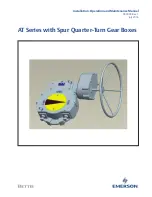II
KPC-1560 User’s Manual
Contact Info:
Quanmax Inc.
5F, No. 415, Ti-Ding Blvd. Sec. 2, NeiHu District,
Taipei, Taiwan 114
Tel: +886-2-2799-2789
Fax: +886-2-2799-7399
Visit our site at:
www.quanmax.com
© 2012 Quanmax Inc. All rights reserved.
The information in this user’s guide is provided for reference only. Quanmax does not assume any
liability arising out of the application or use of the information or products described herein. This user’s
guide may contain or reference information and products protected by copyrights or patents and does
not convey any license under the patent rights of Quanmax, nor the rights of others. Quanmax is a
registered trademark of Quanmax. All trademarks, registered trademarks, and trade names used in
this user’s guide are the property of their respective owners. All rights reserved. This user’s guide
contains information proprietary to Quanmax. Customers may reprint and use this user’s guide in other
publications. Customers may alter this user’s guide and publish it only after they remove the Quanmax
name, cover, and logo. Quanmax reserves the right to make changes without notice in product or
component design as warranted by evolution in user needs or progress in engineering or
manufacturing technology. Changes which affect the operation of the unit will be documented in the
next revision of this user’s guide.
Revision
Date
Edited by
Changes
1.0
2012/03/19
Betsy
Initial Release