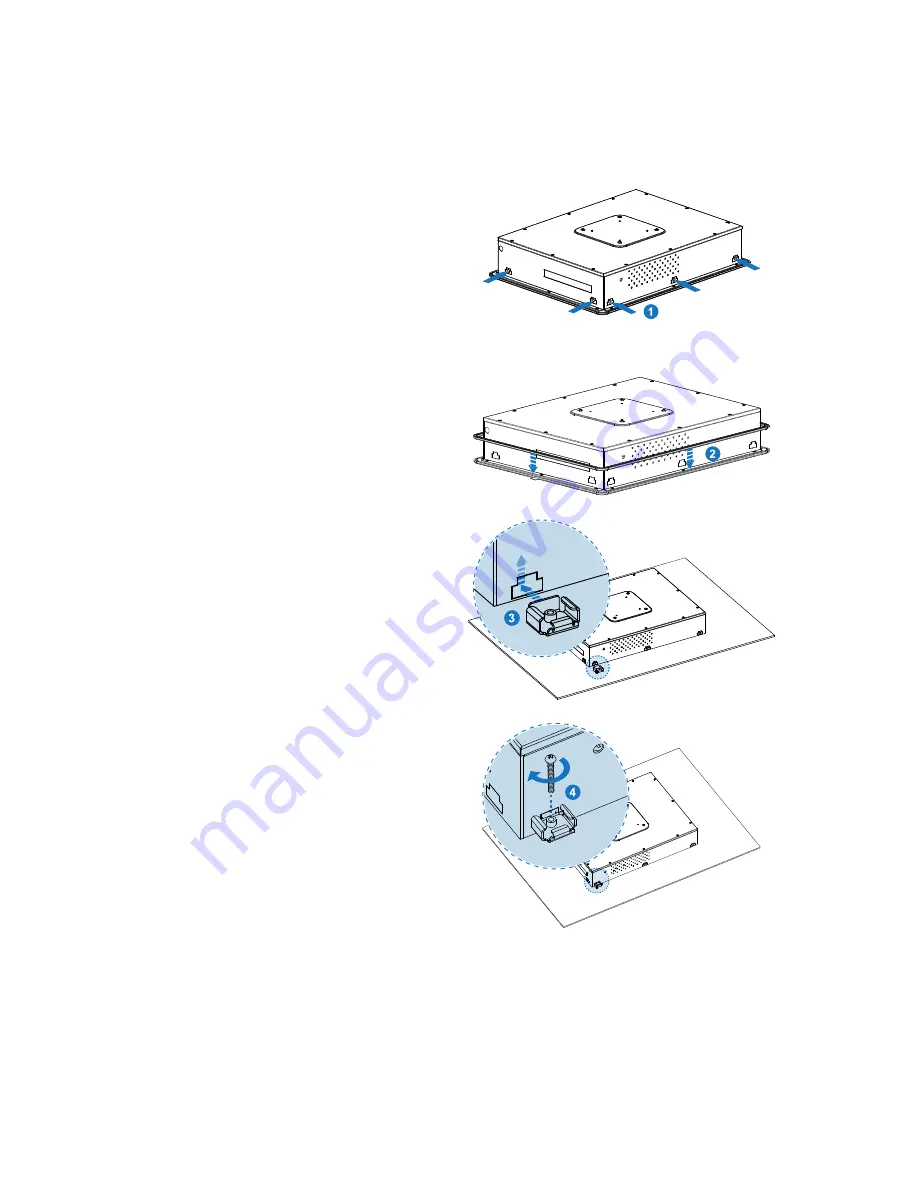
Chapter 2
26
KPC-1530/ 1730 User’s Manual
Below are the demonstrations of how to do panel mounting.
Step1
Remove the pre-cut Bracket Opening
Covers by firmly inserting a flathead
screwdriver and bending them back and
forth until they break free from the
chassis.
“KPC-1530: 9 Bracket Opening Covers”
“KPC-1730: 10 Bracket Opening Covers”
Step2
Install the Panel Mount Seal on the inside
edge of the Panel PC
Step3
Insert a Panel Mount Bracket into a
bracket opening as shown.
Step4
Secure the chassis to the panel by
tightening the screw provided against the
panel. Repeat for the remaining brackets.
Figure 14 Panel Mounting
Содержание KPC-1530
Страница 16: ...Chapter 1 16 KPC 1530 1730 User s Manual Mechanical Dimensions Figure 3 Mechanical Dimensions KPC 1530...
Страница 17: ...Chapter 1 17 KPC 1530 1730 User s Manual Figure 4 Mechanical Dimensions KPC 1730...
Страница 33: ...Chapter 5 33 KPC 1530 1730 User s Manual Figure 15 Jumper and Connector Locations...








































