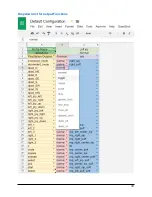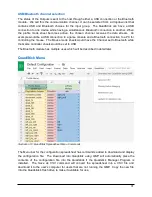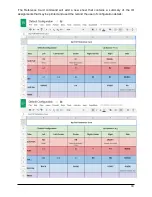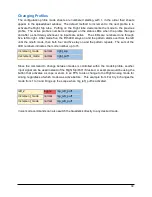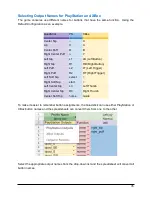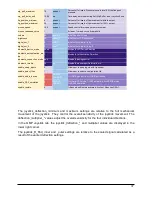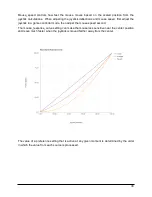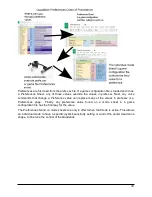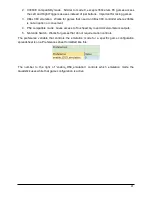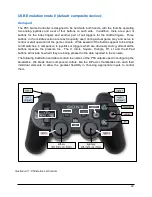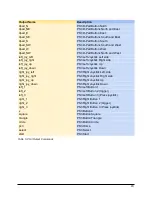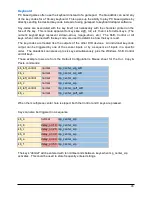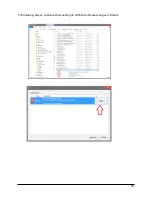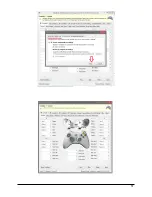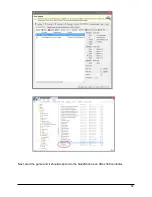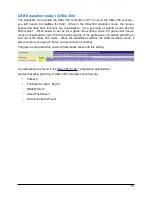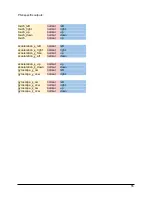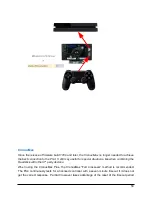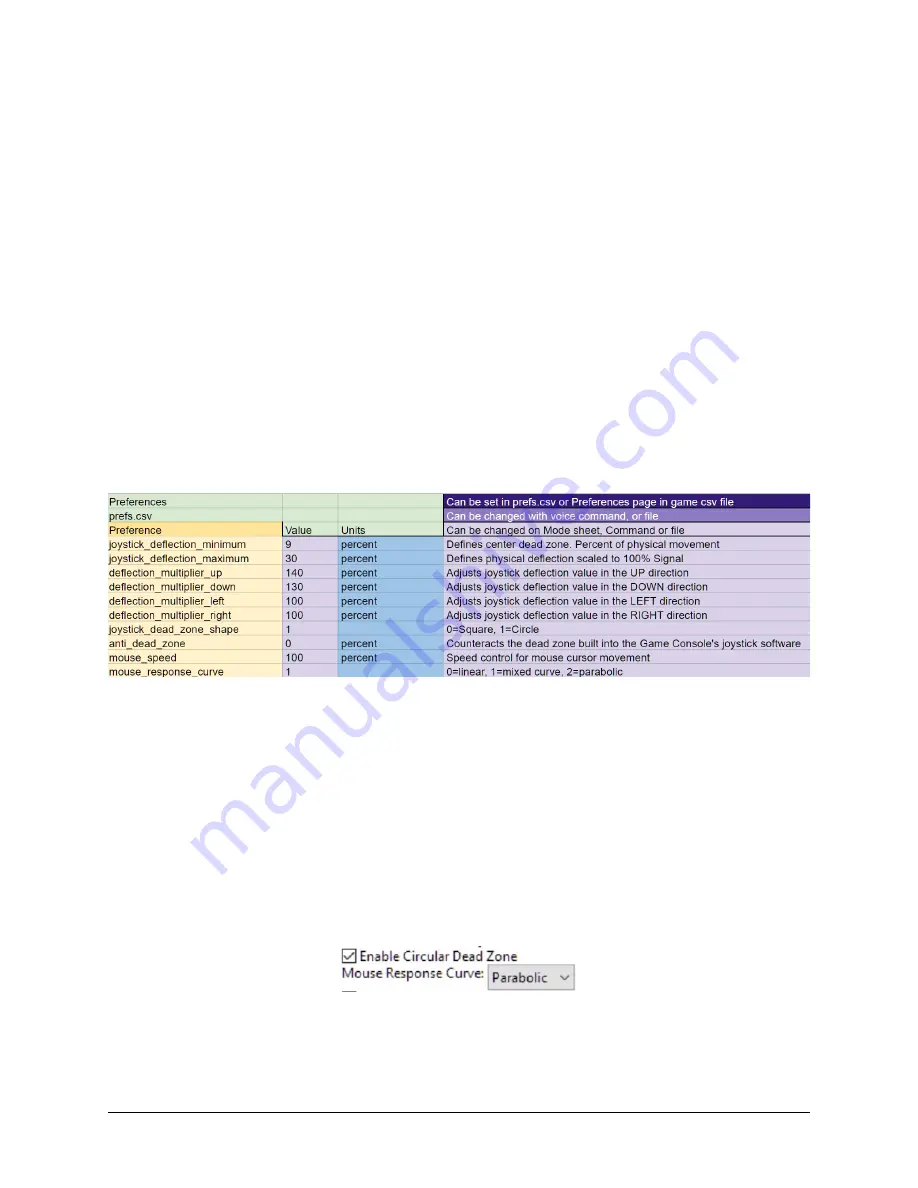
Mouse
The Mouse is a simple device compared to the Gamepad but has different movement
characteristics that need some explanation: Instead of linearly controlling the position of the
screen cursor in direct proportion to the joystick position, for the mouse emulation, the screen
cursor is “pushed” around the screen by moving the joystick away from the center position. The
farther the joystick is deflected, the faster the cursor moves. Releasing the joystick stops the
movement of the cursor and leaves it at its current location. If the mouse operated more like a
gamepad joystick, releasing the joystick would return the cursor to the middle of the screen.
The speed at which the cursor moves versus the joystick deflection angle follows a parabolic,
linear or mixed curve. For the parabolic curve, the speed is calculated from the Square of the
deflection from the center position, not in linear proportion to the deflection. This gives the
ability for slow and fine control near the center position but also a smooth transition to fast
movement with more deflection.
The parameters controlling the mouse speed, maximum joystick deflection and center dead-
zone are adjustable by the user.
When adjusting the speed of the mouse, first adjust the game controller joystick response to
your liking, then adjust the mouse speed.
A circular joystick_dead_zone_shape is import for the mouse. This is usually the default setting
but if the mouse is used with a square dead-zone shape, it is difficult to slowly move the cursor
on a diagonal.
The default response curve is “mixed”: the average between parabolic and linear curves.
In the Quadstick Manager Program, the mouse preferences are on the Miscellaneous tab.
There is a slider to control the mouse_speed and settings for the shape of the center dead-zone
and the response curve:
44
Содержание FPS
Страница 1: ...QuadStick A Gamepad for Quadriplegic Gamers User Manual...
Страница 12: ...Hardware Features 12 Illustration 1 Front View of Original model Illustration 2 Front View of FPS model...
Страница 26: ...Typical mode sheet 26 USB vs Bluetooth Channel Outputs Inputs Function Sheet name...
Страница 28: ...Dropdown list for Outputs 28 Illustration 8 Output Commands Dropdown List...
Страница 29: ...Dropdown list for Inputs 29 Illustration 9 Input Sensor Dropdown List...
Страница 30: ...Dropdown list for output Functions 30...
Страница 50: ...The following screen captures show setting up x360ce for Rocket League in Steam 50...
Страница 51: ...51...
Страница 52: ...Next start the game and it should respond to the QuadStick as an XBox 360 controller 52...
Страница 83: ...83 Illustration 15 Pattern for Letter I Illustration 16 Pattern for Letter K...
Страница 84: ...84...
Страница 93: ...6 In the Shortcut key field simultaneously press Ctrl Alt k 7 Click on OK and test the shortcut 93...