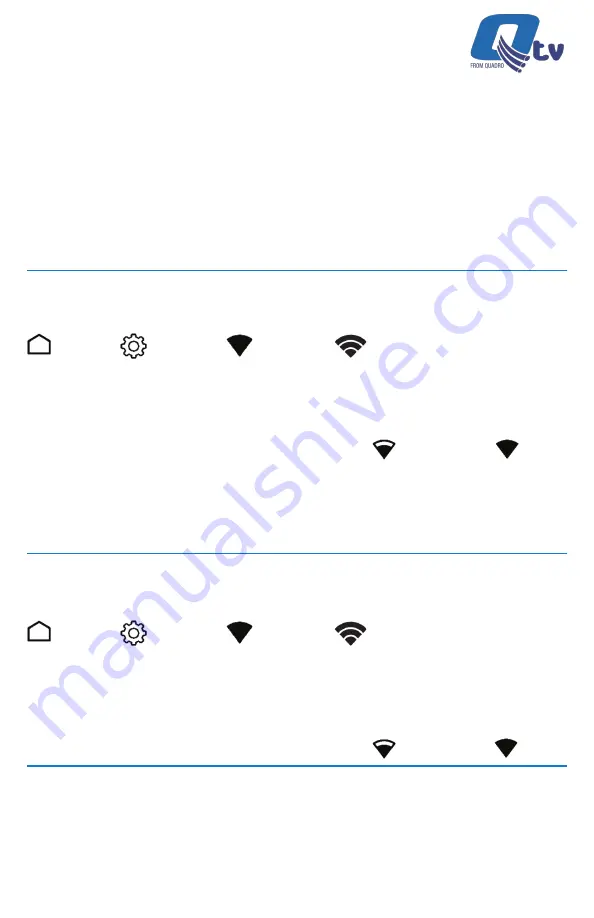
NETWORK SETUP
Wi-Fi Requirements
Wi-Fi networks should be 802.11n or better (802.11AC/AX preferred). The
Qtv STB
should be placed in such a fashion that the Wi-Fi signal strength is strong or very
strong (as a minimum). To connect the STB to the Wi-Fi network
Wi-Fi connection automatic setup using WPS
Navigate to the Android main menu by pressing the following key sequences:
Home
—>
Settings
—>
Network
—>
Wi-Fi
—>
Select to enable.
Once Wi-Fi has been enabled, using the remote scroll down and select “Connect
via WPS”. Once selected press the WPS button on the home Wi-Fi router. The
Qtv
STB
will automatically connect to the Wi-Fi network.
Ensure that Wi-Fi network signal strength is strong or very strong .
If the signal strength is not strong or very strong consider moving the router and
STB close to one another if possible. If router/STB repositioning is not feasible Wi-
Fi extension, MoCA extension or physical cable connection must be considered.
Cables must be CAT-5/5e/6 compliant.
Wi-Fi connection manual setup
Navigate to the Android main menu by pressing the following key sequences:
Home
—>
Settings
—>
Network
—>
Wi-Fi
—>
Select to enable.
Once Wi-Fi has been enabled, using the remote scroll down and select the
required network and press
OK
. When prompted, enter your Wi-Fi password
using the remote. Alternately, a USB keyboard may be plugged into the USB
port of the
Qtv STB
. Type password on keyboard as required.
Ensure that Wi-Fi network signal strength is strong or very strong .
Hard Wired Ethernet Requirements
If the home router is near the Set Top Box location, a CAT-5/5e/6 Ethernet cable
may be used for Internet connectivity. Plug one end of the CAT-5/5e/6 cable
into the
Qtv STB
RJ-45 port. Plug the other end of the cable into any LAN port
of the home router.
19
Qtv 2020 | Installation Guide
Содержание Qtv
Страница 1: ...Rev OCT 2020 Installation Guide...
Страница 41: ...Notes 39 Qtv 2020 Installation Guide...













































