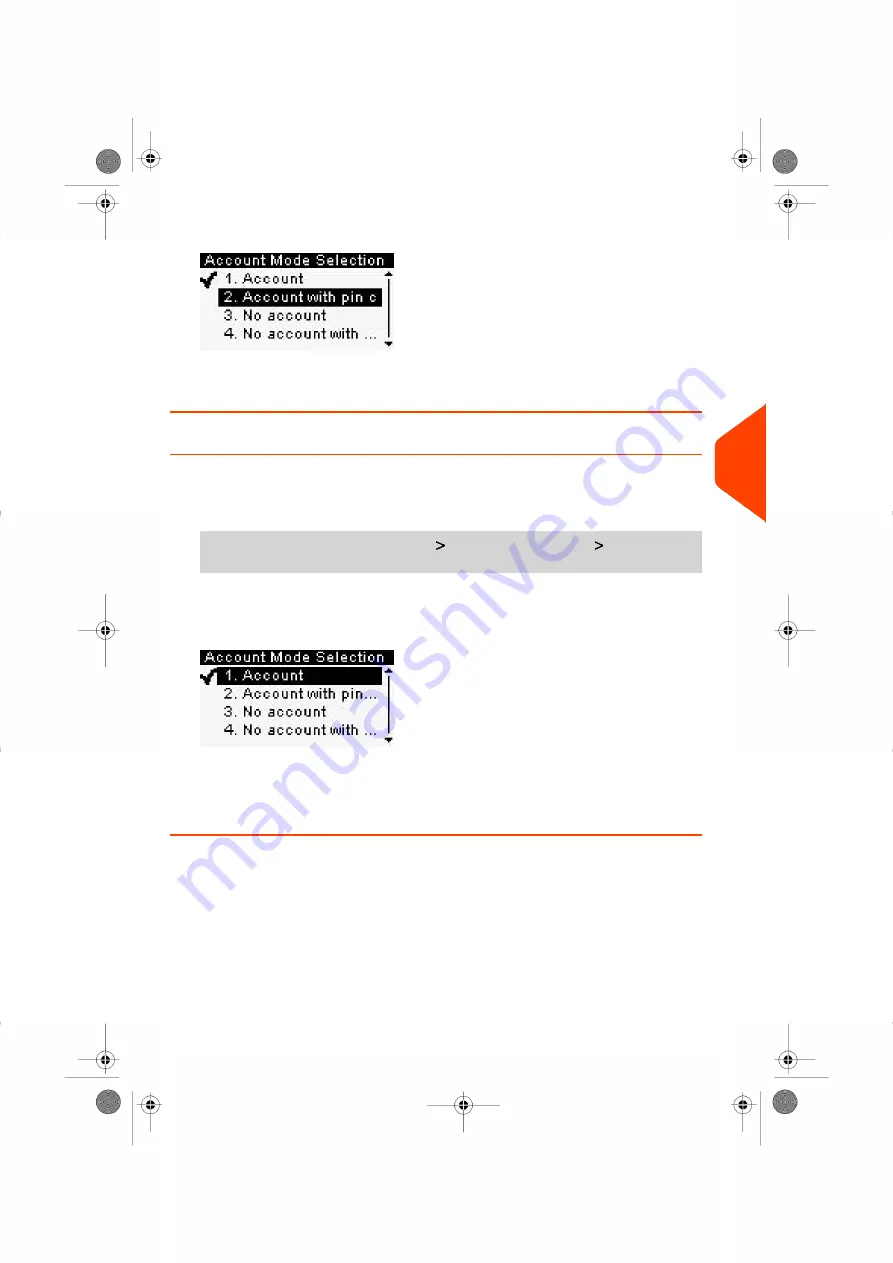
2.
Select 'Account with pin code'.
3.
Press
[OK]
to confirm.
4.
If required, enter the PIN code and press
[OK]
.
How to Display and Change the 'Account Mode'
To display and change the 'Account mode':
1.
As supervisor (see
on page 180):
From the main menu, select the path:
Account Management Account Mode
Selection
The Account Mode Selection screen is displayed with the current 'Account Mode'
shown.
2.
Select the desired 'Account mode'.
3.
Press
[OK]
to confirm.
4.
If required, enter the PIN code and press
[OK]
.
6
Accounts
and
Access
Control
115
| Page 115 | Jan-27-2023 01:28 |
Содержание iX-1 Series
Страница 1: ...User Guide iX 1 Series Mailing Systems...
Страница 5: ...Page 4 TOC Jan 27 2023 01 28...
Страница 7: ......
Страница 15: ......
Страница 27: ......
Страница 87: ......
Страница 97: ......
Страница 99: ......
Страница 111: ......
Страница 133: ...128 Page 128 Jan 27 2023 01 28 6 Accounts and Access Control...
Страница 139: ......
Страница 147: ......
Страница 155: ...Content 150 Page 150 Jan 27 2023 01 28 8 Reports...
Страница 163: ......
Страница 180: ...4 Press OK 9 Online Services 175 Page 175 Jan 27 2023 01 28...
Страница 181: ......
Страница 194: ...3 Press OK to validate 10 Configuring your Mailing System 189 Page 189 Jan 27 2023 01 28...
Страница 203: ...Geodesic map 198 Page 198 Jan 27 2023 01 28 10 Configuring your Mailing System...
Страница 204: ...Geodesic codes 10 Configuring your Mailing System 199 Page 199 Jan 27 2023 01 28...
Страница 219: ......
Страница 241: ......
Страница 257: ......
Страница 269: ......
Страница 279: ...A0146499 A 30 01 2023...
Страница 280: ...A0146499 A 30 01 2023...






























