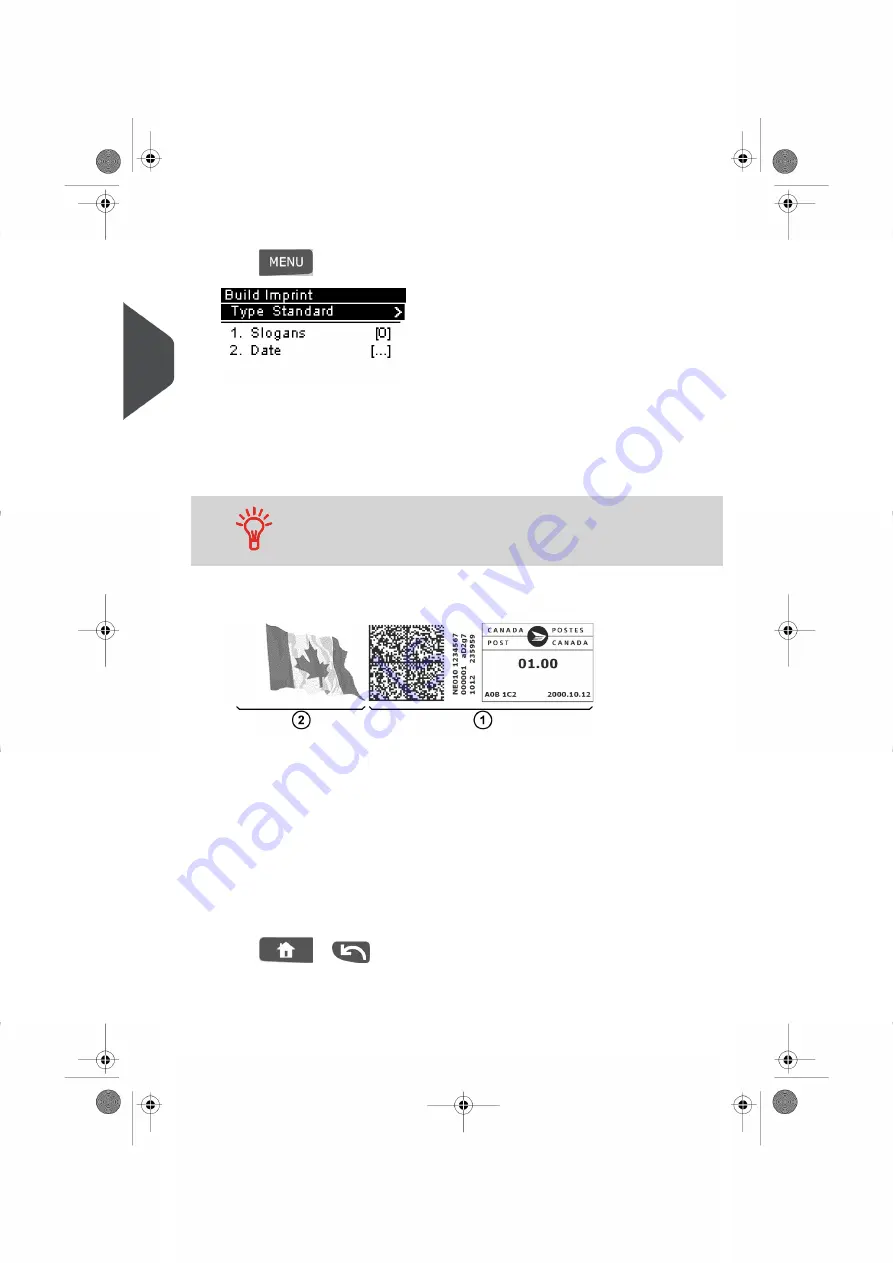
2.
To change the type of Meter Impression if you are not in Standard Mode:
Press
and type 1 to access the Build Imprint Screen.
The Meter Impression Type is indicated on line 2 of the screen.
To change the type of Meter Impression:
– Select the Type line and press [OK].
– Select the Standard line in the Type of Imprint screen. For more details, see
on page 27
To select an option displayed on the screen, use the keys
located on right-hand side of display.
You can also configure your Impression by selecting from options displayed
on the Build Imprint Screen:
Meter Impression with a Slogan
- To change your Slogan:
– Select Slogan line.
– Select a Slogan (Or None ) from the Slogan list screen. For more details, see
on page 51
- To check or change the Date or Date Format:
– Select Date line.
– Select a Date option in the Date Advance screen. For more details, see
on page 49 .
Press
or
to return to the Home Screen.
30
| Page 30 | | |
3
P
roc
e
s
sin
g
M
ail
Содержание IS-280
Страница 1: ...Mailing Systems Operator Manual IS 280...
Страница 5: ...Page 4 TOC...
Страница 7: ......
Страница 13: ......
Страница 15: ......
Страница 27: ...How to Count Mail pieces by Weighing 53 22 Page 22 Processing Mail...
Страница 59: ......
Страница 61: ......
Страница 67: ......
Страница 81: ......
Страница 95: ......
Страница 105: ...4 e...
Страница 107: ......
Страница 115: ......
Страница 134: ...GEO Code 9 Configuring your Mailing System 129 Page 129...
Страница 135: ...130 Page 130 9 Configuring your Mailing System...
Страница 136: ...9 Configuring your Mailing System 131 Page 131...
Страница 147: ......
Страница 149: ......
Страница 161: ......
Страница 163: ......
Страница 173: ......
Страница 175: ......
Страница 183: ......
Страница 186: ...Weighing Plateform optional 13 3 Max capacity 3 kg 181 Page 181 13 Specifications...






























