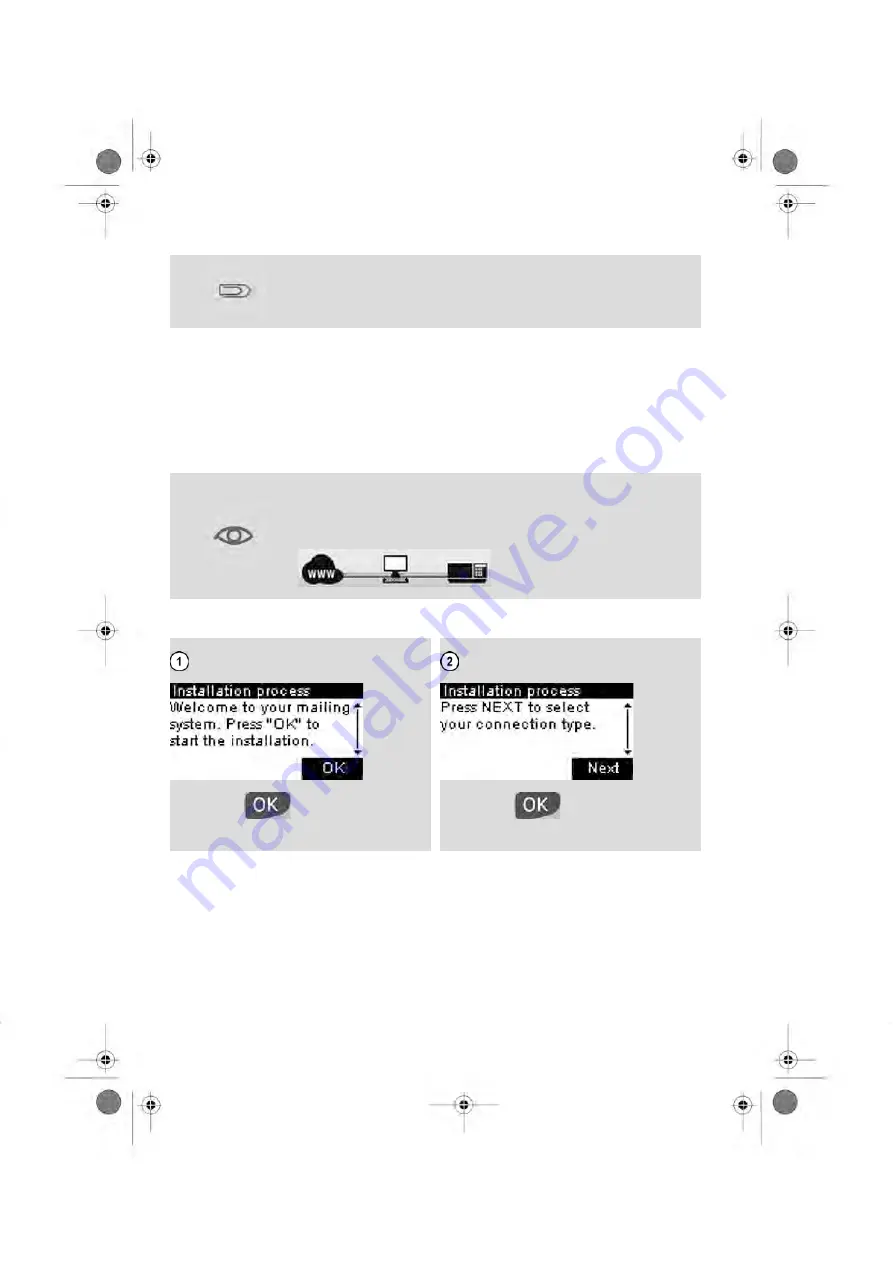
Once installation process is finished, you will be asked to reboot your PC. PC Meter
Link will start automatically on your next PC startup.
A PC Meter Link icon will appear in your system tray, indicating the
connection status (see User Guide for details).
b) Configuring installation with PC Meter Link
The installation wizard is going to help you to configure the connection to the server. The
machine automatically detects the connected devices.
Note that the installation process restarts from the beginning if power is turned off before
the process is completed.
Check connectivity on PC Meter Link software before installing your
system. Both links to your system and to the Internet must be active,
otherwise installation process cannot be completed.
Active link is shown by a green and solid line
.
A moment after powering-up, the control panel of the machine displays the first screen.
•
Press
to continue.
•
Press
to start the installation
process.
15
| Page 15 | nov-12-2012 06:11 |
Содержание IS-240
Страница 1: ...Franking machine Installation Guide IS 240 280...
Страница 3: ......
Страница 20: ...Press to select LAN Press to continue Press Resume with step C 19 Page 19 nov 12 2012 06 11...
Страница 39: ...Index Page 38 nov 12 2012 06 11 A0006695 C 05 06 2020...
Страница 40: ...A0006695 C 05 06 2020...






























