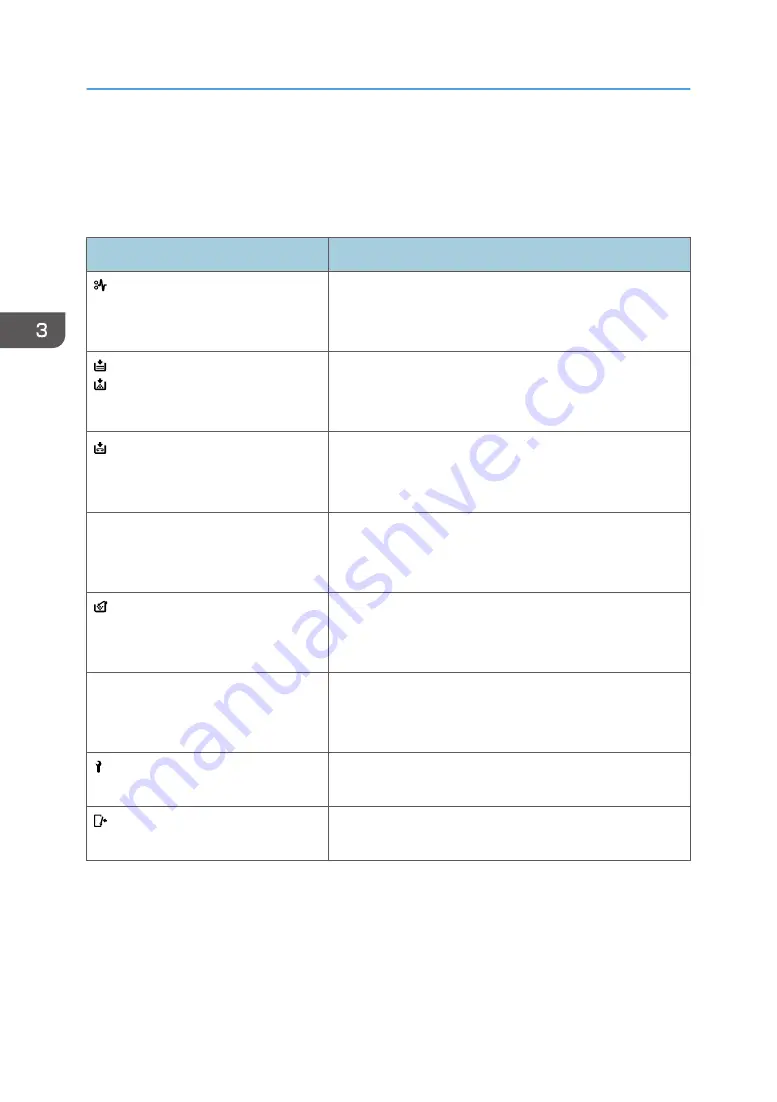
When a Status Icon Is Displayed
This section describes the status icons displayed when the machine requires the user to remove misfed
paper, to add paper, or to perform other procedures.
Status Icon
Status
: Paper Misfeed icon
Appears when a paper misfeed occurs.
For details about removing jammed paper, see page 92
"Removing Jammed Paper".
: Load Paper icon
Appears when paper runs out.
For details about loading paper, see page 43 "Loading
Paper".
: Add Toner icon
Appears when toner runs out.
For details about adding toner, see page 38 "Adding
and
see document titled "Black Toner Bottle
(
HD-MB5TNR-KK
) Replacement Instructions"
: Waste Toner Full icon
Appears when the waste toner bottle is full.
For details about replacing the waste toner bottle,
see document titled "Maintenance Kit A
(HD-MB50-DRKIT) Replacement Instructions".
: Service Call icon
Appears when the machine is malfunctioning or requires
maintenance.
: Open Cover icon
Appears when one or more covers of the machine are
open.
3. Troubleshooting
66
Содержание HD-MB50D
Страница 1: ...User Guide B W Document Printer HD MB50D ...
Страница 8: ...6 Page intentionally left blank ...
Страница 12: ...1 Getting Started 10 Page intentionally left blank ...
Страница 16: ...1 Getting Started 14 Page intentionally left blank ...
Страница 17: ...Guide to Names and Functions of Components 15 Page intentionally left blank ...
Страница 19: ...Guide to Functions of the Machine s Options 17 Page intentionally left blank ...
Страница 20: ...1 Getting Started 18 Page intentionally left blank ...
Страница 39: ...5 Work area Display the contents of the item selected in the menu area Using Web Image Monitor 37 ...
Страница 44: ...1 Getting Started 42 Page intentionally left blank ...
Страница 66: ...2 Loading Paper 64 Page intentionally left blank ...
Страница 96: ...3 Troubleshooting 94 Page intentionally left blank ...
Страница 104: ...4 Information for This Printer 102 Page intentionally left blank ...
Страница 107: ......
Страница 108: ... Quadient November 21 2022 ...
















































