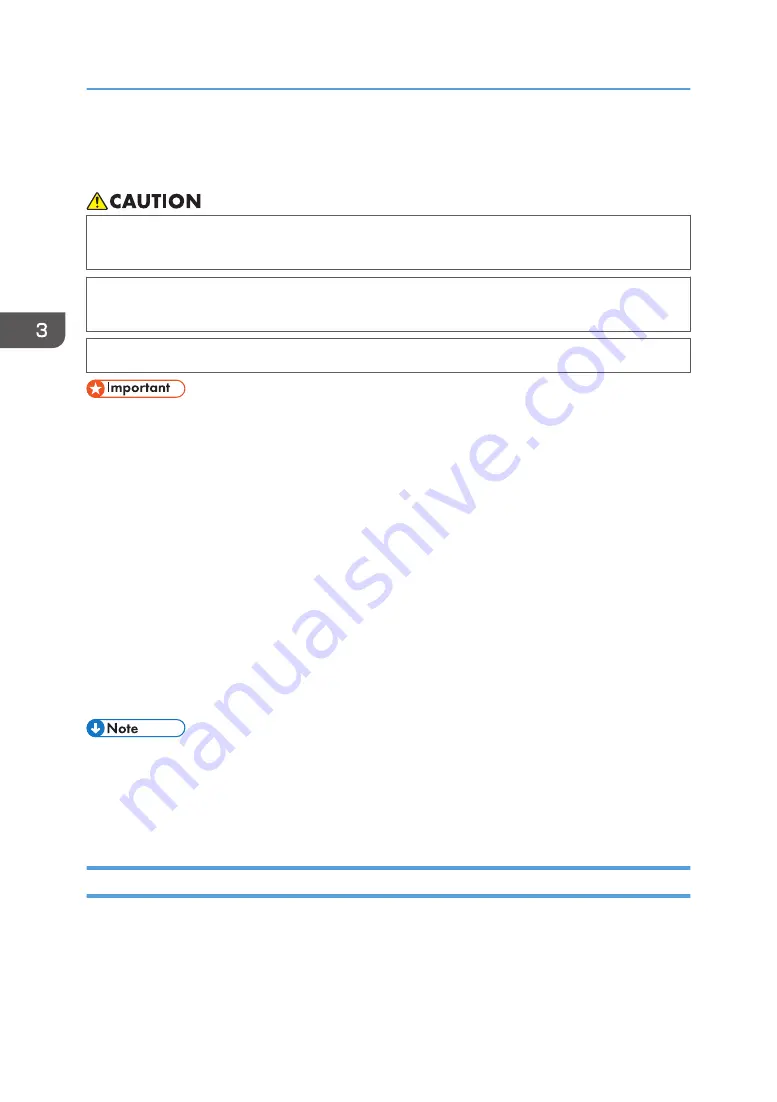
Removing Jammed Paper
• The inside of the machine could be very hot. Do not touch the parts with a label indicating the
"hot surface." Otherwise, an injury might occur.
• Some of this machine's internal components get very hot. For this reason, take care when
removing misfed paper. Not doing so could result in burns.
• When removing jammed paper, make sure not to trap or injure your fingers.
• To prevent misfeeds, do not leave any torn scraps of paper inside the machine.
• If paper jams continue to occur, see page 69 "When You Have Problems Operating the Machine"
and page 83 "Other Printing Problems" for details about how to solve the problem. If the actions
recommended in this manual fail to eliminate the problem, contact your service representative.
• If the error message remains displayed even after you remove misfed paper, fully open the front
cover, and then close it.
• When removing jammed paper, you can touch only those areas explicitly indicated in the manual.
• Do not remove the fusing unit. Doing so will result in loss of print quality.
• To remove paper that has not been fed into the fixing section correctly, remove the jammed paper
through the underside of the fusing unit. If the jammed paper cannot be removed through the
underside of the fusing unit, remove it from the top.
• If a detailed removal instruction appears on the right of the screen, follow it.
• You can also use the procedure indicated in the [Check Status] screen to remove jammed paper.
Locating Jammed Paper
If a misfeed occurs, remove the jammed paper by following the procedures indicated in the animation
that appears on the screen and the sticker or sheet inside the front cover.
A misfeed has occurred in the place corresponding to the letter displayed on the control panel.
3. Troubleshooting
92
•
I
nside the front cover, there are stickers or sheets explaining how to remove misfed paper.
• If a detailed removal instruction appears on the right of the screen, follow it.
• You can also use the procedure indicated in the [Check Status] screen to remove jammed paper.
Содержание HD-MB50D
Страница 1: ...User Guide B W Document Printer HD MB50D ...
Страница 8: ...6 Page intentionally left blank ...
Страница 12: ...1 Getting Started 10 Page intentionally left blank ...
Страница 16: ...1 Getting Started 14 Page intentionally left blank ...
Страница 17: ...Guide to Names and Functions of Components 15 Page intentionally left blank ...
Страница 19: ...Guide to Functions of the Machine s Options 17 Page intentionally left blank ...
Страница 20: ...1 Getting Started 18 Page intentionally left blank ...
Страница 39: ...5 Work area Display the contents of the item selected in the menu area Using Web Image Monitor 37 ...
Страница 44: ...1 Getting Started 42 Page intentionally left blank ...
Страница 66: ...2 Loading Paper 64 Page intentionally left blank ...
Страница 96: ...3 Troubleshooting 94 Page intentionally left blank ...
Страница 104: ...4 Information for This Printer 102 Page intentionally left blank ...
Страница 107: ......
Страница 108: ... Quadient November 21 2022 ...















































