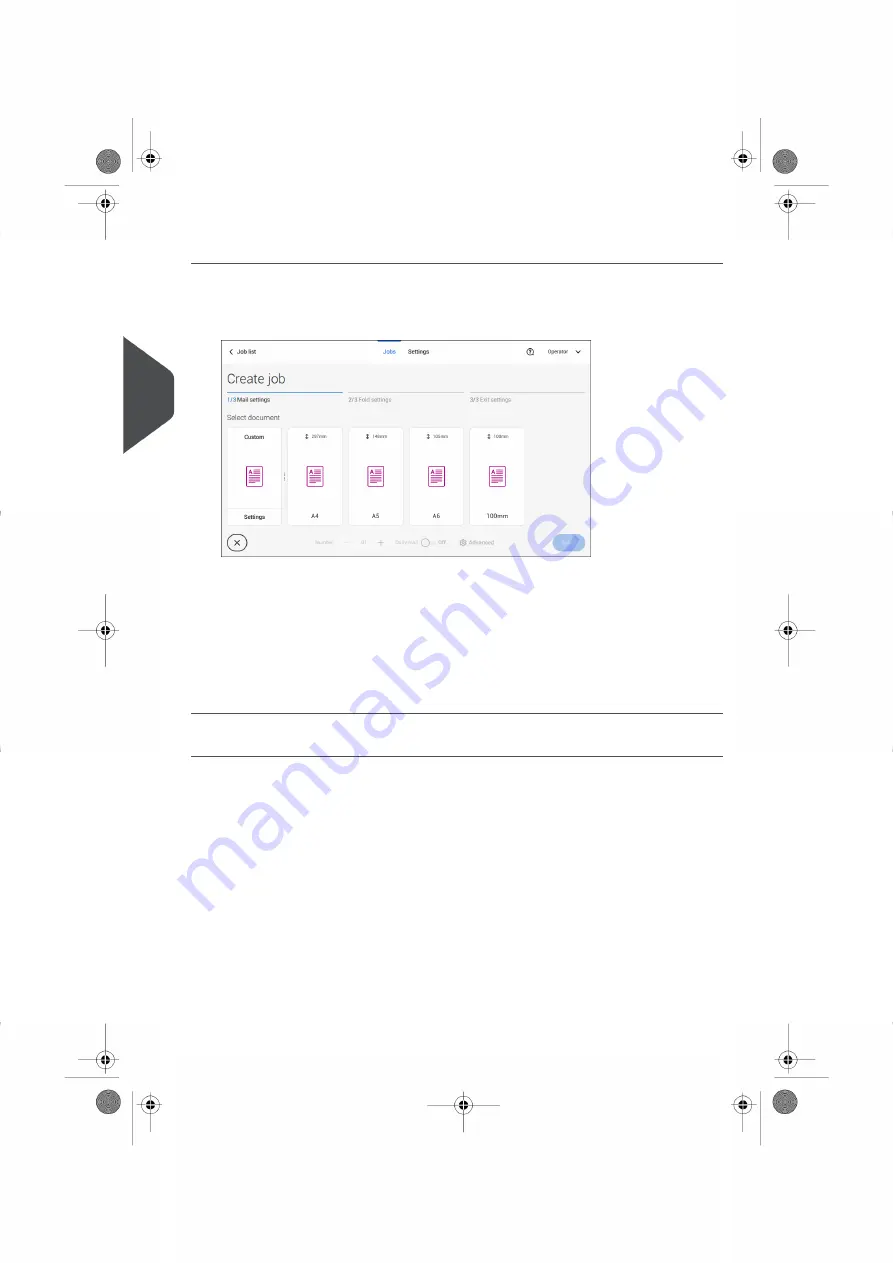
Select Main document
1.
Tap [Main document].
2.
Select a predefined document or
on page 52.
3.
Change the [Number] to add more than one document from a feeder (multiple sheet
feeding).
4.
Optionally tap Daily Mail to set Daily Mail to 'on' (see also
on page 49) or
tap [Advanced] to set the DFC settings (refer to
on page 32).
5.
Confirm the document settings by tapping [Select].
Continue with the
on page 33.
Switch DFC on or off for feeders
For every feeder you can switch the double feed control (DFC) on or off.
To change the DFC settings:
Tap the job that you want the change the DFC settings for.
1.
2.
Tap [Edit].
3.
Tap the document that you want to change the DFC for.
32
| Page 32 | Jul-11-2022 07:45 | Working with Jobs
4
English
Содержание DS-77iQ
Страница 4: ... Page 4 TOC Jul 11 2022 07 45 ...
Страница 17: ...Tap 3 English 13 Page 13 Jul 11 2022 07 45 Meet your Document System ...
Страница 18: ...Swipe 14 Page 14 Jul 11 2022 07 45 Meet your Document System 3 English ...
Страница 19: ...Tap and hold 3 English 15 Page 15 Jul 11 2022 07 45 Meet your Document System ...
Страница 111: ...7 English 107 Page 107 Jul 11 2022 07 45 Connect the System to the Internet ...






























