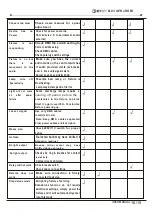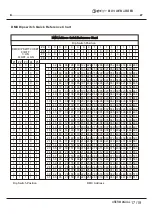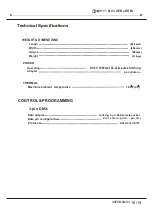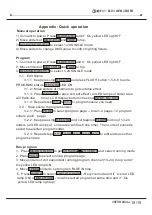9/19
USER MANUAL
4.PROGRAMMING
CREASE A PROGRAM
Action
Action
1) Record enable
6) Press and hold
RECORD
2) While holding record button tap the flash button in the following sequence:1-3-2-3.Relese the
record button.
7)
All LEDS
should light indicating all program have been erases.
8) Press and hold
RECORD & REX EXIT
to exit the mode.
Warning :
This will reset the controller to its factory defaults. This will erase all program and setting.
NOTES :
You must be in record mode to reset the controller.
The
LED
over the record button will light, indicating the Record mode operation.
ENTERING PROGRAM MODE (RECORD ENABLE)
1. While holding the
RECORD
button, tap the
Flash
buttons 1-5-6-8 in sequence.
2. Release the RECORD button. The Record LED light up.
A s cene is a s tatic lighting s tate. Scenes are s tored in the tem porary m em ory, until they are
trans ferred to one of the playback faders . You m ay create a s ingle s cene or a s ucces s ion of up to 9 9 9
s teps per Scene.
1 )
Record
enable.
2) Select the 1-24 Single mode by tapping the
Mode Select
button. This will give you control of all 24 channels of the first page.
3) Compose a look by moving the
FADER
S
.(Changes in fixture attribute such as colors and gobos, or simply dimmer values).
4) Press
Record
to save the look into the temporary memory.
5) Repeat steps 2 ~ 4 until you have your desired scene.
6) Adjust the
Speed
and
Fade
sliders to achieve the desired amount of time a scene will be held in a chase (speed) and the
amount of time allowed for the fixtures to move from one scene to the next (fade).
7) Select a Scene master to store your scene. Tap the Page button to select a page (1-4).
8) Press and hold the Record button & tap the Flash button for the scene that you wish to store it to. All LEDs will flash indicating
the scene has been programmed into memory.
9) You can continue programming or exit. To exit program mode, press and hold the
Record
button & tap the Rec Exit button.
Deselect Blackout if LED is lit.
If you just wish to create a static look, then you must create a scene composed of only 1 step.
There are 999 steps available in every scene.
EDI T ENABLE
1) Record enable.
2)Use the
Page
button to select the page the program you wish to edit is on.
3)Tap the Mode Select button to select
Chase ..Scene
s.
4)Press and hold the
Edit
button & tap the
Flash button
(13-24) of the
Scene
you wish to edit.
5)Release the
Edit
button. The relevant
Scene
Led should light, indicating you are in
Edit
mode.
Notes
When the EDIT mode is entered properly, the display will read EDITING.
This mode is displayed here for only the initiation of EDIT mode. Please see the following sections on the uses of this
mode in detail.
ERASE A PROGRAM
ACTION
1) Record enable.
2) Use the
Page
button to select the page the
Scene
you wish to erase is on.
3)Press and hold Record button & tap the Flash button(13-24) twice of Scene you wish to erase
4)Release Record button and all LEDs should on to indicate the program is erased
ERASE ALL SCENES
ACTION
RECORD CLEAR
ACTION
1
)
Record enable.
2) Record a scene with 1 or more steps.
DM X 5 1 2 CON T ROLLER SERI ES