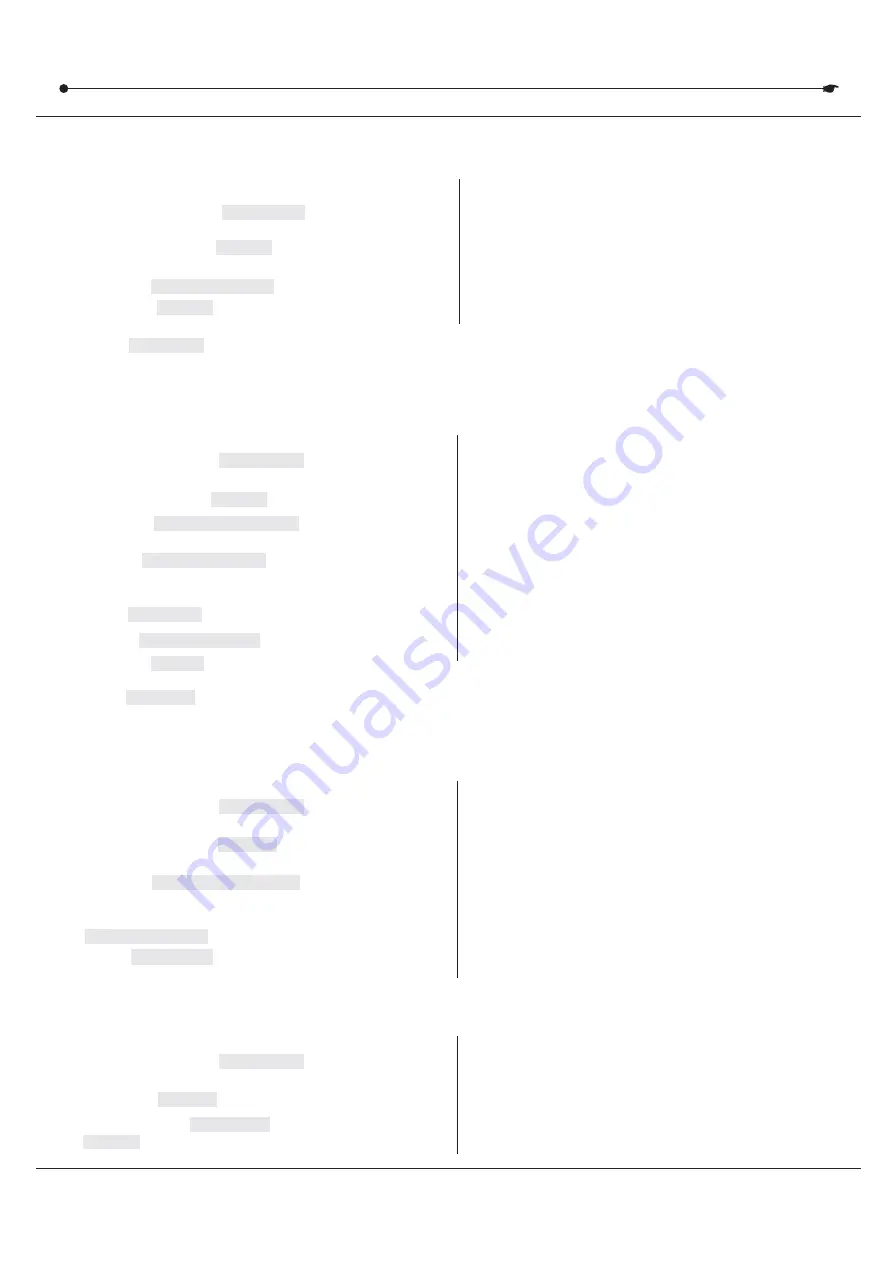
DMX 512 CONTROLLER SERIES
3.4.5 EDIT CHASE (COPY SCENE INTO CHASE)
3.4.5 EDIT CHASE (COPY SCENE INTO CHASE)
Action :
Action :
2)
Press the desired
button.
CHASE
1
PROGRAM
) Press and hold the
button to enter
programming mode.
Notes :
Notes :
I
.e. To insert a scene between Steps 05 and 06
navigate using BANK buttons until the display reads
STEP05.
Action :
Action :
2)
Press the desired
button.
CHASE
1)
Press and hold the
button to enter
programming mode.
PROGRAM
3)
Select the
that contains the scene to be copied
using the
buttons.
BANK
BANK UP/DOWN
Notes :
Notes :
3.4.6 EDIT CHASE (INSERT SCENE INTO A CHASE)
3.4.6 EDIT CHASE (INSERT SCENE INTO A CHASE)
Action :
Action :
2)
Press the desired
button that contains
the scene to be deleted.
CHASE
1
PROGRAM
) Press and hold the
button to enter
programming mode.
3)
Press the
button to switch the
LED display to steps.
TAPSYNC DISPLAY
Notes :
Notes :
3.4.7 DELETE A SCENE IN A CHASE
3.4.7 DELETE A SCENE IN A CHASE
5)
Press
button to delete the step/scene.
All LEDs will blink.
AUTO DEL
4)
Press the
button that corresponds to the
scene to be copied.
SCENE
5)
Press
button to copy the scene.
All LEDs will blink.
MIDI/ADD
3)
Press the
to switch the LED
display to steps view.
TAPSYNC DISPLAY
4)
Use the
buttons to navigate steps
and locate the insert point of the new scene.
The display will read the step number.
BANK UP/DOWN
5)
Press
button to prepare the insert.
MIDI/ADD
6)
Use the
button to locate the
.
BANK UP/DOWN
SCENE
7)
Press the
button that corresponds to the scene
to be inserted.
SCENE
8)
Press
button to insert the scene. All LEDs
will blink.
MIDI/ADD
4)
Select the scene/step to be deleted using the
buttons.
BANK UP/DOWN
Action :
Action :
2)
Press the
button (1~6) to be deleted.
CHASE
1
PROGRAM
) Press and hold the
button to enter
programming mode.
3)
Press and hold
button and the respective
button to delete the chase. All LEDs will blink.
AUTO DEL
CHASE
Notes :
Notes :
3.4.8 DELETE A CHASE
3.4.8 DELETE A CHASE
USER MANUAL
12/18



















