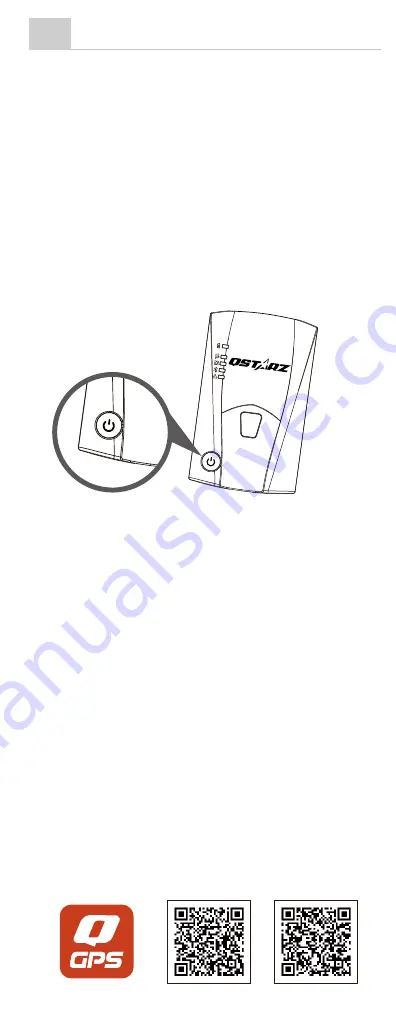
13
Product Care
3. Connect BL-1000ST with your PC
Please turn off device and connect BL-1000ST with your
PC by attached Micro USB cable.
4. Start the QTravel software
QTravel™ is the best Geotagging software to integrating
your travel track and photo together easily. Support track
editing, playback, import/export Wizard and Smart log
management. At the first use please input software key
which is located at Qstarz warranty card.
* For detail QTravel functionality, please refer to QTravel Users Manual
attaching with Software
11
Bluetooth compatibility
• BL-1000ST is compatible with most iOS and Android
handheld devices.
• Due to hardware and manufacturer variability, we
have not verified compatibility with every Android
device.
• Connect with handheld device by Qstarz BLE GPS
View App as example.
* Download the Qstarz BLE GPS View APP on App Store or Google
Play
• Please take out the battery and store it in dry/cool
places when not use for a long period.
• If the device isn’t used in temperature between -10
~ 60 , its battery charging capability will decrease.
• Leave the device far from heat or high temperature
environment. And also, do not expose your device in
temperature higher than 145 /60 to prevent the
inside battery from overheating, exploding or burning
itself. The Lithium battery inside the device should be
recycled.
• Do not attempt to open the device by yourself.
Unauthorized hacking may damage the unit, and void
your warranty.
• Micro SD Card error: If you encounter this error, please
take micro SD card reader and plug-in your micro SD
card. Use ”SD Card Formatter v5.0” tool to execute
Quick format to FAT32 format.
1. Power on BL-1000ST.
2. Turn on your mobile phone’s Bluetooth feature.
- iPhone Setting > General > Bluetooth > On
- Android phone Setting > Wireless & Networks >
Bluetooth: On > Searching for available devices >
Select BL-1000ST device to make pairing
12
Product Specifications
• Adopt high sensitivity GNSS chip and 3-axis
accelerometer
• Bluetooth 4.0 BLE enabled device
• 1Hz Log rate (default set as recording 1 waypoint every
5 second)
• POI button design to record your point of interest
immediately
• 5 LED indications to view device status
• Device recognized as USB removable disk for data
access with computer conveniently
• Case: Rugged, but not water-resistant
• Power Supply: Rechargeable Lithium-Ion battery,
25hours operation (typical use)
• Temperature: Operating -10~60 / Charging 0~45 /
Storage -20~60
3. Start Qstarz BLE GPS View APP on your phone.
- iPhone: Qstarz BLE GPS View APP will auto search for
new BLE device.
- Android phone: Bluetooth paring is completed.
Qstarz BLE GPS View APP will add the new BL-1000ST
device into list.
4. Your BL-1000ST device ID will be shown with Orange
after found. Select the device ID you want to connect,
and press Bluetooth icon for iPhone or press turn on
slide for Android phone to make connection.
6. Start to view GNSS status information, recording GNSS
data, save GPS records, or export to CSV files.
5. On APP your BL-1000ST device ID turns to green, and
device blue LED will turn to steady On. This means
Bluetooth connection is completed and ready to use.
Android version
iOS version
Qstarz BLE GPS View
E N V e r . C 2 0 2 1 . 1 1
13
Product Care
3. Connect BL-1000ST with your PC
Please turn off device and connect BL-1000ST with your
PC by attached Micro USB cable.
4. Start the QTravel software
QTravel™ is the best Geotagging software to integrating
your travel track and photo together easily. Support track
editing, playback, import/export Wizard and Smart log
management. At the first use please input software key
which is located at Qstarz warranty card.
* For detail QTravel functionality, please refer to QTravel Users Manual
attaching with Software
11
Bluetooth compatibility
• BL-1000ST is compatible with most iOS and Android
handheld devices.
• Due to hardware and manufacturer variability, we
have not verified compatibility with every Android
device.
• Connect with handheld device by Qstarz BLE GPS
View App as example.
* Download the Qstarz BLE GPS View APP on App Store or Google
Play
• Please take out the battery and store it in dry/cool
places when not use for a long period.
• If the device isn’t used in temperature between -10
~ 60 , its battery charging capability will decrease.
• Leave the device far from heat or high temperature
environment. And also, do not expose your device in
temperature higher than 145 /60 to prevent the
inside battery from overheating, exploding or burning
itself. The Lithium battery inside the device should be
recycled.
• Do not attempt to open the device by yourself.
Unauthorized hacking may damage the unit, and void
your warranty.
• Micro SD Card error: If you encounter this error, please
take micro SD card reader and plug-in your micro SD
card. Use ”SD Card Formatter v5.0” tool to execute
Quick format to FAT32 format.
1. Power on BL-1000ST.
2. Turn on your mobile phone’s Bluetooth feature.
- iPhone Setting > General > Bluetooth > On
- Android phone Setting > Wireless & Networks >
Bluetooth: On > Searching for available devices >
Select BL-1000ST device to make pairing
12
Product Specifications
• Adopt high sensitivity GNSS chip and 3-axis
accelerometer
• Bluetooth 4.0 BLE enabled device
• 1Hz Log rate (default set as recording 1 waypoint every
5 second)
• POI button design to record your point of interest
immediately
• 5 LED indications to view device status
• Device recognized as USB removable disk for data
access with computer conveniently
• Case: Rugged, but not water-resistant
• Power Supply: Rechargeable Lithium-Ion battery,
25hours operation (typical use)
• Temperature: Operating -10~60 / Charging 0~45 /
Storage -20~60
3. Start Qstarz BLE GPS View APP on your phone.
- iPhone: Qstarz BLE GPS View APP will auto search for
new BLE device.
- Android phone: Bluetooth paring is completed.
Qstarz BLE GPS View APP will add the new BL-1000ST
device into list.
4. Your BL-1000ST device ID will be shown with Orange
after found. Select the device ID you want to connect,
and press Bluetooth icon for iPhone or press turn on
slide for Android phone to make connection.
6. Start to view GNSS status information, recording GNSS
data, save GPS records, or export to CSV files.
5. On APP your BL-1000ST device ID turns to green, and
device blue LED will turn to steady On. This means
Bluetooth connection is completed and ready to use.
Android version
iOS version
Qstarz BLE GPS View
E N V e r . C 2 0 2 1 . 1 1
13
Product Care
3. Connect BL-1000ST with your PC
Please turn off device and connect BL-1000ST with your
PC by attached Micro USB cable.
4. Start the QTravel software
QTravel™ is the best Geotagging software to integrating
your travel track and photo together easily. Support track
editing, playback, import/export Wizard and Smart log
management. At the first use please input software key
which is located at Qstarz warranty card.
* For detail QTravel functionality, please refer to QTravel Users Manual
attaching with Software
11
Bluetooth compatibility
• BL-1000ST is compatible with most iOS and Android
handheld devices.
• Due to hardware and manufacturer variability, we
have not verified compatibility with every Android
device.
• Connect with handheld device by Qstarz BLE GPS
View App as example.
* Download the Qstarz BLE GPS View APP on App Store or Google
Play
• Please take out the battery and store it in dry/cool
places when not use for a long period.
• If the device isn’t used in temperature between -10
~ 60 , its battery charging capability will decrease.
• Leave the device far from heat or high temperature
environment. And also, do not expose your device in
temperature higher than 145 /60 to prevent the
inside battery from overheating, exploding or burning
itself. The Lithium battery inside the device should be
recycled.
• Do not attempt to open the device by yourself.
Unauthorized hacking may damage the unit, and void
your warranty.
• Micro SD Card error: If you encounter this error, please
take micro SD card reader and plug-in your micro SD
card. Use ”SD Card Formatter v5.0” tool to execute
Quick format to FAT32 format.
1. Power on BL-1000ST.
2. Turn on your mobile phone’s Bluetooth feature.
- iPhone Setting > General > Bluetooth > On
- Android phone Setting > Wireless & Networks >
Bluetooth: On > Searching for available devices >
Select BL-1000ST device to make pairing
12
Product Specifications
• Adopt high sensitivity GNSS chip and 3-axis
accelerometer
• Bluetooth 4.0 BLE enabled device
• 1Hz Log rate (default set as recording 1 waypoint every
5 second)
• POI button design to record your point of interest
immediately
• 5 LED indications to view device status
• Device recognized as USB removable disk for data
access with computer conveniently
• Case: Rugged, but not water-resistant
• Power Supply: Rechargeable Lithium-Ion battery,
25hours operation (typical use)
• Temperature: Operating -10~60 / Charging 0~45 /
Storage -20~60
3. Start Qstarz BLE GPS View APP on your phone.
- iPhone: Qstarz BLE GPS View APP will auto search for
new BLE device.
- Android phone: Bluetooth paring is completed.
Qstarz BLE GPS View APP will add the new BL-1000ST
device into list.
4. Your BL-1000ST device ID will be shown with Orange
after found. Select the device ID you want to connect,
and press Bluetooth icon for iPhone or press turn on
slide for Android phone to make connection.
6. Start to view GNSS status information, recording GNSS
data, save GPS records, or export to CSV files.
5. On APP your BL-1000ST device ID turns to green, and
device blue LED will turn to steady On. This means
Bluetooth connection is completed and ready to use.
Android version
iOS version
Qstarz BLE GPS View
E N V e r . C 2 0 2 1 . 1 1
Содержание Travel Recorder ST
Страница 1: ...Quick Start Guide BL 1000ST ST TM ...
















