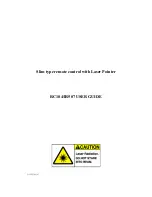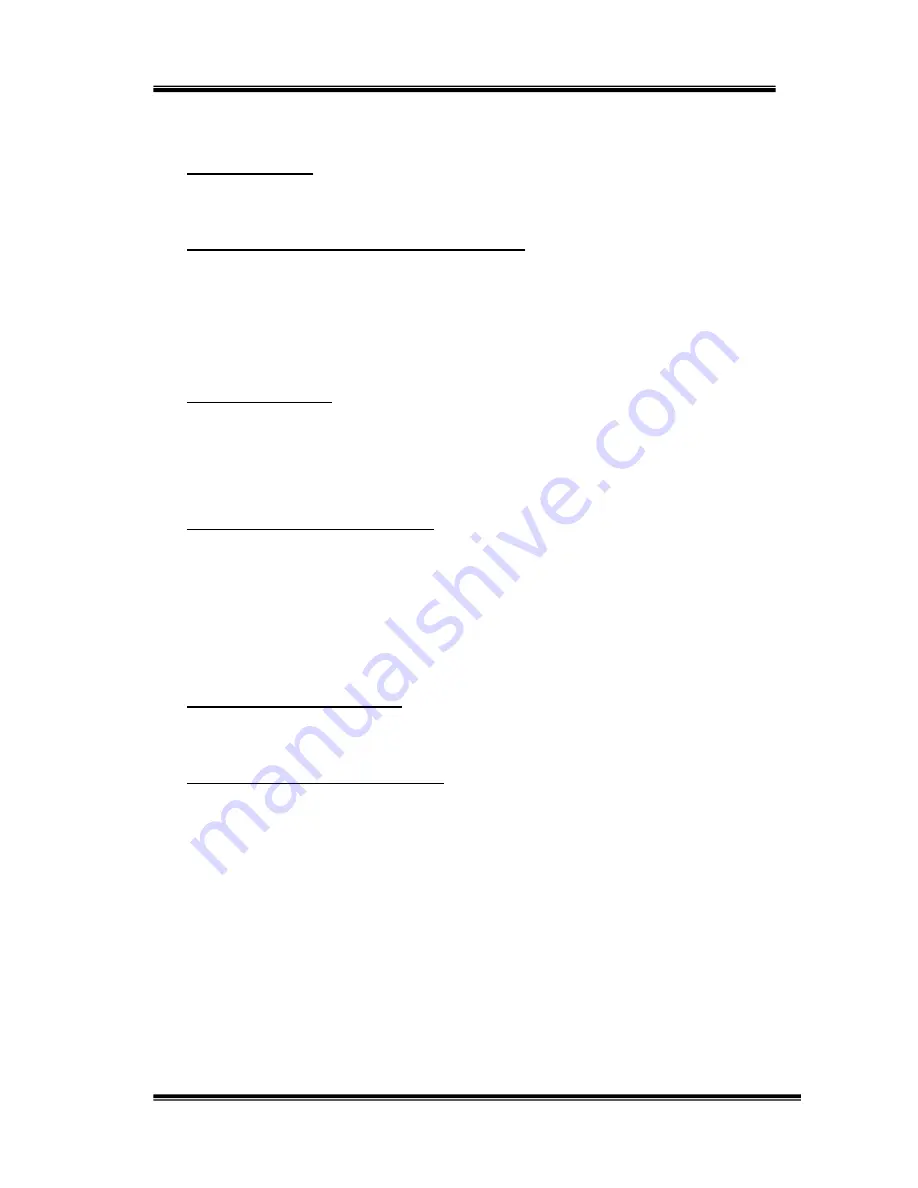
Slim type remote control with Laser Pointer RC104/507
4
Installation and operation
:
1.
Installing battery
-- Open the back cover of Remote Control and put in Coin Type
CR2032
Lithium battery.
2.
Installing receiver of remote control kit RC104
-- Plugging IR507 receiver (with
USB Port on it) into the USB port of your computer. If the USB port in the back of
desktop or laptop, recommend use USB extender cable to connect with your USB
port of desktop or laptop and IR507 receiver and then put the IR507 receiver in
front of you in order to get the signal from remote Control.
3.
Installing CD-ROM
-- Place Value Software CD-ROM into your CD-ROM drive
or DVD-ROM drive and execute
Setup.exe
file on CD. The installing application
will be start after you double-click it. Please follow the instructions to finalize
installation.
4.
Start to use remote control RC104
-- The application of RC104 will execute
automatically every time you power up your computer. Then RC104 is on working
condition; If you close automatic execute file, while you are using RC104, please
press “Start” and “Program Files”, and then click “Remote Control Administrator”
and “Remote Master” to execute application and activate IR507. (You also can set
up short cut on the table screen to activate IR507 easily.)
5.
Aim at infrared rays receiver
-- Before you start to use RC104 Remote Control,
please aim at infrared rays RC104 receiver under effective range.
6.
How to use current setting software
-- If your computer is under RC104 default
settings, there are three default software hotkeys: “DVD-PowerCinema3”,
“MUSIC-Windows Media Player”, “PRESENT-PowerPoint“. You can check
Remote Master AP (figure 1). Click “Default” button is help you to re-cover to
original settings.