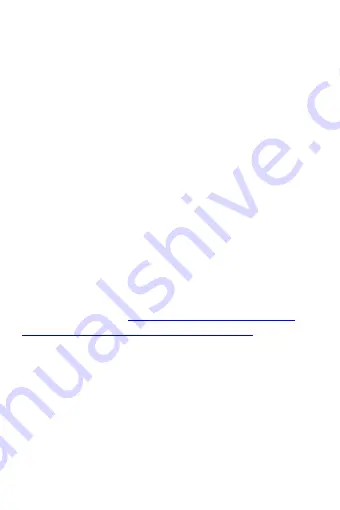
Beyond Navigation
English
……………………………………………………………………………………………………………………………………………………………………………………….
……………………………………………………………………………………………………………………………………………………………………………………….
www.Qstarz .com
3
E. Start to use
E-1 Getting satellite fix with Q818XT
Q818XT is built in GPS module which needs to be used in outdoor
environment. When switch on your Q818XT, the GPS will start to
acquire the satellites position. Once the GPS position is fixed, GPS
LED will be flashing.
E-2 Activate the
Bluetooth
function in your Smart phone or PC
Before activating the
Bluetooth
function in your Smart Phone/PC,
please switch on BT-Q818XT Receiver for paring and make sure your
device is equipped with
Bluetooth
function.
NOTE: The code is “
0000
” if required for the pairing in the first time.
E-3 Automatically create a shortcut in
Bluetooth
Manager window
After the pairing complete, the system will then find a quick connect
device “Qstarz 818XT” in
Bluetooth
Manager. In further use, you just
need to click it to connect to this
Bluetooth
GPS Receiver.
E-4 Check the Serial Port in
Bluetooth
Setting
After complete pairing with the Receiver, please click “Serial Port” to
confirm the assigned COM port. If you use PC to pair the GPS
Receiver, please check “Outbound COM port”.
E-5 Activate G-Mouse function via USB connection
1.
Install the USB Driver (
http://www.qstarz.com/download.php
https://qws.qstarz.com/Web/DownloadIndex_BTQ.php
2.
Connect BT-Q818XT with your PC
3.
Check the COM port no. your PC is assigned for BT-Q818XT
Go to <Start> \ <Settings> \ <Panel Control> \ <Performance and
Maintenance> \ <System> and Select <Hardware> tab and then click
<Device Manager>. Expand the <Ports (COM & LPT)> and check “GPS
USB Serial Interface Driver” to see which COM port is for BT-Q818XT.
E-6 Set correct Serial Port in your map software
Activate your navigation software and make sure to select the
correct “Serial Port”.
E-7 Switch off the
Bluetooth
function






