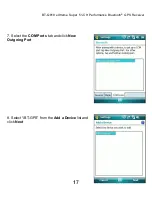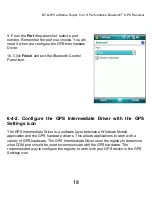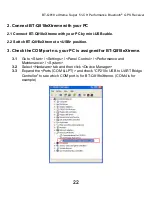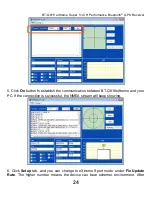Отзывы:
Нет отзывов
Похожие инструкции для eXtreme BT-Q818X

GP011
Бренд: Multilaser Страницы: 102

NAVIGATOR 4
Бренд: AIRIS Страницы: 106

ZYM-GM11-5U
Бренд: G-Mouse Страницы: 23

Oyster 2
Бренд: Westcoast GPS Страницы: 14

BL003
Бренд: Blow Страницы: 22

GT-900 Series
Бренд: I-gotU Страницы: 15

SHOUT mcc
Бренд: NAL RESEARCH CORPORATION Страницы: 5

DMS-SGP01
Бренд: WATSON INDUSTRIES Страницы: 27

EDW-310
Бренд: Eddy Wireless Страницы: 15

TMAA05-01
Бренд: Tait Страницы: 2

HawkEye 6200
Бренд: Blue Sky Network Страницы: 6

GPS2058
Бренд: DeLorme Страницы: 11

GS270
Бренд: danew Страницы: 24

GS281
Бренд: danew Страницы: 34
Micro Tracker
Бренд: Abeeway Страницы: 39

XXL 530S
Бренд: TomTom Страницы: 64

Eagle View
Бренд: Eagle Страницы: 62

V300
Бренд: Sonocaddie Страницы: 33