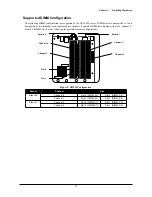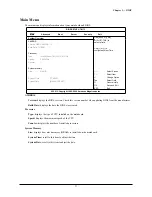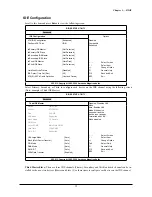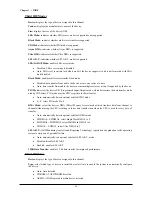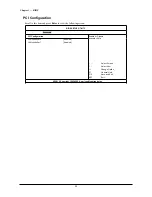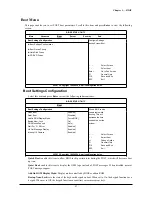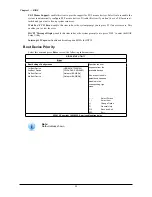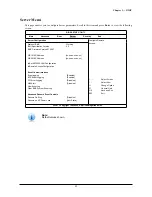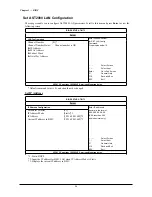Chapter 3 — BIOS
35
IDE Configuration
Scroll to this item and press
Enter
to view the following screen:
BIOS SETUP UTILITY
Advanced
IDE Configuration
ATA/IDE Configuration
[Enhanced]
Configure SATA as
[IDE]
Ź
Primary IDE Master
[Not Detected]
Ź
Primary IDE Slave
[Not Detected]
Ź
Secondary IDE Master
[Not Detected]
Ź
Secondary IDE Slave
[Not Detected]
Ź
Third IDE Master
[Hard Disk]
Ź
Third IDE Slave
[Not Detected]
Hard Disk Write Protect
[Disabled]
IDE Detect Time Out (Sec)
[35]
ATA(PI) 80 Pin Cable Detection
[Host and Device]
Options
Disabled
Compatible
Enhanced
ĕė
Select
Screen
ĖĘ
Select
Item
+/- Change
Option
F1 General
Help
F10
Save and Exit
ESC Exit
V02.61 ©Copyright 1985-2006, American Megatrends Inc.
Select Primary, Secondary or Third to configure each device on the IDE channel using the following screen
(Note: example is Third IDE Master):
BIOS SETUP UTILITY
Advanced
Third IDE Master
Device Hard
Disk
Vendor ST320410A
Size 20.0GB
LBA Mode
Supported
Block Mode
16 Sectors
PIO Mode
4
Asynch DMA
MultiWord DMA2
Ultra DMA
Ultra DMA2
S.M.A.R.T. Supported
LBA Large Mode
[Auto]
Block (Multi-Sector Transfer)
[Auto]
PIO Mode
[Auto]
DMA Mode
[Auto]
S.M.A.R.T. [Auto]
32Bit Data Transfer
[Enabled]
Disabled: Disables LBA
Mode.
Auto: Enables LBA
Mode if the device
supports it and the
device is not already
Formatted with LBA
Mode disabled.
ĕė
Select
Screen
ĖĘ
Select
Item
+/- Change
Option
Tab Select
Field
F1 General
Help
F10
Save and Exit
ESC Exit
V02.61 ©Copyright 1985-2006, American Megatrends Inc.
Third Master/Slave:
There are three IDE channels (Primary, Secondary and Third) and each channel can be in-
stalled with one or two devices (Master and Slave). Use these items to configure each device on the IDE channel.
Содержание QSSC-580
Страница 1: ...User Manual www qsscit com T M Ver 1 0 Jan 2008 ...
Страница 2: ......