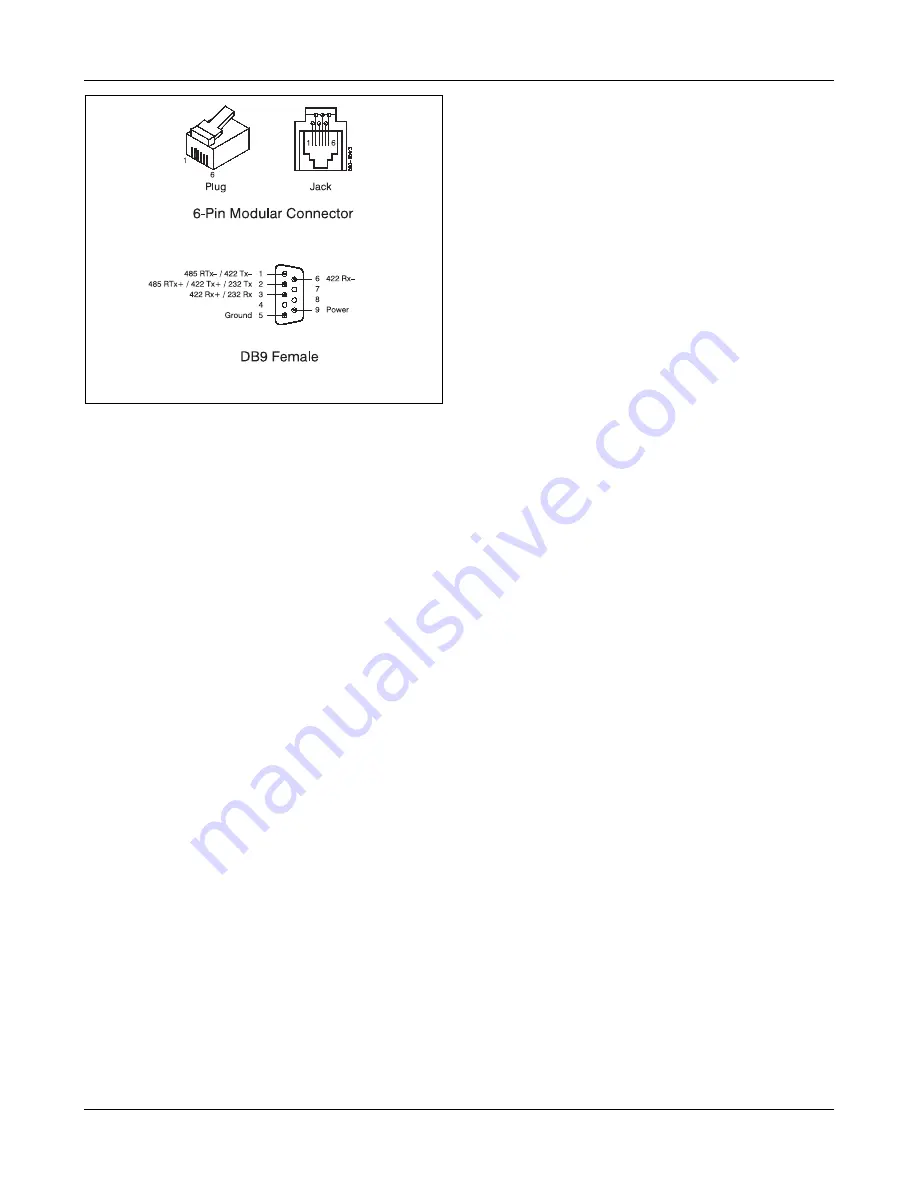
2
QTERM-R55 User's Manual
QSI Corporation Fax 801-466-8792 Web www.qsicorp.com Phone 801-466-8770
•
Use the POS Up, POS Down, POS Left and POS
Right keys to highlight the menu item for the parame-
ter which you would like to change. Press the POS
Enter key to select that item.
•
The System menu allows adjustment of the display
contrast and keyboard settings. When Contrast is
selected the word CONTRAST will appear on the
screen. The desired contrast is increased or decreased
by pressing the POS Up or POS Down keys repeat-
edly. Press the POS Enter key to return to the POS
menu.
•
Keyboard settings such as Key Click, Key Repeat,
Repeat Delay and Repeat Rate are accessed from the
Keypad menu under the System menu. The Key Click
and Key Repeat are toggled on and off by pressing the
POS Enter key when Click or Rpt are selected. The
Repeat Delay and Repeat Period may be incremented
or decremented in 10 ms increments by pressing the
POS Up or POS Down after Rpt Dly or Rpt Prd has
been selected. When the desired value is displayed,
press the POS Enter key to accept the value.
•
Selecting Back from any menu returns to the previ-
ously displayed menu.
•
The COM Setup menu is used to set the serial port
baud rate and data format for the Primary Port or the
Secondary Port (if the QTERM-R55 was purchased
with the auxiliary serial port option). The baud rate is
adjusted up and down with the POS Up and POS
Down keys; press POS Enter when the desired baud
rate is displayed. Select data format to adjust the num-
ber of data bits, parity and number of stop bits for the
serial port. Selecting Back/Save from the menu saves
these parameters and returns to the main POS menu.
•
The Clock menu is used to set the Real Time Clock. If
the QTERM-R55 was not purchased with the Real
Time Clock option, Clock will not be displayed on the
main POS menu.
•
The Defaults menu restores all settings, including
contrast, baud rate and data format, to their default
values. No submenu exists for this item.
•
The Download menu allows new terminal firmware
and BASIC programs to be downloaded to the termi-
nal. Select Firmware to upgrade the terminal firm-
ware. The terminal will enter its bootloader routine
and await receipt of the new firmware via the primary
serial port. Selecting Application will enter a BASIC
program download routine. The terminal is now ready
to receive your BASIC program via the primary serial
port. Back will return to the main POS menu without
receiving any files.
•
If the QTERM-R55 is configured with the 1.0 Mbyte
flash memory option, the additional memory may be
reserved for application storage (i.e. the qaBASIC pro-
gram is stored in this space) or user file space. Choos-
ing Application will display a menu to select how
much memory is assigned to each of these tasks.
Assign the memory by pressing POS Left and POS
Right, then accept the settings by pressing POS
Enter. The terminal will now enter the BASIC pro-
gram download routine. The default partition (128
kbytes for application space and 640 kbytes for the file
system) is usually appropriate unless your application
is very large.
1.2
Connect the Communications Lines
The EIA-232 device has one transmit and one receive line,
while the EIA-422 device has two transmit and two receive
lines. The EIA-485 device has two bidirectional (transmit/
receive) lines.
Table 3-2 in Chapter 3 shows the connector pin assign-
ments for all versions. The receive and transmit directions
shown in the table are relative to the QTERM-R55. Refer to
this table to connect your host communications lines to the
correct pins. Figure 1-2 shows the pin numbering of the 6-
Figure 1-2. QTERM Connector Pin Assignments.
Содержание QTERM-R55
Страница 4: ......
Страница 6: ...ii QTERM R55 User s Manual QSI Corporation Fax 801 466 8792 Web www qsicorp com Phone 801 466 8770...
Страница 10: ...vi QTERM User s Manual QSI Corporation Fax 801 466 8792 Web www qsicorp com Phone 801 466 8770...
Страница 14: ...4 QTERM R55 User s Manual QSI Corporation Fax 801 466 8792 Web www qsicorp com Phone 801 466 8770...
Страница 34: ...24 QTERM R55 User s Manual QSI Corporation Fax 801 466 8792 Web www qsicorp com Phone 801 466 8770...



























