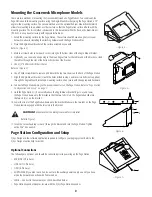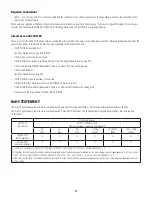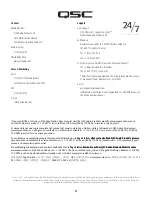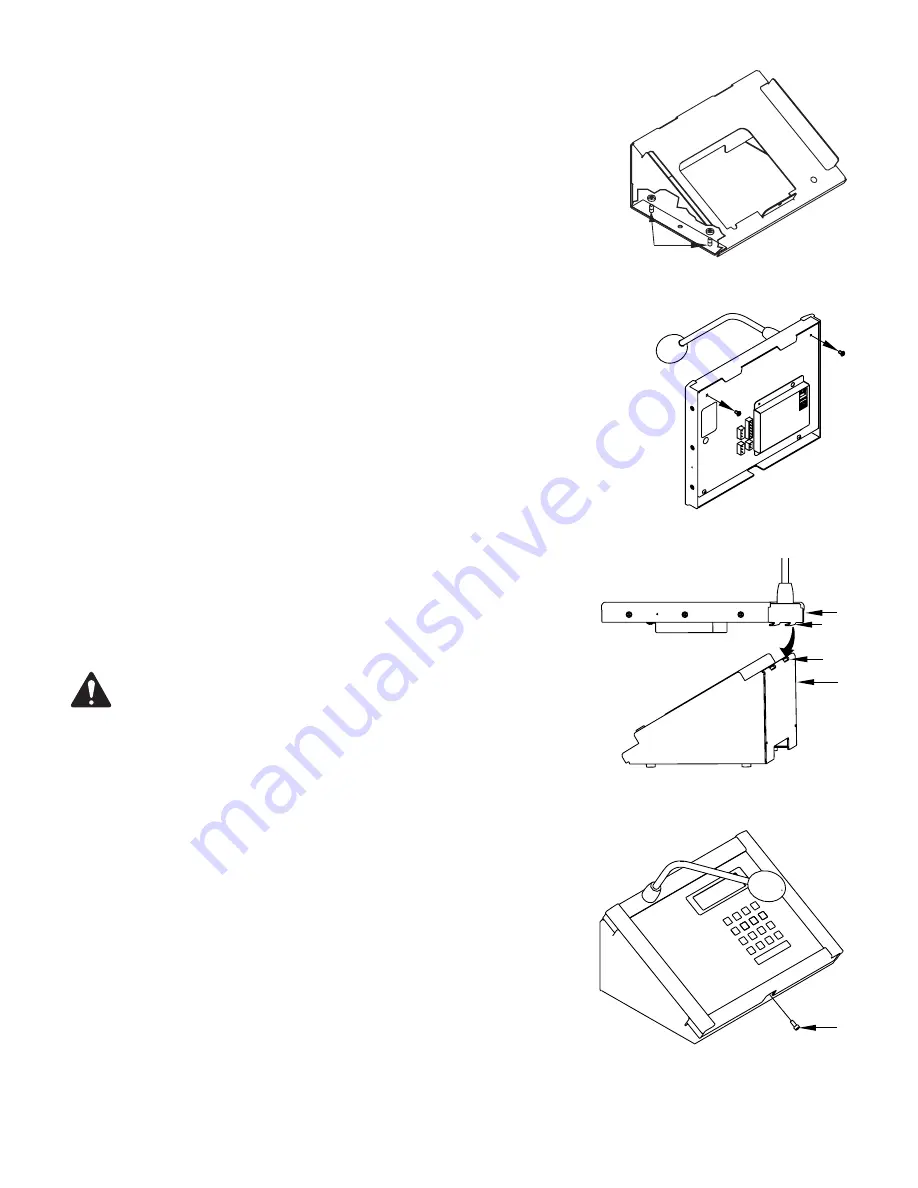
2
Mounting the Gooseneck Microphone Models
There are two methods of mounting the Gooseneck Microphone Page Stations. You can mount the
Page Station onto the mounting surface using the Angle‑Mount Bracket giving the Page Station a 30°
angle to the mounting surface. The second method uses the optional Podium‑Mount Bracket which
allows for mounting into a podium or other surface so that the Page Station surface is flush with the
mounting surface. The first method is discussed in this document, while the flush, or Podium‑Mount
(PS‑ACC) is an optional accessory with separate instructions.
1. Select the mounting surface for the Page Station. The surface should have enough access‑room
below it to allow for installing the attaching hardware and the Page Station cables.
2. Place the Angle‑Mount Bracket on the surface oriented as you wish.
Refer to
(Figure 4)
3. Mark four screw holes (one in each corner) along both bottom sides of the Angle Mount bracket.
4. Optionally, you can make an opening in the mounting surface for the cables under the bracket, or feed
the cables through the slot at the bottom‑back side of the bracket.
5. Use a 1/4” drill bit to drill the six holes.
Refer to
(Figure 5)
6. Use a Phillips screwdriver to remove and discard the top two screws on the back of the Page Station.
7. Align the Angle‑Mount Bracket
(2)
with the holes drilled in step
5
and insert six bolts (not supplied)
through the Angle‑Mount bracket and mounting surface, then secure with the appropriate hardware.
8. Connect all Page Station wiring to the proper connectors on the Page Station. Refer to
"Page Station
Configuration and Setup" on page 2
.
9. Hold the Page Station
(1)
horizontally above the Angle‑Mount Bracket
(Figure 6)
and lower
the Page Station down onto the bracket so that the two tabs
(3)
on the Page Station slide into
the two slots
(4)
on the bracket.
10. Lower the front of the Page Station down onto the bracket. Make sure the two tabs on the Page
Station remain engaged with the two slots in the bracket.
TAO N NE:
Make sure that the wiring is secured for stress relief.
Refer to
Figure 7
.
11. Insert the socket‑head cap screw
(1)
through the bracket and into the Page Station. Tighten
with a 9/16" hex wrench.
Page Station Configuration and Setup
Q‑Sys Designer is the software application required to configure your paging system. Refer to the
Q‑Sys Designer online help for details.
Optional Connections
The following are optional, and should be connected prior to powering up the Page Station.
• MIC/LINE (3‑Pin Euro)
• LINE OUT (3‑Pin Euro)
• GPIO (6‑Pin Euro)
• AUX POWER (If you plan to use PoE, do not turn the auxiliary power supply on until you have
made the network connection with PoE turned on.
• LAN‑B — Connect in the same way as LAN‑A described below.
• Page Station Expander Adapter, for use with the Q‑Sys Page Station Expander.
— Figure 4 —
1
— Figure 5 —
— Figure 6 —
1
2
3
4
— Figure 7 —
1