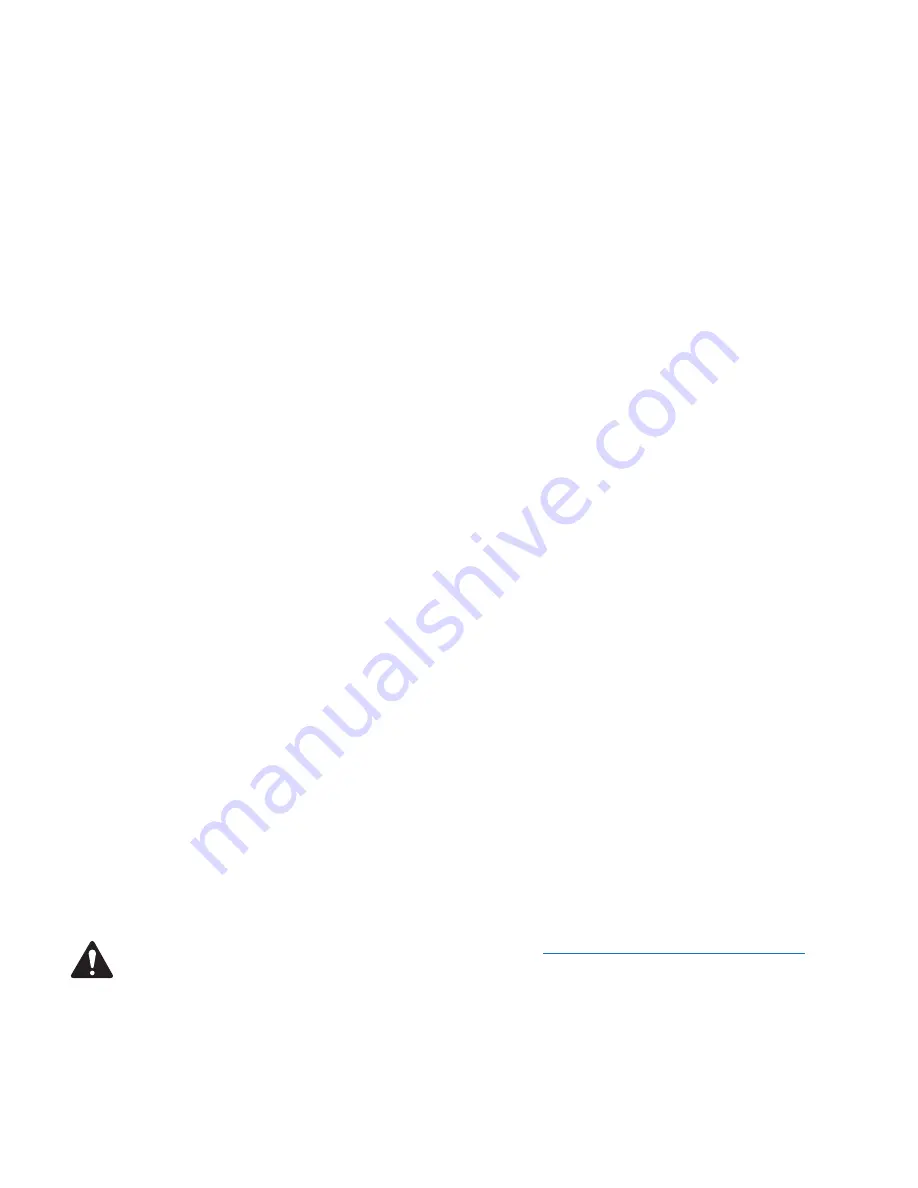
7
TD-000347-00-A
Quick Start Nuide
This Quick Start Guide is intended to give a high-level procedure for getting a simple Q-Sys system connected, running a Q-Sys design, and passing
audio. The following procedure assumes that you have a Q-Sys Designer file with components properly connected, but not necessarily configured.
1. Set up the Q-LAN network. For more information about Network Requirements see Help File Networking Topic; for a list of qualified switches see
“Qualified Ethernet Switches” on page 13
, or the QSC website (qscaudio.com).
2. Connect PC, and Core to the Q-LAN network. If you have any I/O Frames, they should be connected to the Q-LAN network at this time.
3. Connect DataPort amplifiers and loudspeakers.
4. Power up the equipment.
5. On the PC, Start Q-Sys Designer.
a. Open your design file.
b. Select the Core in the Inventory list, and verify the configuration. Make sure the Core model is correct, and the correct I/O cards are identified in
the same slots as they appear in the physical hardware.
c. Open Q-Sys Configurator and select the Core with the same name as in the design. If the names are different, you must change the hardware
name or the name of the Core component in Q-Sys Designer so they match. A new Core is shipped with both LANs enabled, and the
addressing Mode set to Auto. The available modes are:
»
Auto — If there is a DHCP server on the network, the IP Address is automatically assigned. When a DHCP server is not found or
non-functional, and the Q-Sys end node is configured for “auto”, it will use Link-Local addressing to self assign an IP address in the
169.254.0.0/16 range.
»
Static — You assign a static IP Address, Mask and Default Gateway.
»
Off — Available on LAN B only. In the Off mode, there is no network redundancy.
d. If you have any I/O Frames, select them one at a time in the Inventory list, and verify the configuration of each.
e. In Q-Sys Configurator, Select the I/O Frame with the same name as in the design. If the names are different, you must change the hardware
name or the name of the I/O Frame component in Q-Sys Designer so they match. A new I/O Frame is shipped with both LANs enabled, and
the addressing Mode set to Auto. The available modes are:
»
Auto — If there is a DHCP server on the network, the IP Address is automatically assigned. When a DHCP server is not found or
non-functional, and the Q-Sys end node is configured for “auto”, it will use Link-Local addressing to self assign an IP address in the
169.254.0.0/16 range.
»
Static — You assign a static IP Address, Mask and Default Gateway.
»
Off — LAN B only, no network redundancy
f. Ensure that the amplifiers are properly connected in the design and configured correctly. The connections and configuration should match the
physical connections.
g. Ensure that the loudspeakers are properly connected to the amplifiers in the design, and configured correctly. The connections and
configuration should match the physical connections.
h. There are many ways to pass audio through the Q-Sys system, your design should contain one or more ways to do this. If not, refer to the
Online Help and add one of the components that would allow you to pass audio.
i. Save the design to the Core and connect (Press F5).
j. If the Core’s firmware does not match the firmware embedded in Q-Sys Designer on your PC, you are prompted to update the firmware. The
Core 250i and 500i are supported by Q-Sys Designer 3.0 and above. Do not install a version of Q-Sys Designer earlier than 3.0.
NOTE!:
To download the latest Q-Sys Designer software and firmware, go to
http://www.qscaudio.com/products/software/QSys
.
6. Test the system.
Before trying to pass audio, place the System Mute component in your design, Run the design (F5), and click the Mute button. When you attempt
to pass audio for the first time, you can un-mute the system and the output will ramp up to the level of the settings in your design. If the system
begins to get too loud, you can press the mute button again and make necessary adjustments.


















