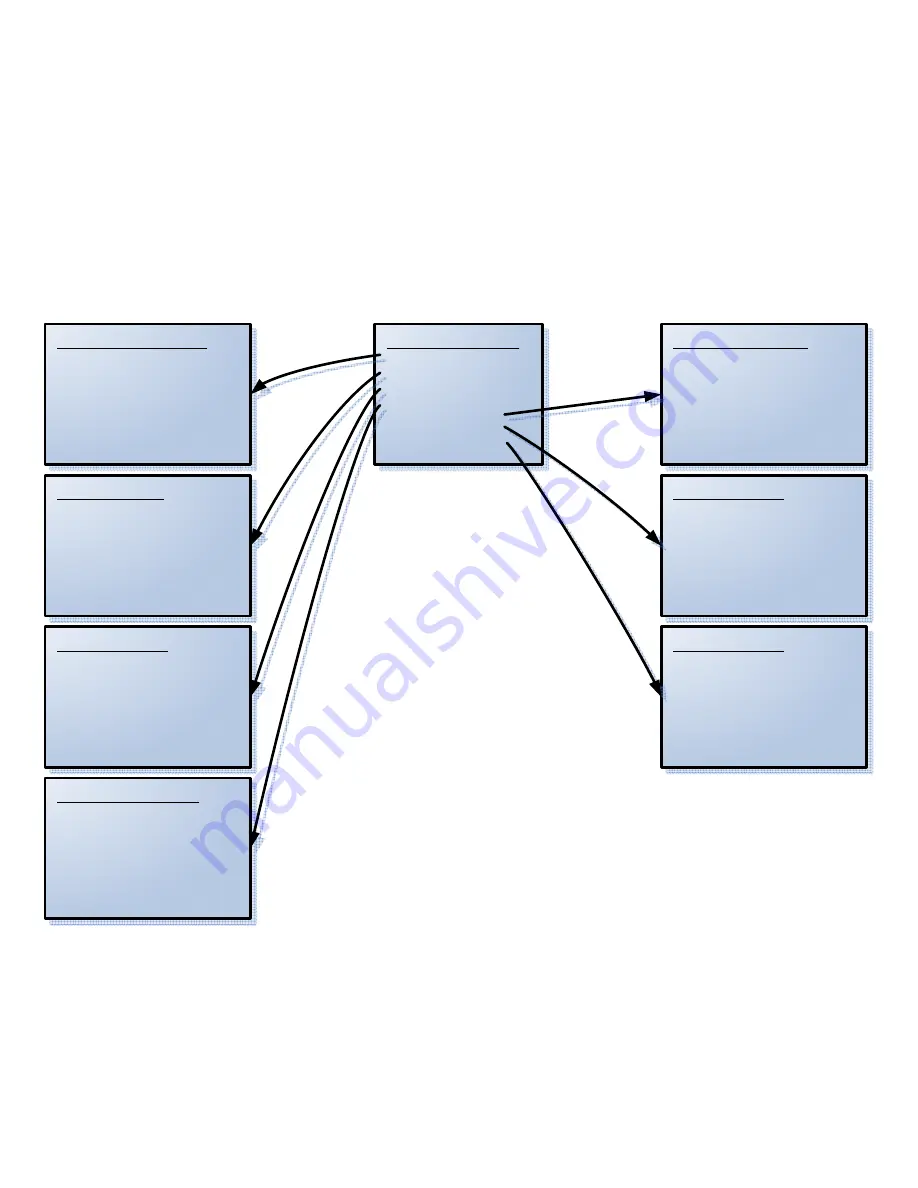
Utility Navigation Map
During normal use the LCD navigation map will be defined by the user’s design created using QSControl.net. However, the UTILITY
SELECT MENU has a fixed navigation map.
To enter the UTILITY SELECT MENU, press and hold the
Rotary Button
, then simultaneously press the
Blue Button
. The user will be
prompted for the Admin/Utility Password. (The default password is
qsc
.)
Turn the
Rotary
to select individual letters in the password. Press the
Rotary Wheel Button
when the correct letter is displayed. Press the
Blue Key
when the entire password has been entered. (The password should be completely represented by the “*” symbol before pressing
the
Blue Key
, e.g. “***”.) A letter may not be changed after it has been entered. If an error is made, press the
Blue Key
to begin entering
the password from the beginning.
UTILITY SELECT MENU
Network Setup
Security Access
LCD Contrast Adjust
Basis Connection Status
System Information
Reboot/Restart
Restore Factory Default
NETWORK SETUP UTILITY
IP Address:
__.__.__.__
Subnet Mask:
__.__.__.__
SECURITY ACCESS
All Control Items Unlocked
CONTRAST ADJUST
Contrast:
BASIS CONNECT STATUS
Basis Index:
IP Address:
Status:
Name:
Model:
REBOOT / RESTART
System will now reboot...
SYSTEM INFORMATION
NAC-100 Name:
Firmware Version:
Serial Number:
RESTORE DEFAULT
-- Caution!!—
This will erase all screens
and bitmaps, replaced with
Factory default memory settings.
Press Blue Button To Start




















