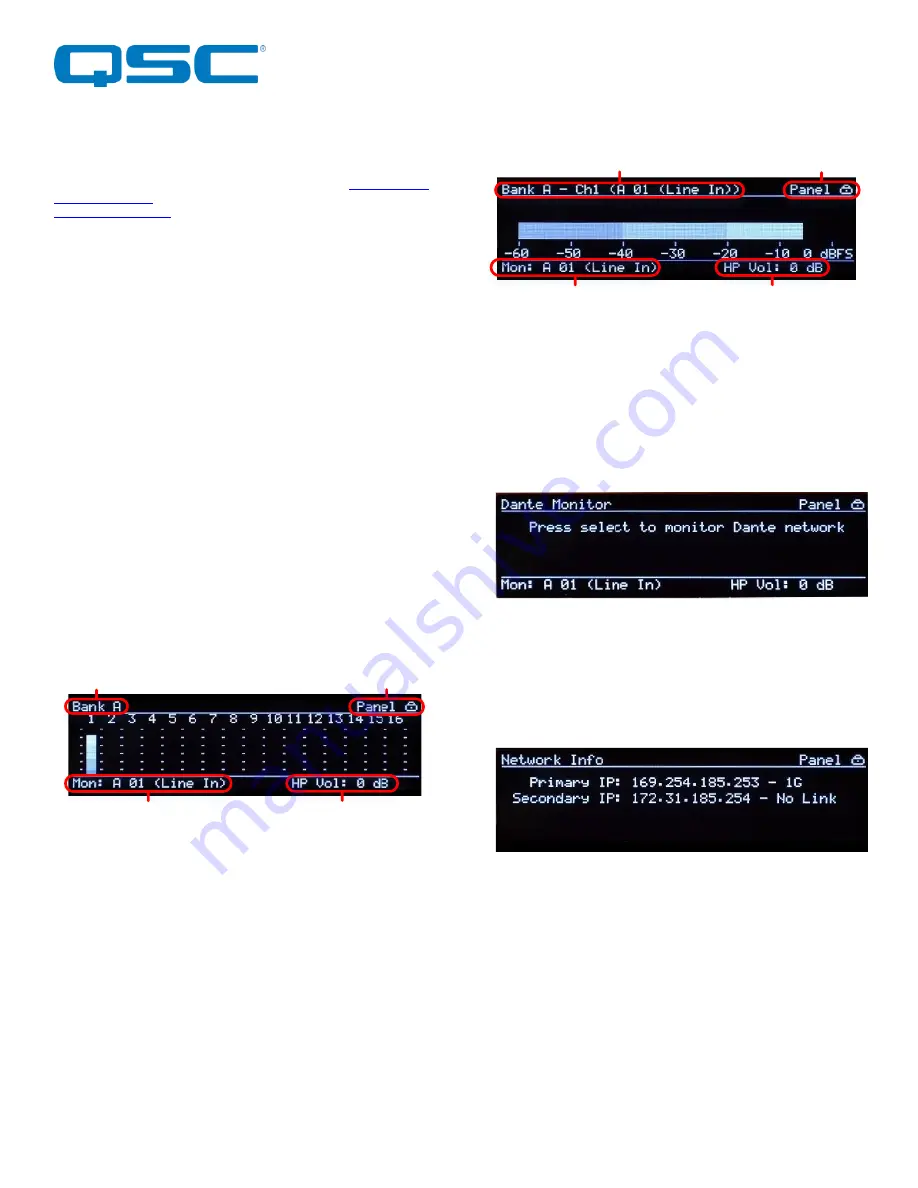
Attero Tech by QSC
Synapse D32i
User Manual
QSC, LLC 2020
614-00039
3 – Device Operation
Certain features of the DM1 such as channel mutes, output
level, and front panel lockout are controlled using
. Details of those features are shown in the
Some features of the device are operated from the various
controls on the front panel such as the main display.
3.1 – Display View Operation
During power up the display will show the Attero Tech logo. Once
the device is running, the display will switch to showing a normal
view. If there are any problems, the display will indicate a POST
(Power-On Self-Test) error. If this happens contact Attero Tech
technical support.
Once up and running, the front panel can show various different
views and is used to control a number of D32i features. To save
power, the display will turn itself off after 5 minutes of inactivity.
To activate the display again, press either of the knobs to activate
their buttons or the monitor select button.
*Note:
Turning a knob will NOT turn the screen back on. It must
be a button push.
Navigating the views on the display is achieved using the “Menu
Nav” knob. Rotating this left or right will step through the various
views available. If the front panel lock has been activated by
unIFY, the panel lock icon will be shown in the upper right hand
corner of the display and while the “Menu Nav” knob can still be
used to rotate the different views no further action can be taken
on any view.
3.1.1 – Bank Metering Views
There are two views for bank metering. The main part of each
bank view shows meters for each analog input in that bank. This
view can be used to select the monitor output if the panel lock is
not active by pressing in the “Menu Nav” button. This activates a
cursor that can be scrolled used the knob to select one of the
visible channels. Once the desired channel is selected, press the
separate “Monitor Select” button and that channel will when be
routed to the headphone output.
3.1.2 – Channel Metering Views
Each individual input channel has its own view. The meter itself is
shown in the horizontally across the main part of the view from
left to right. The name of the current channels meter being shown
is displayed in the upper left hand corner. The name in
parenthesis that follows the name is the channel name that this
channels is identified by on the Dante network. This view can also
be used to select the monitor output if the front panel lock is not
active. To do so, with the desired channel on view, click the
“Monitor Select” button.
3.1.3 – Dante Monitor View
As well as monitoring the local input channels, the headphone
output can also be used to monitor channels from the network.
This view can be used to select Dante channels as a source for
the headphone output if the front panel lock is not active. When
selected, any Dante audio routed to the Dante receive channels
will be heard through the headphone output.
3.1.4– Network Info View
The Network info view shows the IP addresses and link speed of
the D32i’s interfaces. In redundant mode, both a primary and a
secondary interface will be shown. The primary port speed will
always indicate the faster of the two possible primary links if they
are both used. The same is true the secondary port speed if both
secondary links are used.
In switched mode, only one interface with its IP address is shown
and the speed indicated will be the fastest speed of any of the
four possible links.
Panel Lock
Headphone Volume
Headphone Channel
Screen name
Channel Name (Dante Tx Name)
Headphone Channel
Headphone Volume
Panel Lock













