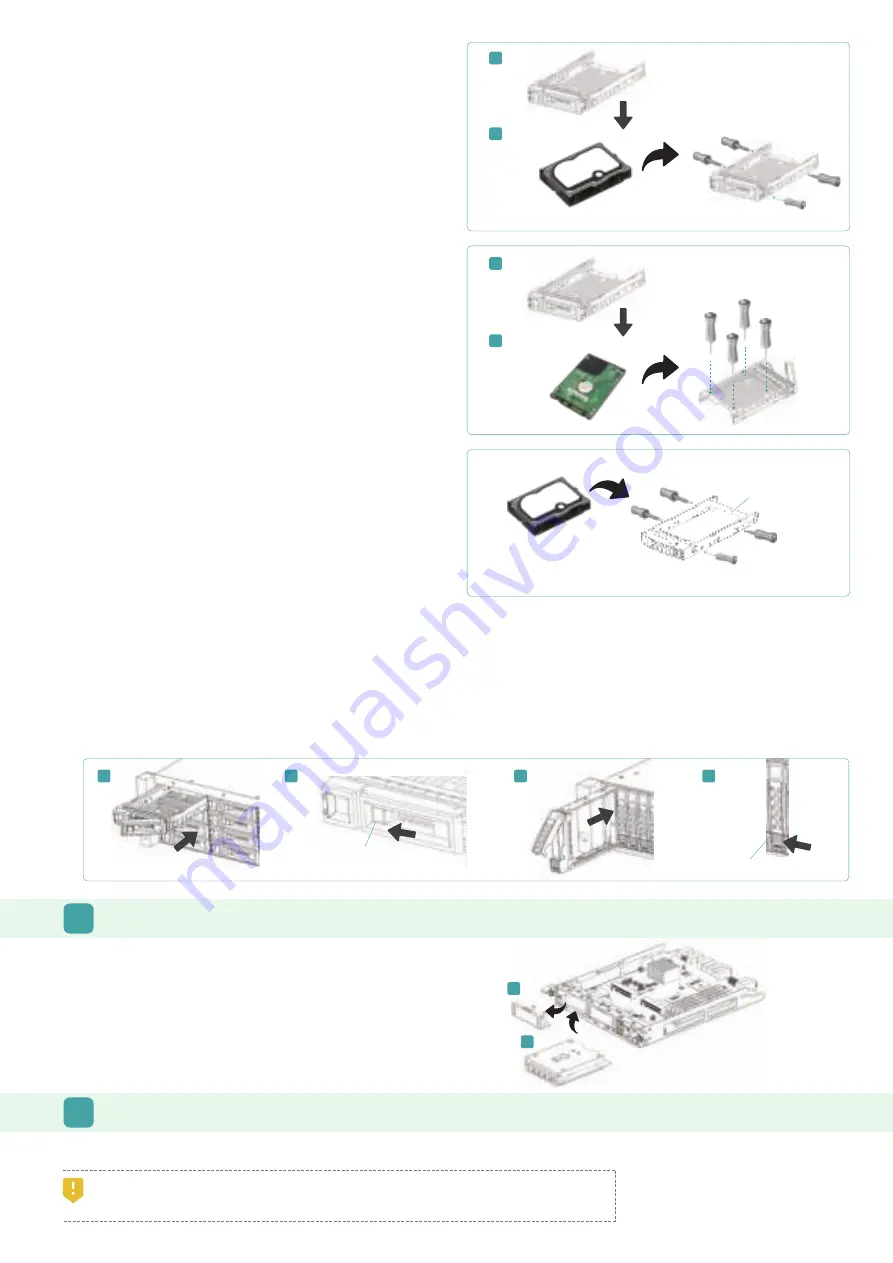
Install an SFF Disk Drive into an LFF Tray
1. Place a disk drive tray onto a stable surface.
2. Align the disk drive to the tray with the connector facing away
from the carrier handle.
3. Align the four disk drive tray screw holes (front row at the bottom
side of the tray for SAS interface disk drive; a rear row for SATA
interface SSD) to the disk drive.
4. Install and tighten all four screws to secure disk drive.
Install an SFF Disk Drive into an SFF Tray
1. Place a disk drive tray onto a stable surface.
2. Remove the supporting bracket. Then align the disk drive with the
connector facing away from the carrier handle.
3. Align the four disk drive tray screw holes on both sides of the disk
tray.
4. Install and tighten all four screws to secure disk drive within the
tray.
Install an LFF Disk Drive into an LFF Tray
1. Place a disk drive tray onto a stable surface.
2. Align the disk drive to the tray (with disk connector facing away
from carrier handle) and align the four disk drive tray screw holes
located on both sides of the hard drive.
3. Install and tighten all four screws to secure the disk drive within
the tray.
3
INSTALL THE OPTIONAL HOST CARDS
Please refer to tne QSAN XCubeSAN Hardware Manual for detailed instructions.
1. Uninstall host card dummy bracket.
2. Insert host card to host card slot 1.
4
INSTALL THE OPTIONAL RAIL KIT
The rail kit is an optional accessory for XCubeSAN series product. If you have ordered the rail kit, please follow the racking instructions below.
CAUTION:
The populated XCubeSAN system can be very heavy, to avoid any potential injury or harm to installers, or damage to the system,
we strongly recommend at least two certified operators or engineers perform the system installation.
Supporting Bracket
Install the Tray with the Disk Drive into the System Chassis
- Users must open the carrier handle of a drive tray before installing it into the empty bay of the system chassis.
- The following is the procedure for installing a disk drive with the tray into the system for both LFF and SFF disk drive trays:
1. Align a disk drive with the tray to the empty bay you would like to install and then push it all the way into the disk drive bay until the carrier handle
can be closed.
2. Lock the release button lock by pushing the lock from right to left.
- Refer to the label on the system chassis for disk drive numbering. The disk drive numbering for 2U 26-bay system will be printed on the chassis.
Release Button Lock
Release Button Lock
1
1
1
2
2
2
3.5” HDD
1
2
2.5” HDD
LFF Tray
LFF Tray
1
SFF Tray
2






















