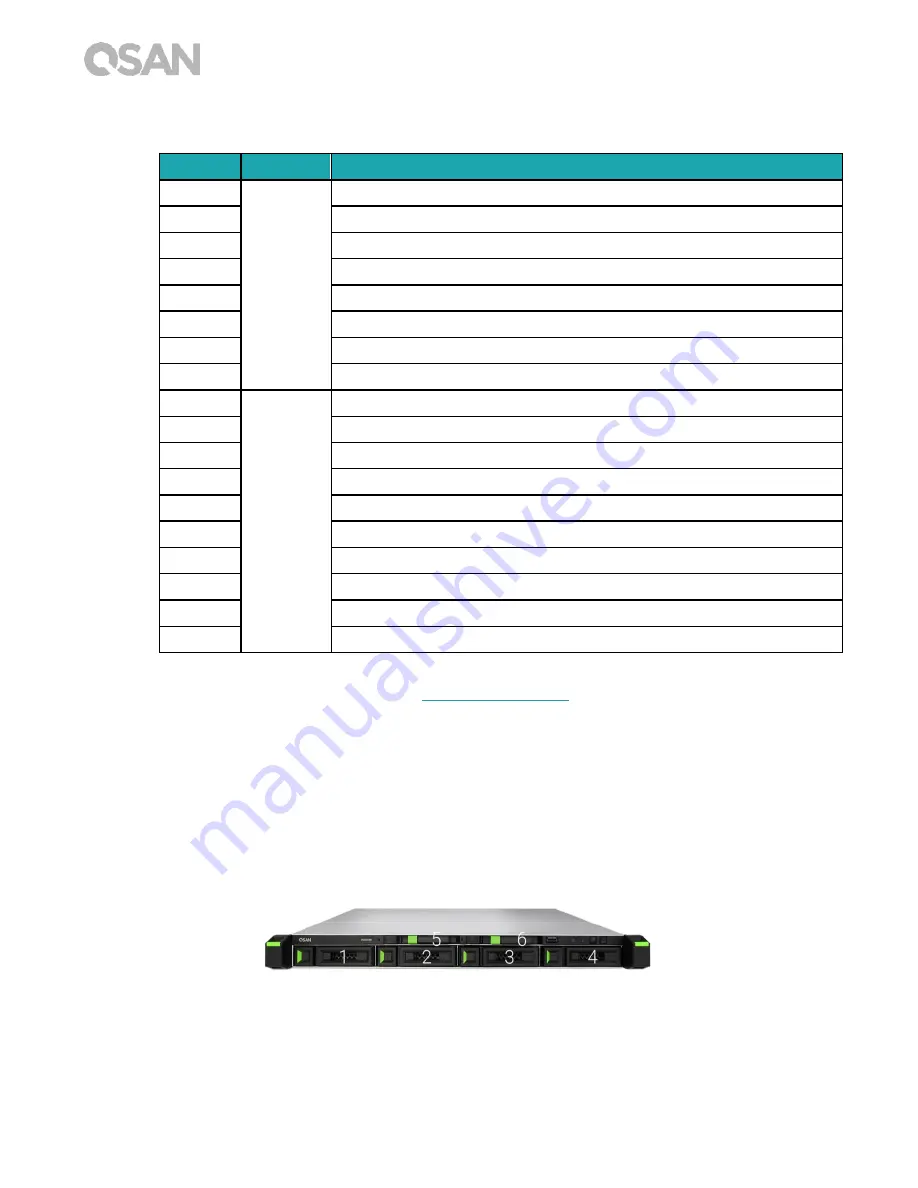
8
© Copyright 2018 QSAN Technology, Inc. All Rights Reserved.
Table 2-1
Descriptions of System Controls and Indicators.
For a better understanding of the related colors and behaviors of each indicator on the front
panel, please refer to the chapter 7.,
section.
2.2.
System Disk Drive Numbering
Figures below illustrate XN7004R system disk drive numbering.
Number
Location
Description
1
Front
Power Button/LED Indicator for Power Status
2
Unique Identifier (UID) Button/LED Indicator
3
System Access LED Indicator
4
System Status LED Indicator
5
USB 2.0 Port
6
SATA SSD Slot
7
Disk Drive Power LED Indicator
8
Disk Drive Status LED Indicator
9
Back
Power Supply Unit – Power Port
10
Power Supply Unit – PSU Indicator and Beep Off Button
11
Unique Identifier (UID) LED Indicator
12
Mute Button
13
Reset Button
14
Console Port
15
Gigabit LAN Port
16
USB 3.0 Port
17
Additional PCIe Slot for Expansion (Gen3 x 8)
18
HDMI Port
















































